- Using SafetyCulture
- Training
- Manage training achievements
Manage training achievements
Learn how to manage achievements for training courses via the web app.What are achievements?
Achievements are a core part of the Training feature in SafetyCulture. They're special badges that your team can earn for reaching various milestones in their assigned training courses. Depending on the recipe of an achievement, it'll appear automatically to a user once they've met the criteria, rewarding them for their progress and gamifying their experience.
Creating custom achievements is only available to organizations on the Premium Plan or Enterprise Plan.
Create an achievement
Select
Training from the menu on the left-hand side.
Click Engage at the top of the page and select Leaderboards.
Click
Create a leaderboard on the upper-right of the page.
On this page, configure the following settings for the achievement:
Title (required): Enter a title for the achievement.
Recipe (required): Set the criteria for what a user must do to earn the achievement.
Styling: Style the achievement to match your brand and tone.
Translations: Add translations to support a multilingual team.
Once you're ready, click the dropdown menu below the title and select Live. Then, click Save on the upper-right of the page.
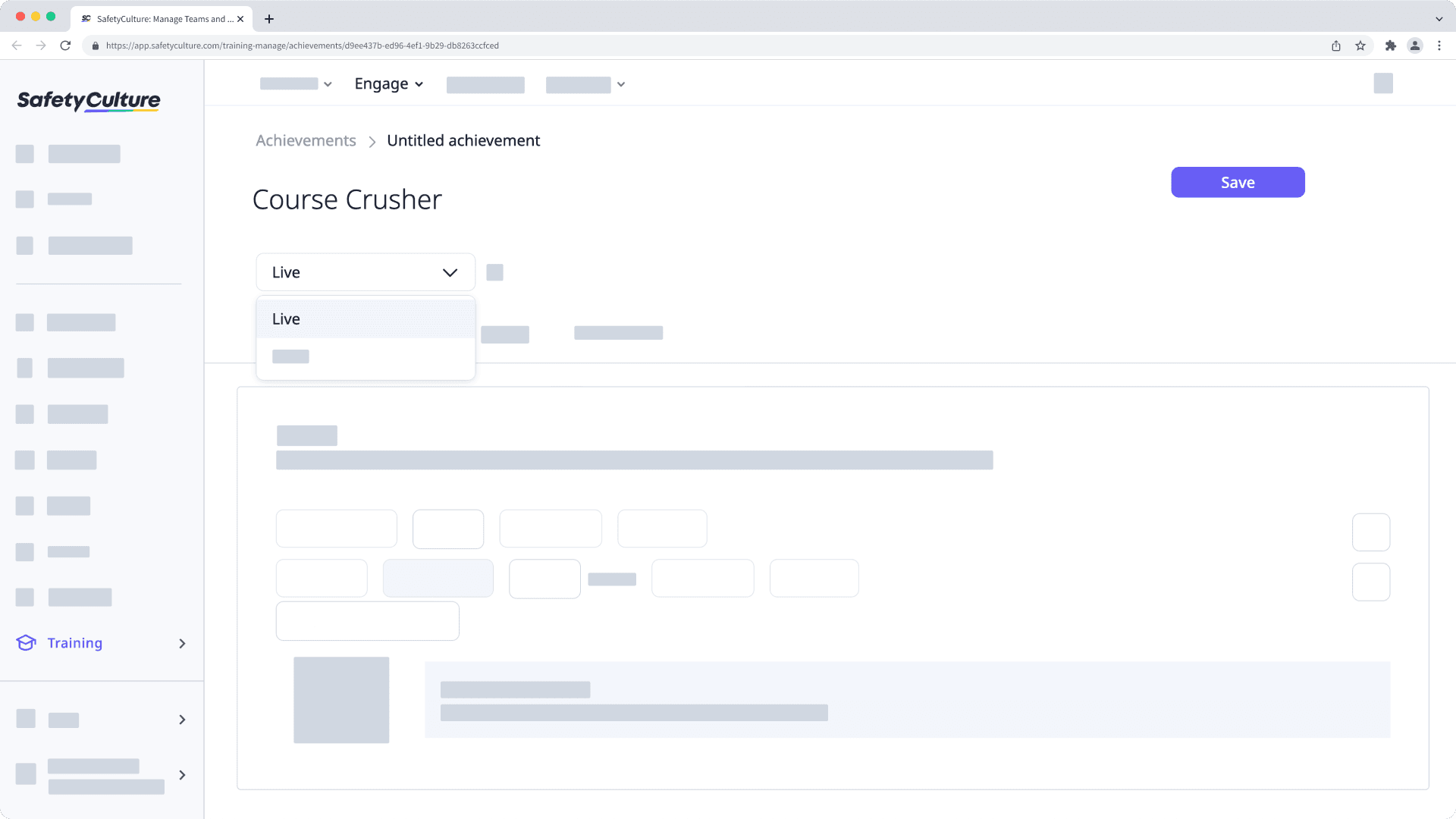
In the pop-up window, click Set to live
Once an achievement is set to "Live" and saved, the recipe can't be edited to ensure fairness for your team in earning the same achievement, so be sure to check your recipe configuration before setting it "Live" and saving.
Enable or disable an achievement
Select
Training from the menu on the left-hand side.
Click Engage at the top of the page and select Achievements.
Click the achievement.
Click the dropdown menu below the title and select Live to enable or Archived to disable.
Click Save.
Export achievers
Select
Training from the menu on the left-hand side.
Click Engage at the top of the page and select Achievements.
Click the achievement.
Select Achievers and click Export Achievers on the right-hand side.
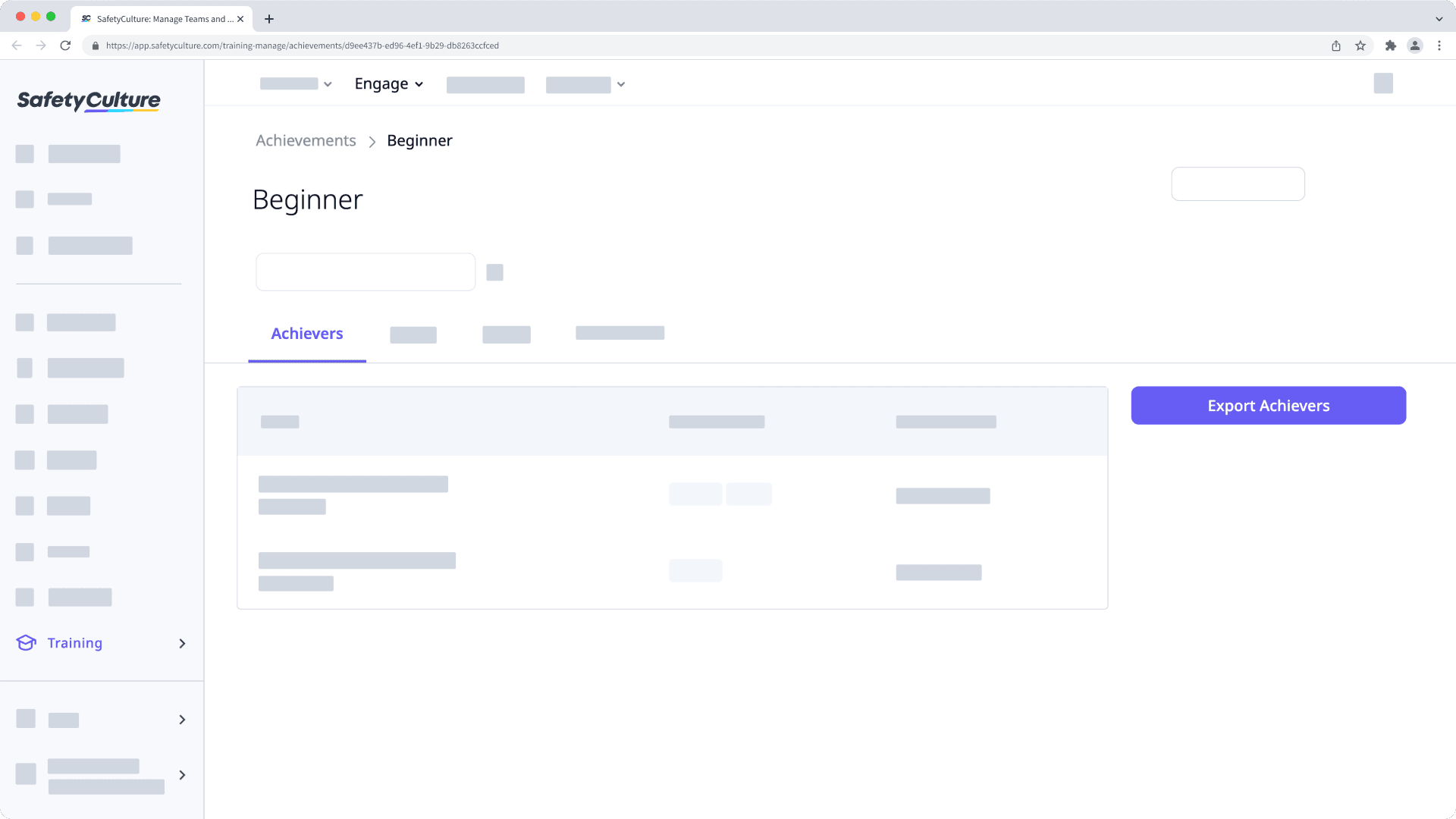
Was this page helpful?
Thank you for letting us know.