Lock or unlock template collections
Learn how to lock and unlock Shared Library template collections via the web app.What does it mean to lock template collections?
Locking a template collection restricts external organizations you've shared your template with from editing templates within the collection. Locking collections helps when you want to share templates with organizations you collaborate with frequently while ensuring consistent data capture by eliminating the risk of unintentional template edits.
Locking or unlocking template collections doesn't retrospectively apply editing restriction changes to imported templates.
Lock a template collection
Select Templates from the menu on the left-hand side.
Select Shared Library at the top of the page.
On this page, select Collections.
Click
on the right-hand side of the collection and select
Lock collection.
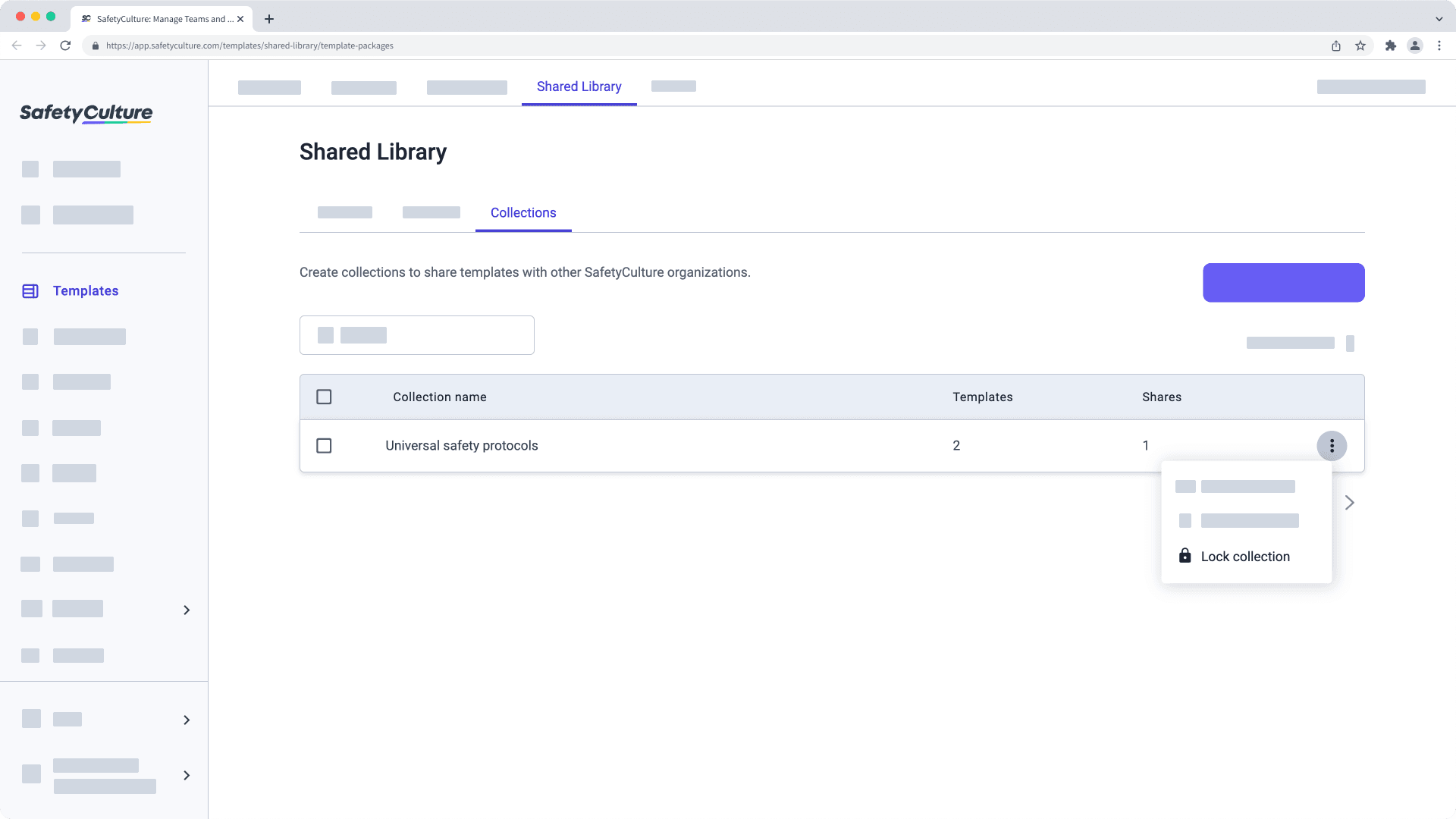
Unlock a template collection
Select Templates from the menu on the left-hand side.
Select Shared Library at the top of the page.
On this page, select Collections.
Click
on the right-hand side of the collection and select
Unlock collection.
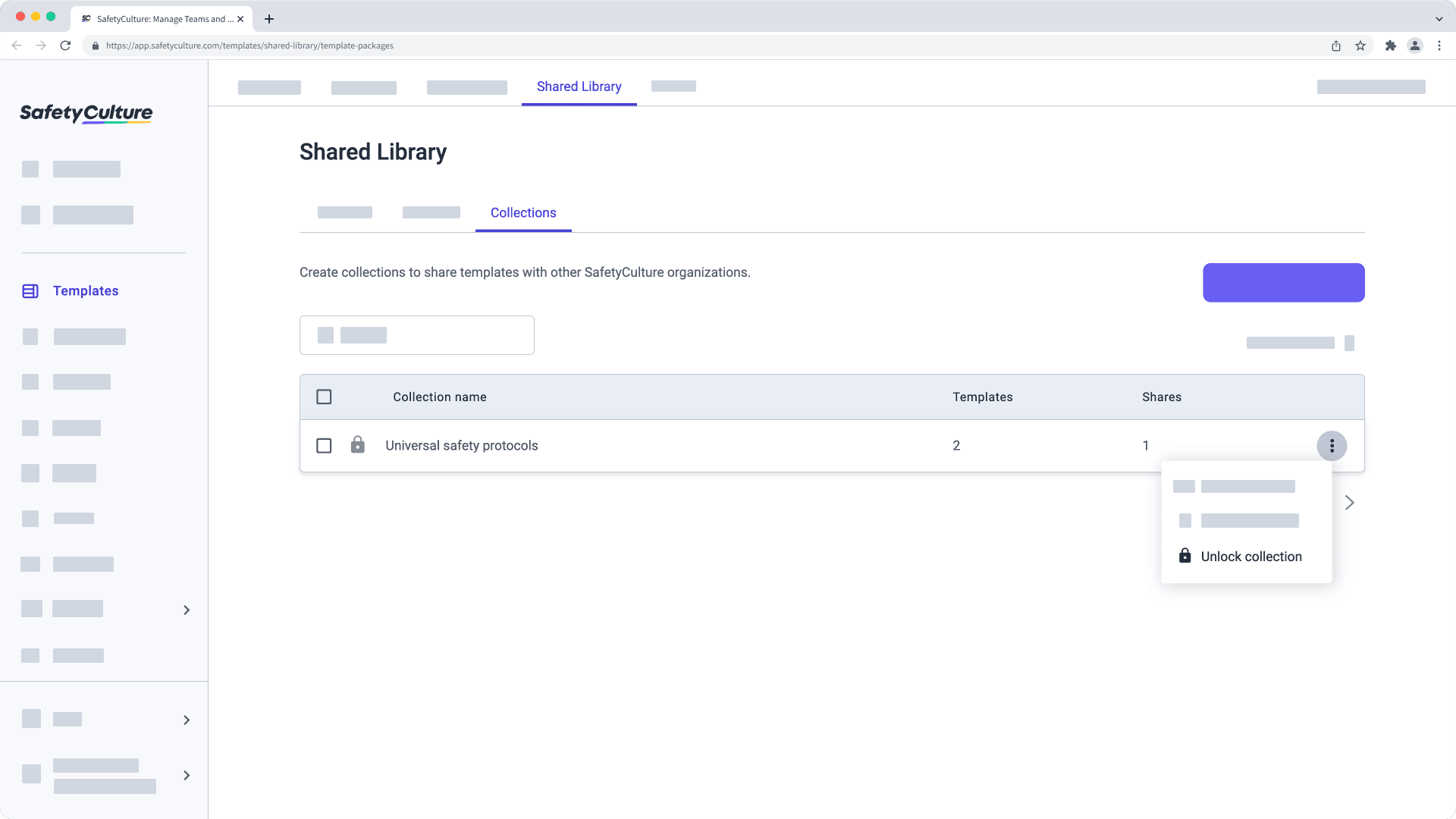
Was this page helpful?
Thank you for letting us know.