- Using SafetyCulture
- Inspections
- Capture weather details in inspections
Capture weather details in inspections
Learn how to capture weather details during inspections, pull in real-time weather data, and record it in text answer fields to help add accurate context to inspection reports.Why capture weather details in inspections?
We know that weather conditions may be an important factor during inspections. Instead of manually observing the weather or switching to another app, you can conveniently capture daily weather details directly within your inspection based on your device's location.
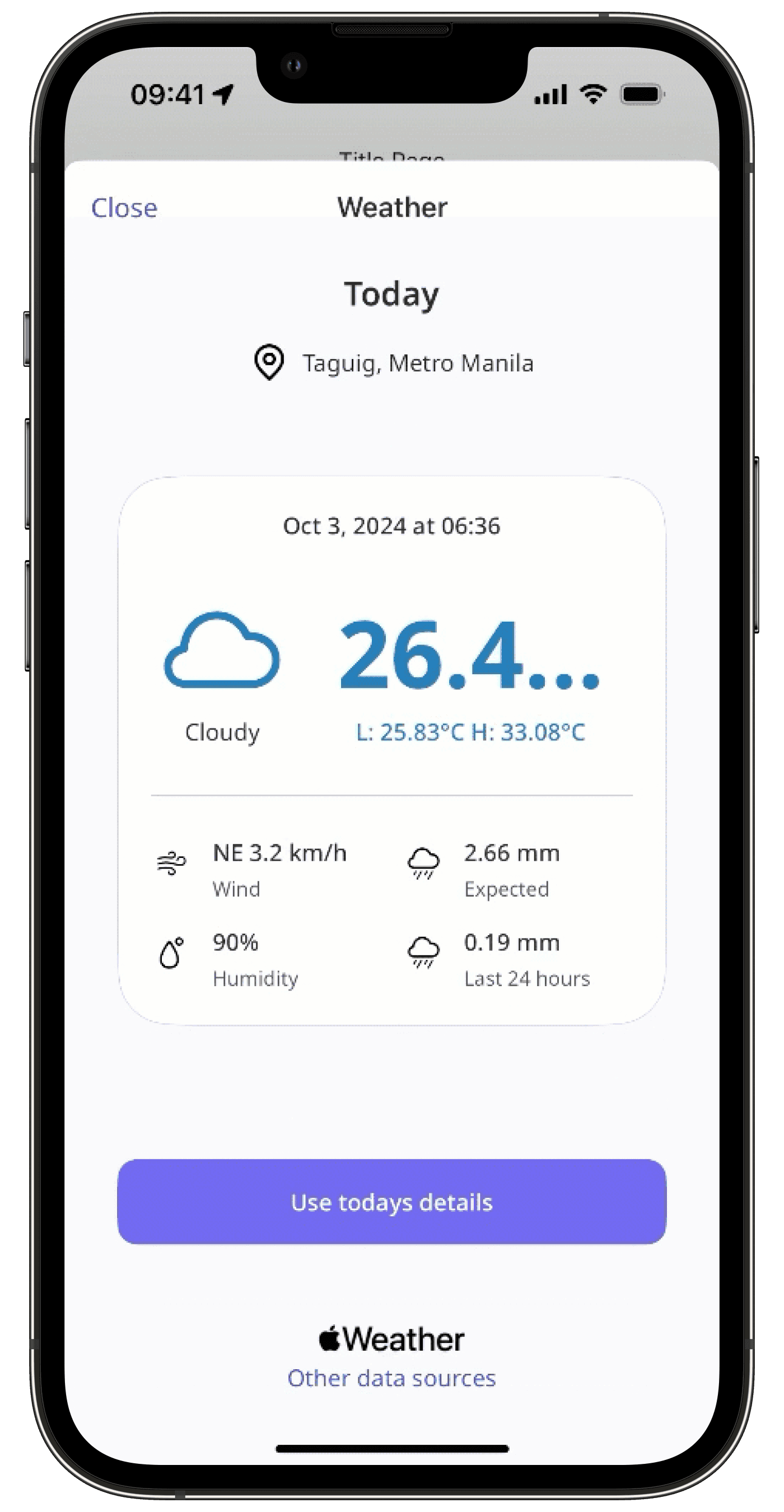
What you'll need
"Conduct" template access level at a minimum
iOS device running iOS or iPadOS 16.0 or above
Location access enabled
Internet connection
You can only capture weather details in questions using the "Text answer" response type with the "Paragraph" format.
Capture weather details in an inspection
Open the mobile app.
Tap
Inspections in the navigation bar or select it from
More.
Progress through the inspection accordingly.
Tap
on the right-hand side of the text answer question.
Select Weather from the pop-up options.
Tap Use today's details to capture the weather details.
Was this page helpful?
Thank you for letting us know.