- Using SafetyCulture
- Assets
- Delete assets
Delete assets
Learn how to delete assets via the web app.An asset first needs to be archived before being deleted.
Deleting is irreversible, and we cannot restore permanently deleted items. Confirmation is always required before any deletion, so be sure you're not accidentally deleting the wrong item.
Delete an asset
Select
Assets from the menu on the left-hand side.
Select the Archive tab on the top of the page.
Find the asset you want to delete. You can choose how you want to view your assets by selecting between
Table,
Gallery, and
Map on the upper-right of the page.
Click
on the asset's right-hand side and select
Delete.
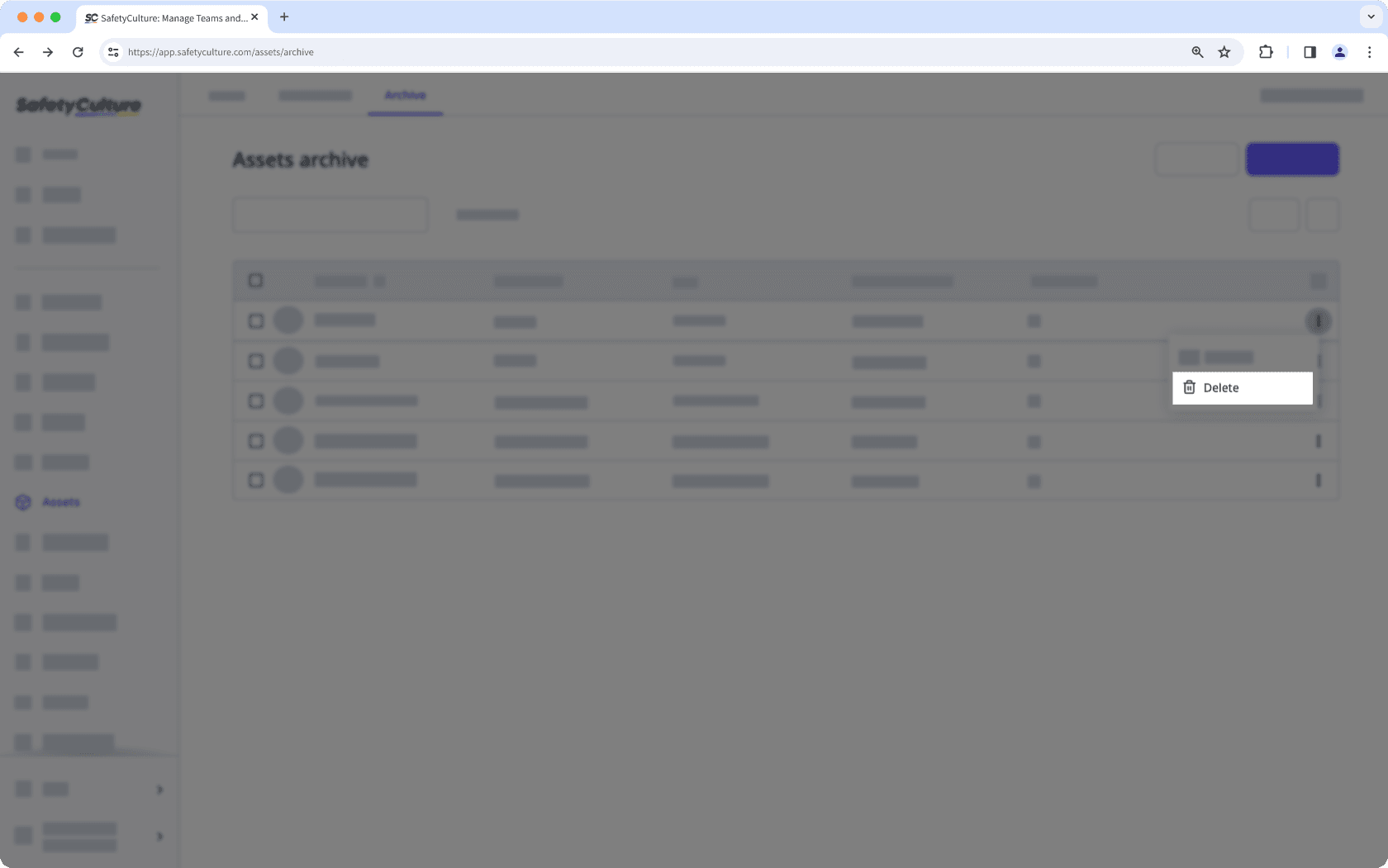
In the pop-up window, click Delete.
You can only bulk delete assets from the "List" view.
Bulk delete assets
Select
Assets from the menu on the left-hand side.
Select the Archive tab on the top of the page.
Check the assets' boxes and click
Delete on the lower-right of the page.
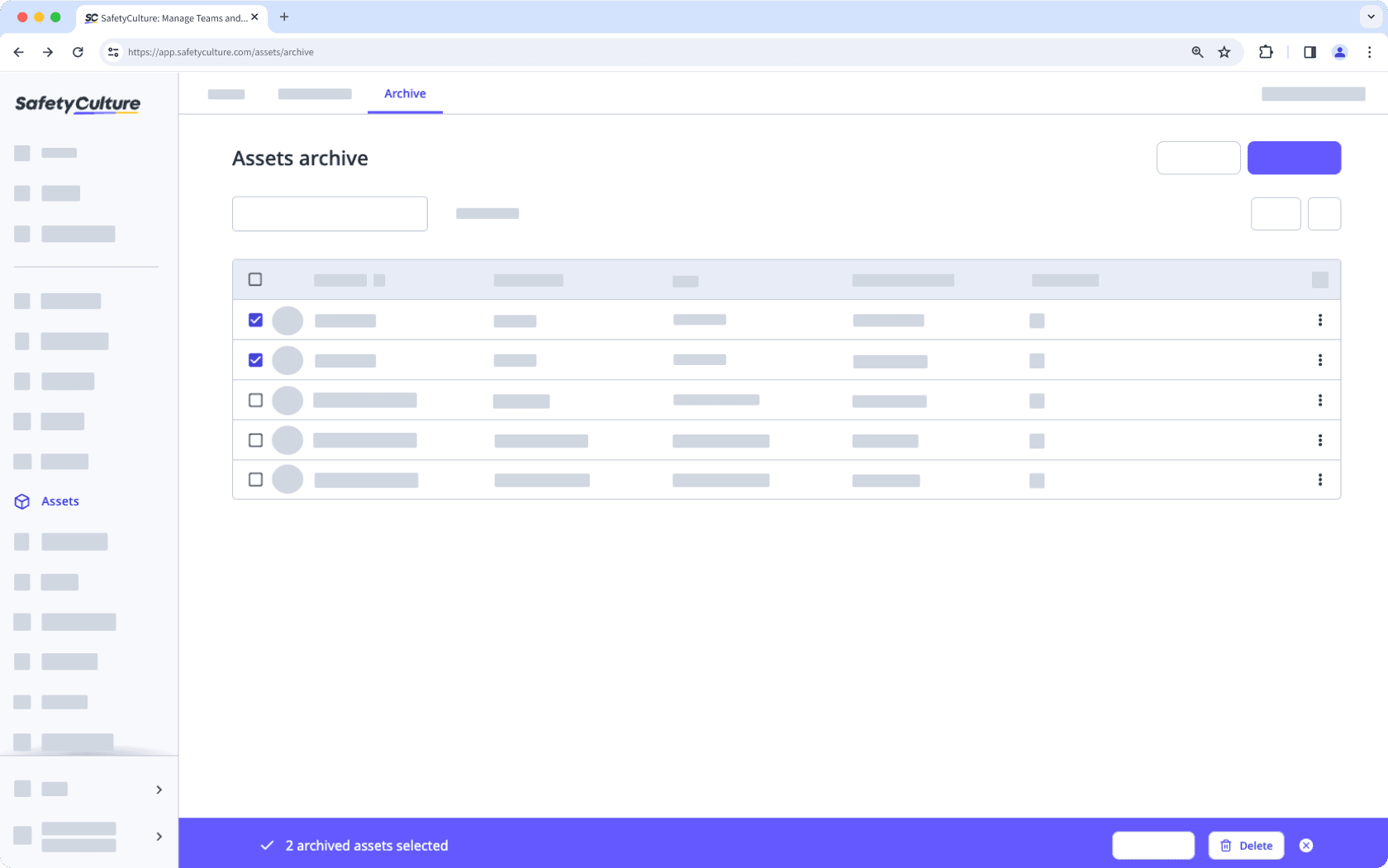
In the pop-up window, click Delete.
Was this page helpful?
Thank you for letting us know.