- Administration
- User management
- Change the seat type for users
Change the seat type for users
Learn how to change the seat type for users via the web app.What are seat types?
We understand that in an organization, each team member has different responsibilities and tasks. To help organizations optimize their spending when it comes to using SafetyCulture, we offer three different seat types at varying price points:
Full seats
Lite seats
Guest seats (free)
This means that you only need to pay for the specific job requirements of each team member, ensuring that your investment in SafetyCulture is cost-effective and tailored to your needs.
Please note that selecting seat types is only applicable to organizations on SafetyCulture Premium Plan or Enterprise Plan.
If your organization is on the SafetyCulture Free Plan, then all users are in full seats by default.
If your organization has no full seat or lite seat available, you’ll need "Platform management: Billing" permission to change users to those seat types. You will be billed a pro-rated amount for each full seat or lite seat you purchase from changing users' seat type.
Change a user's seat type
Click your organization name on the lower-left corner of the page and select Users.
Click
on the user's right-hand side and select
 Change seat type.
Change seat type.
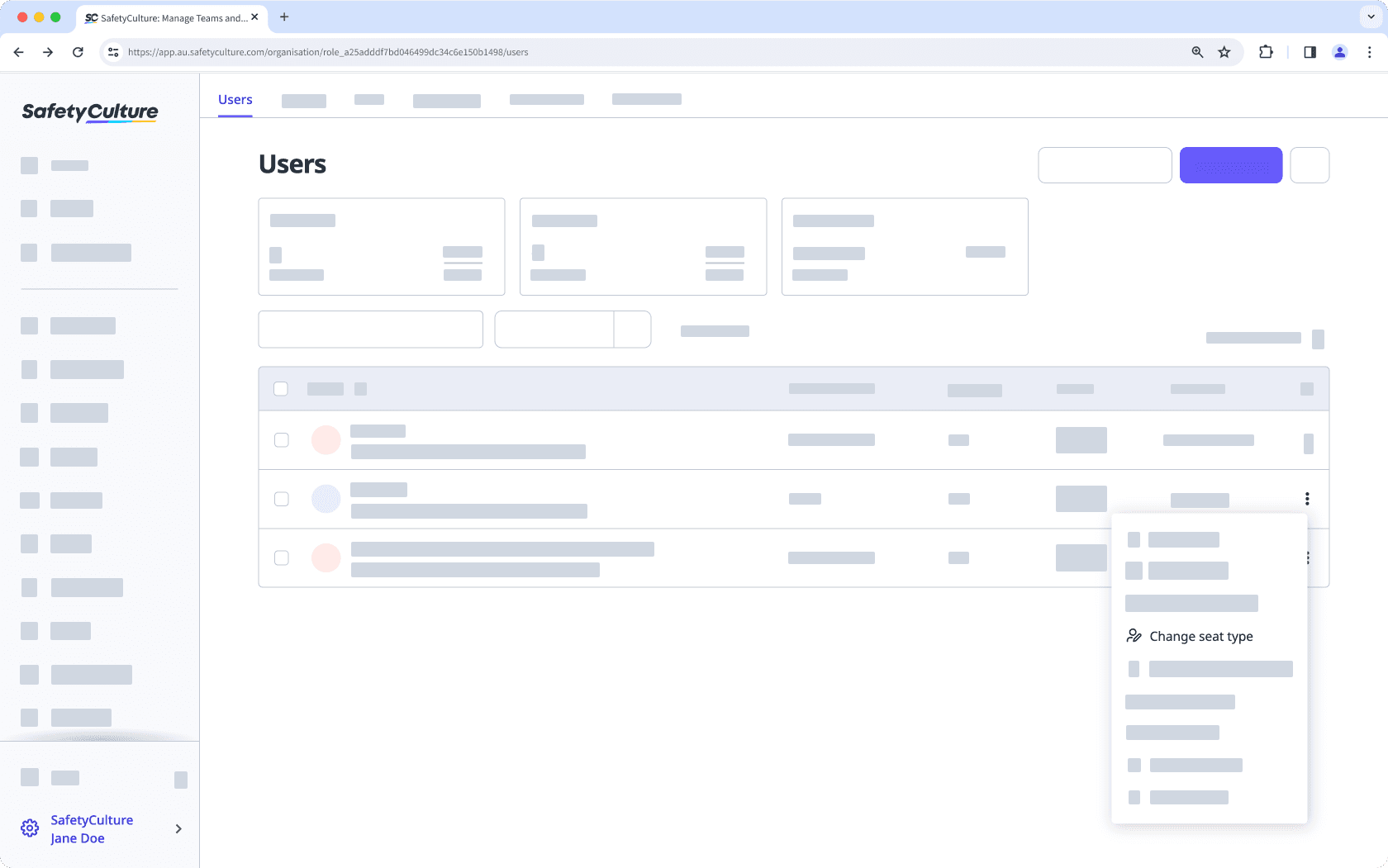
In the pop-up window, click the dropdown menu and select the seat type.
Click Confirm. Once updated, the user's permission set will also be updated to the selected seat type's default permission set.
Changing the seat type for your own account is not supported. If you want to change the seat type for yourself, please contact any user in your organization with the "Platform management: Users" permission for them to make the change.
Bulk change users' seat types
Click your organization name on the lower-left corner of the page and select Users.
Check the boxes on the left-hand side of the users' names.
On the bottom of the page, click Edit and select
Seat type.
In the pop-up window, select the seat type you want to change the users' seats to and click Confirm. Once updated, the users' permission sets will also be updated to the default permission set for the seat type.
Was this page helpful?
Thank you for letting us know.