- Using SafetyCulture
- Inspections
- Scan barcodes or QR codes in inspections
Scan barcodes or QR codes in inspections
Learn how to scan barcodes or QR codes in inspections via the mobile app.What you'll need
Supported codes and response types
Barcode code support
QR codes and the following types of 1D and 2D barcodes can be scanned using our built-in scanner in inspections via the mobile app:
EAN-13/UPC-A
UPC-E
EAN-8
Code 128
Code 39
Interleaved 2 of 5
Response types
The following response types support barcode scanning in inspections:
Person (title page): Accepts alphanumeric input.
Document number (title page): Accepts alphanumeric input.
Text answer: Accepts alphanumeric input.
Number: Accepts numeric input only.
Scan a barcode or QR code in an inspection
Open the mobile app.
Tap Inspections at the bottom of your screen.
Progress through the inspection accordingly.
Tap
on the question's right-hand side and select Barcode/QR code scanner from the pop-up options.
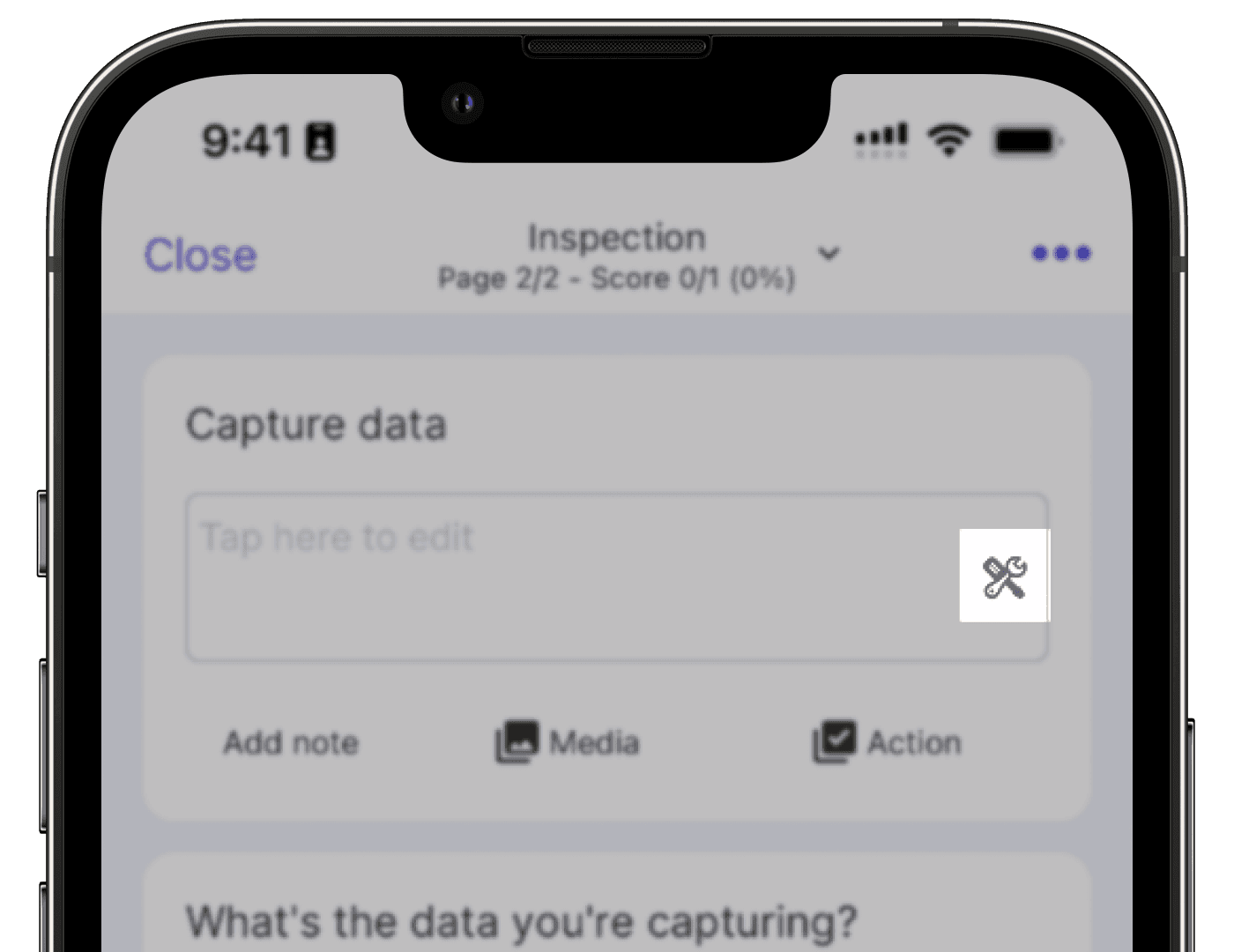
Focus the camera on the barcode or QR code.
The scanned value should appear at the top of your screen. If the value isn't quite right, try focusing your camera on the barcode or QR code again. Then, tap Use value or
at the upper-right of your screen.
Was this page helpful?
Thank you for letting us know.