- Using SafetyCulture
- Tips and tricks
- Customize my organization's group list
Customize my organization's group list
Learn how to customize your organization's group list via the web app.
Why customize my organization's group list?
By default, your organization's group list will display all available fields, including the group's description and its number of active users. We understand that some of this information may not be useful for everyone. That's why we've made it possible for you to hide or show fields, so you can see the information that's most relevant to you.
Take note
Customizations you make to your organization's group list only apply to your account.
Customize your organization's group list
Click your organization name on the lower-left corner of the page and select Groups.
Click the settings icon on the upper-right of the list.
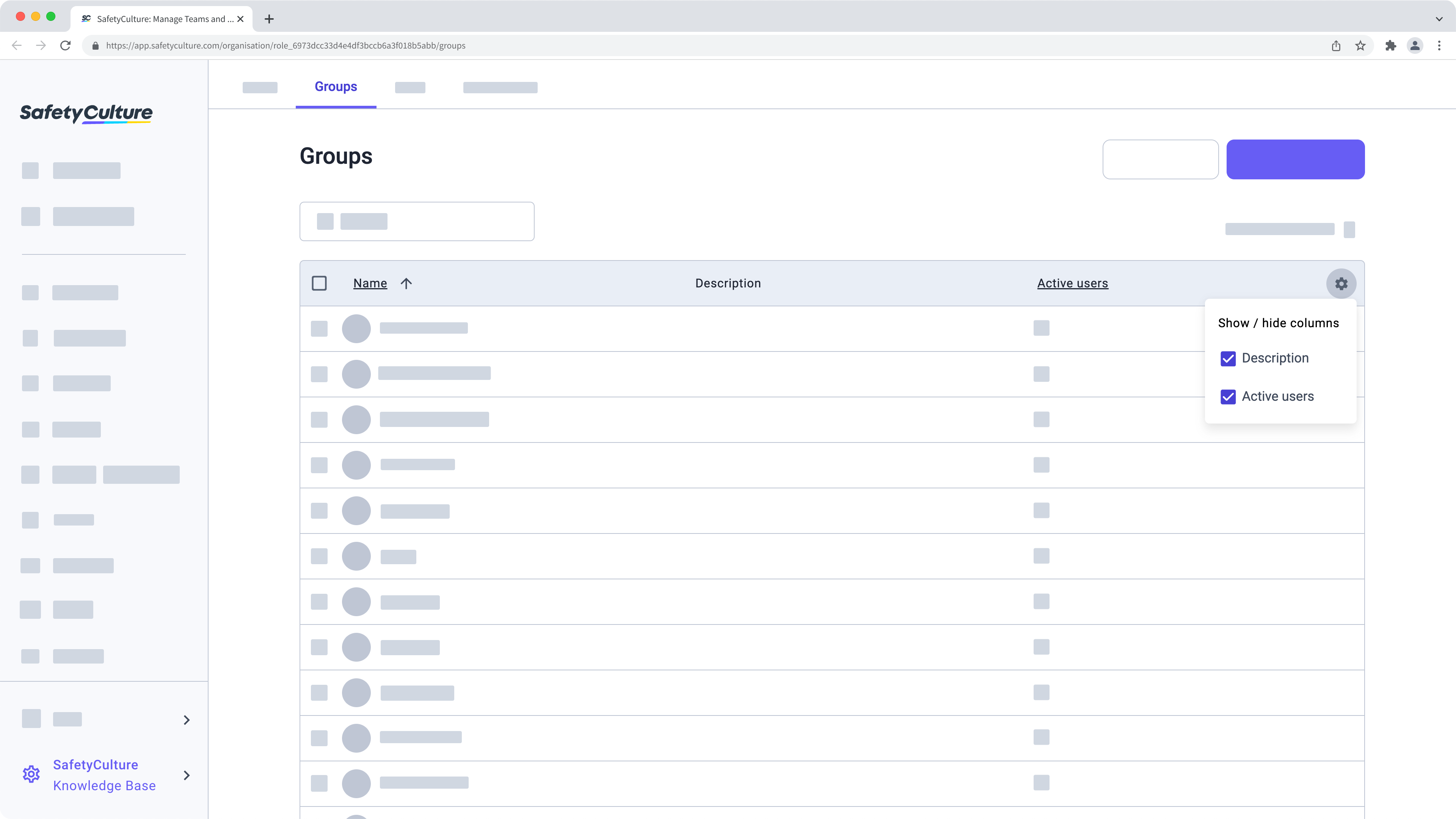
In the dropdown menu, customize your list by checking or unchecking the following boxes:
Description: Shows the description of each group.
Active users: Shows the number of active users within each group.
Was this page helpful?
Thank you for letting us know.