- Integrations
- Zapier
- Zapier: Export actions to Google Sheets spreadsheets
Zapier: Export actions to Google Sheets spreadsheets
Learn how to create a Zap to automatically export action data into a Google Sheets spreadsheet.What is Zapier?
Zapier is a software platform that allows you to create workflows, called Zaps, to automate repetitive tasks between services.
Take note
This Zap utilizes Google Sheets as the solution to store action data, it can be interchanged with other connectors such as Microsoft Excel Online.
The data that gets exported is based on the actions your account has access to.
You will need to create a Google Sheets spreadsheet beforehand with column headers for the action data you want to export. For each header, label each response you want to export.
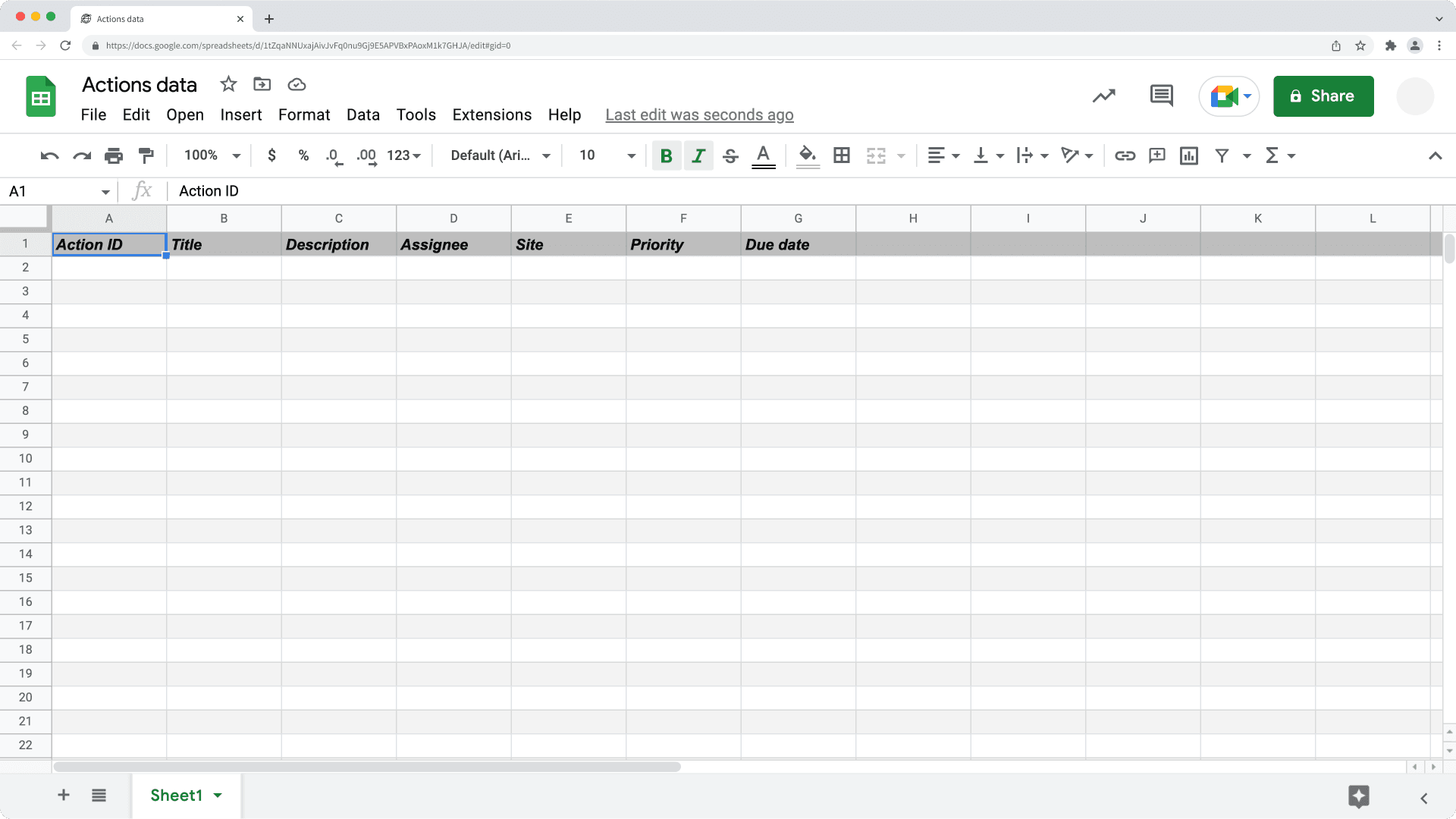
If you're a part of multiple organizations, please contact our customer support team for assistance in connecting Zapier to the correct SafetyCulture organization.
Please note that our customer support team can only provide limited help for single sign-on, user provisioning, and integrations via third-party platforms such as Power Automate, Power BI, and Zapier. If your organization is on the Enterprise Plan, please contact your customer success manager for assistance.
1. Action Created in SafetyCulture
Click Create Zap on the upper-left of the page.
Search and select SafetyCulture under "1. Trigger".
Click the "Trigger Event" dropdown menu and select Action Created.
Click Continue.
Select your SafetyCulture account from the dropdown menu. If this is your first Zap with SafetyCulture, click Sign in to SafetyCulture and then add your SafetyCulture account to Zapier by logging in.
Click Continue.
Click Test trigger.
Click Continue.
2. Create Spreadsheet Row in Google Sheets
In "2. Action", search and select Google Sheets.
Click the "Action Event" dropdown menu and select Create Spreadsheet Row.
Click Continue.
Select your Google Sheets account from the dropdown menu. If this is your first Zap with Google Sheets, click
Connect a new account from the dropdown menu, then sign in to Google and add it to Zapier.
Click Continue.
Configure the following fields:
Drive: Click the field and select the Google Drive where your spreadsheet is stored.
Spreadsheet: Click the field and select the spreadsheet file.
Worksheet: Click the field and specify the worksheet.
Column header: The column headers you prepared in the Google Sheets spreadsheet will appear as fields to populate. Click each field and select the action data you want to export under "Action Created in SafetyCulture".
Click Continue.
Click Test & continue. This should create a spreadsheet row with the action data you specified.
Publish your Zap to start exporting action data to the Google Sheets spreadsheet. We also recommend that you name your Zap on the upper-left corner of the page.
Was this page helpful?
Thank you for letting us know.