- Administration
- Site management
- Download my organization's site list
Download my organization's site list
Learn how to download your organization's site list via the web app.
Why download my site list?
As your organization scales within SafetyCulture, it can become time intensive to manage your sites. Rather than making changes to your sites one-by-one, you can download your organization's site list as a CSV spreadsheet to make multiple changes, such as adding new sites or members to your sites.
Export site list to CSV
Click your organization name on the lower-left corner of the page and select Sites.
Click
on the upper-right of the page and select
Download sites (CSV).
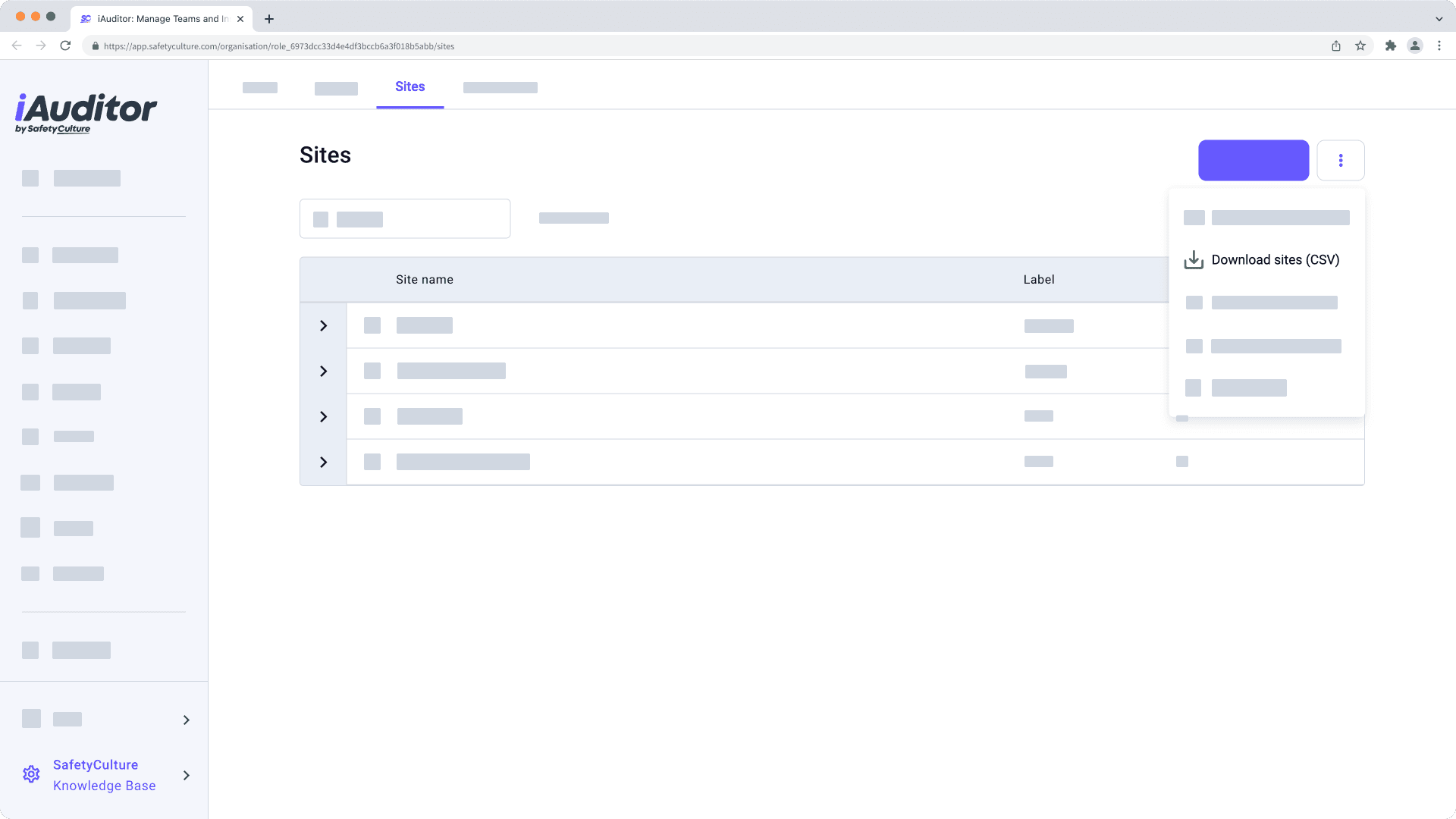
Column header | Description |
|---|---|
| If applicable, the country which a site is associated with. |
| If applicable, the state which a site is associated with. |
| If applicable, the region which a site is associated with. |
| If applicable, the area which a site is associated with. |
| The name of a site. |
| If applicable, users who have been added to a site as site members. |
| The unique ID of each site or level in your organization. |
Was this page helpful?
Thank you for letting us know.