- Administration
- Site management
- Get site IDs and download my organization's site list
Get site IDs and download my organization's site list
Learn how to get a single site ID or download a complete list of your organization's sites via the web app.What are site IDs?
Site IDs in SafetyCulture are unique identifiers assigned to each site within your organization. They are essential for organizing advanced access, automating workflows, and performing bulk updates via CSV.
As you scale, it can become time intensive to manage your sites. Rather than making changes to your sites one-by-one, you can download your organization's site list as a CSV spreadsheet to make multiple changes, such as adding new sites or members to your sites.
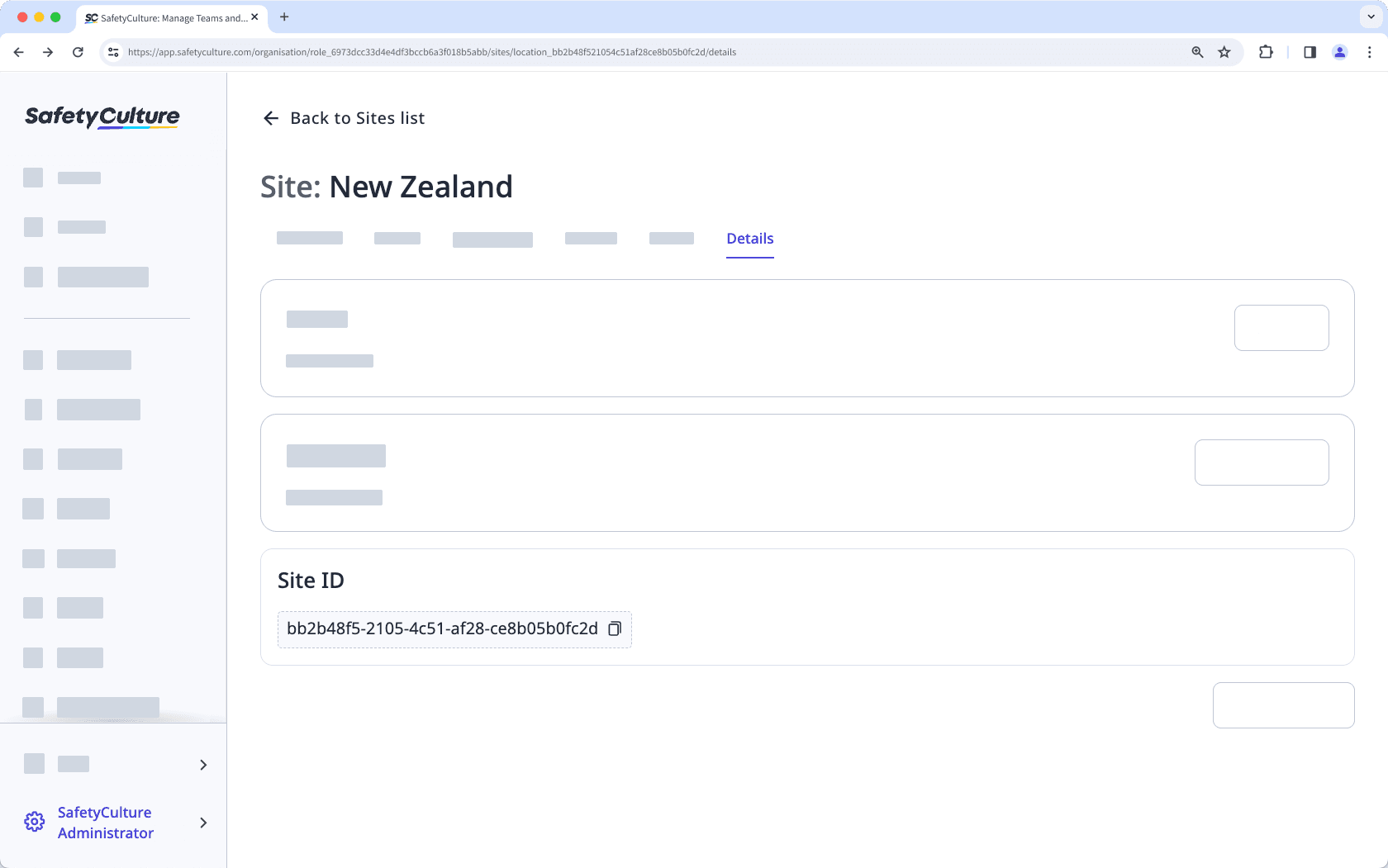
Get a site ID
Click your organization name on the lower-left corner of the page and select Sites.
Click the site or level name.
Select the Details tab and click
to copy the site ID from the "Site ID" box, which should resemble the following example: bb2b48f5-2105-4c51-af28-ce8b05b0fc2d
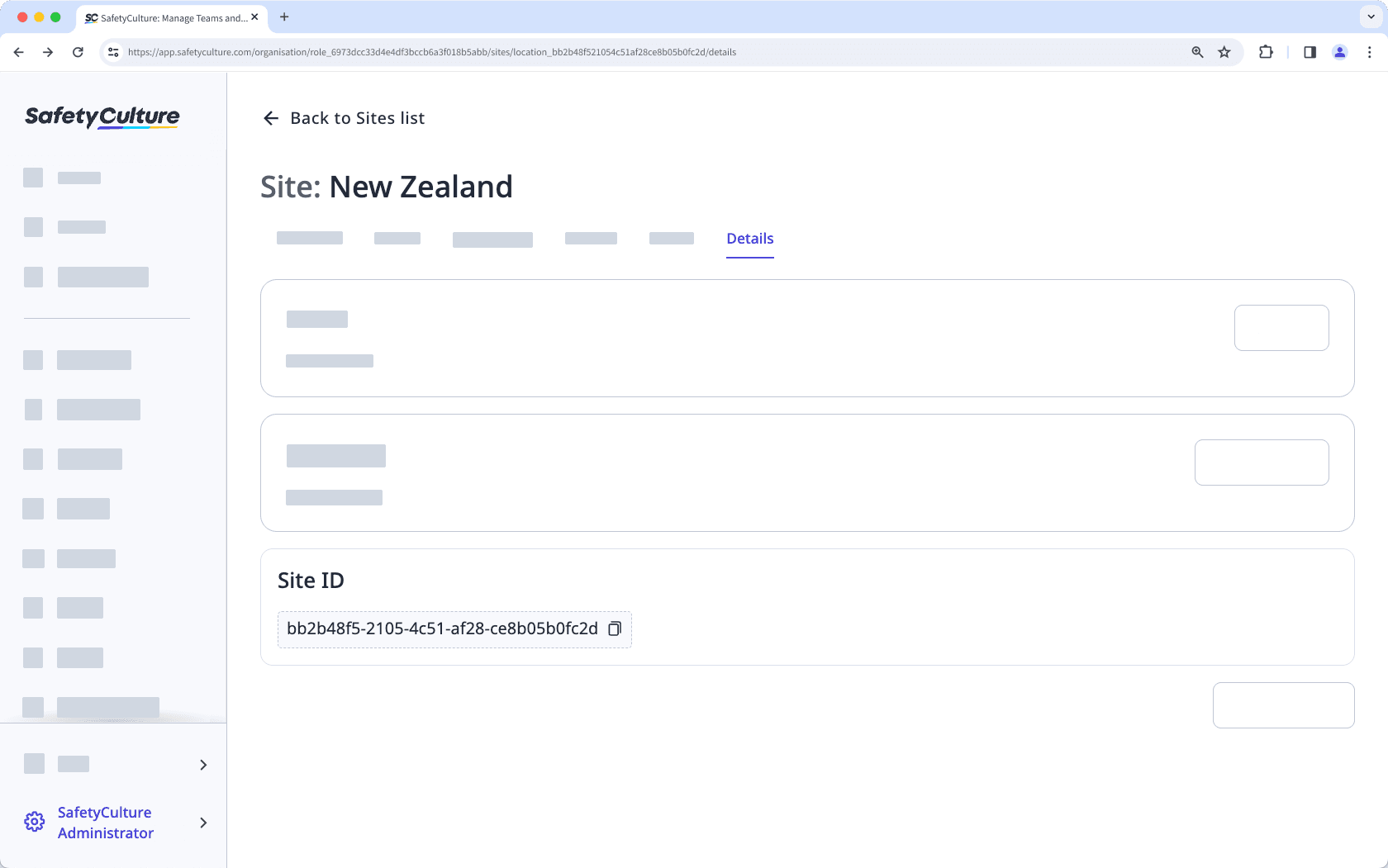
Download my site list as CSV
Click your organization name on the lower-left corner of the page and select Sites.
Click
on the upper-right of the page and select
Download sites (CSV).
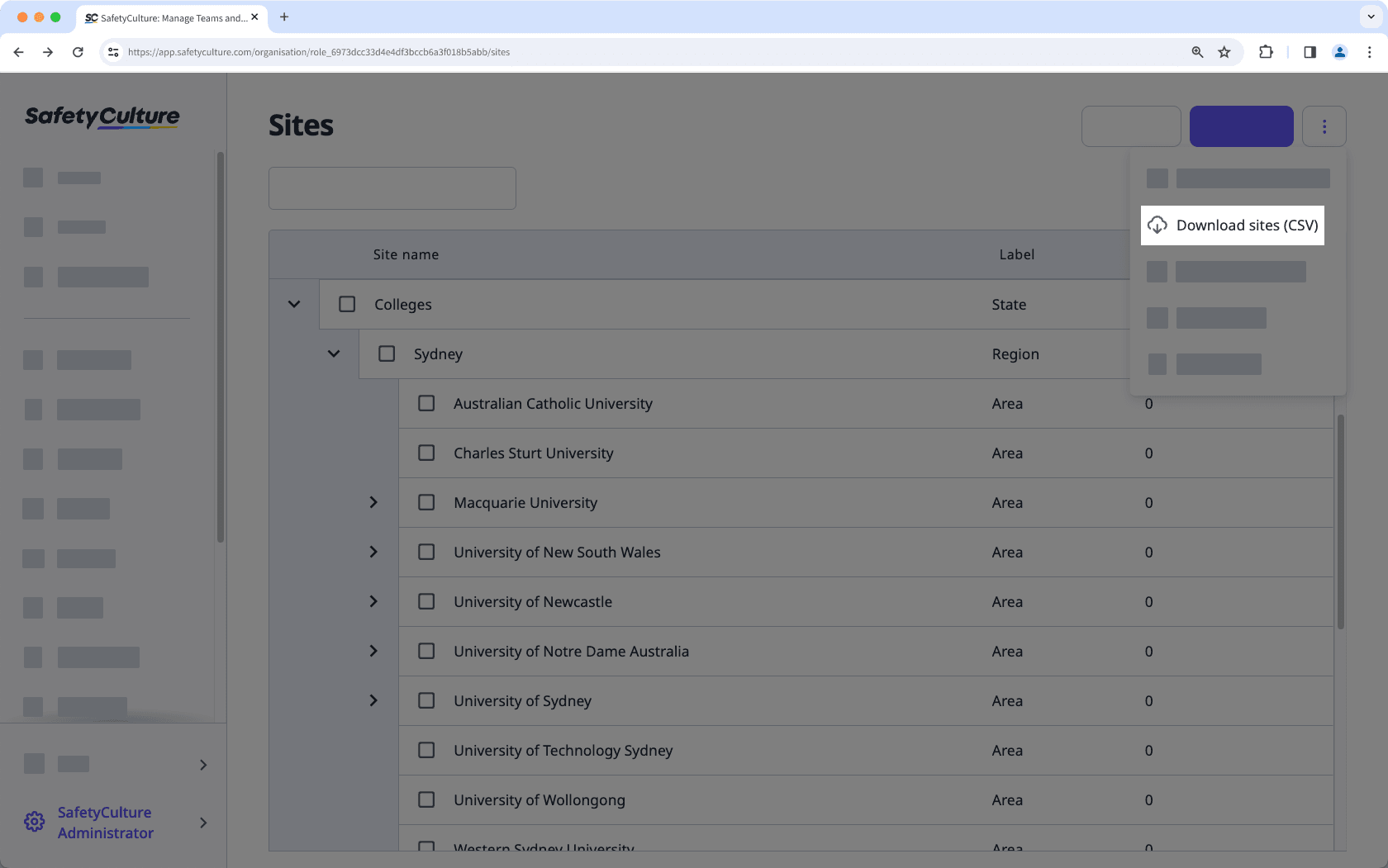
Column header | Description |
|---|---|
| If applicable, the country which a site is associated with. |
| If applicable, the state which a site is associated with. |
| If applicable, the region which a site is associated with. |
| If applicable, the area which a site is associated with. |
| The name of a site. |
| If applicable, users who have been added to a site as site members. |
| The unique ID of each site or level in your organization. |
Was this page helpful?
Thank you for letting us know.