Remove logic fields
Learn how to remove logic fields from your templates via the web app and the mobile app.What you'll need
Removing a logic field also deletes all questions nested within that logic field. Make sure to copy and paste the questions to another location if you need to use them at a later stage.
Remove a logic field
Select
 Templates from the menu on the left-hand side.
Templates from the menu on the left-hand side.Click the template and select Edit template in the side panel.
Select the question. If the question has multiple logic fields, make sure to select the correct logic field. In the example below, the logic field of "No" is selected.
Click
on the logic condition's right-hand side and select
Delete.
Click Publish on the upper right of the page to publish the template. If you're not ready to publish the template, you can return to the templates list and return when you are.
Open the mobile app.
Tap on
Inspections at the bottom of your screen.
Select the Templates tab at the top of your screen.
Tap the template and select
Edit template from the pop-up options.
Select the question. If the question has multiple logic fields, make sure to select the correct logic field. In the example below, the logic field of "No" is selected.
Tap
on the logic condition's right-hand side and select
Delete.
Tap Publish on the upper-right of your screen to publish the template. If you're not ready to publish the template, you can return to the templates list and return when you're ready.
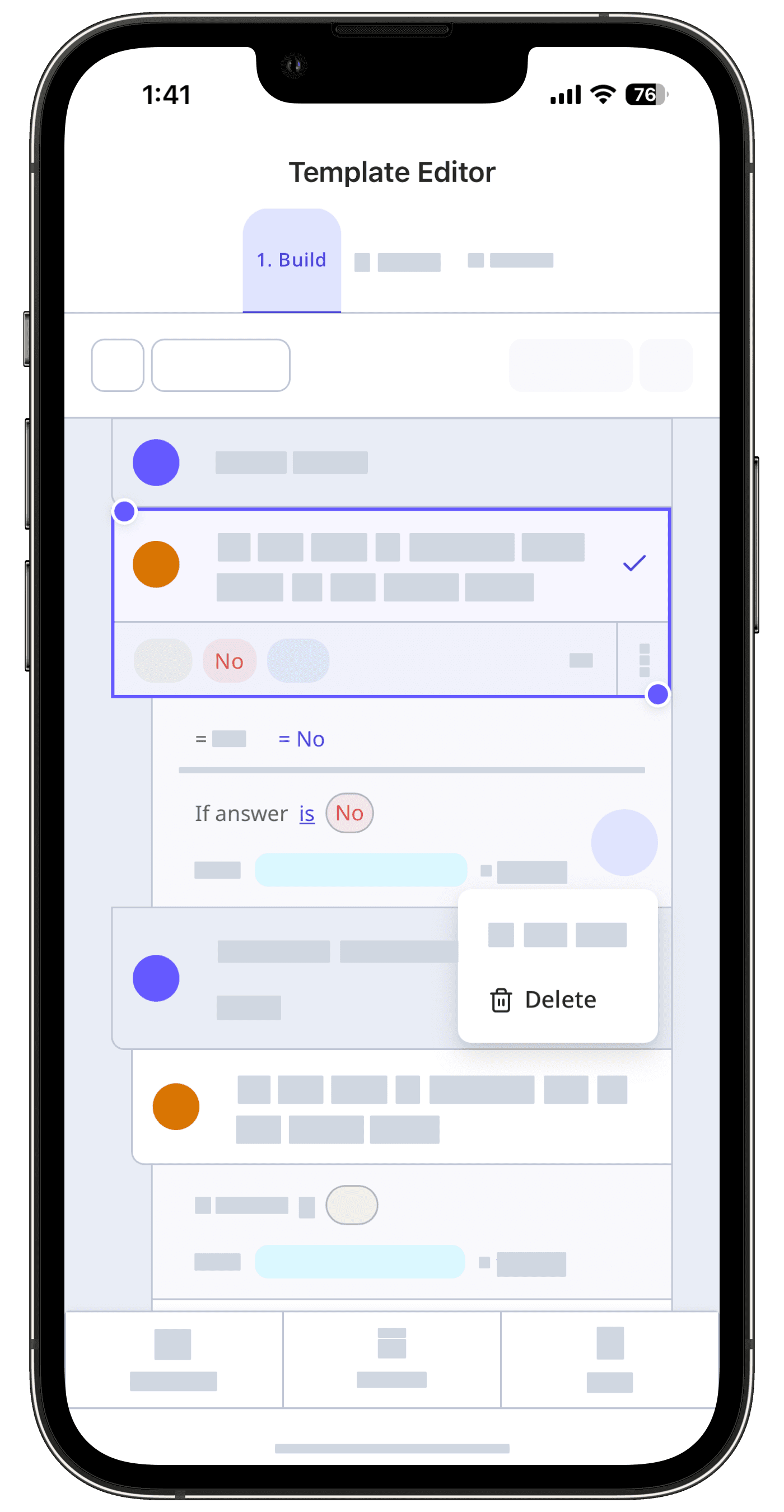
Published changes made to templates only apply to new inspections moving forward.
Was this page helpful?
Thank you for letting us know.