- Account settings
- Profile settings
- Add or remove my mobile number from my SafetyCulture account
Add or remove my mobile number from my SafetyCulture account
Learn how to add or remove your mobile number from your SafetyCulture account via the web app.What you'll need
Valid mobile number
If you’re in multiple organizations, you'll need to add your mobile number separately per organization to receive SMS notifications.
Add your mobile number
Click your username on the lower-left corner of the page and select My Profile.
Click
Settings on the upper-right of the page.
Click
Edit in the "Mobile number" box. If you already have a mobile number and want to change it, remove the number first, then continue adding your new number.
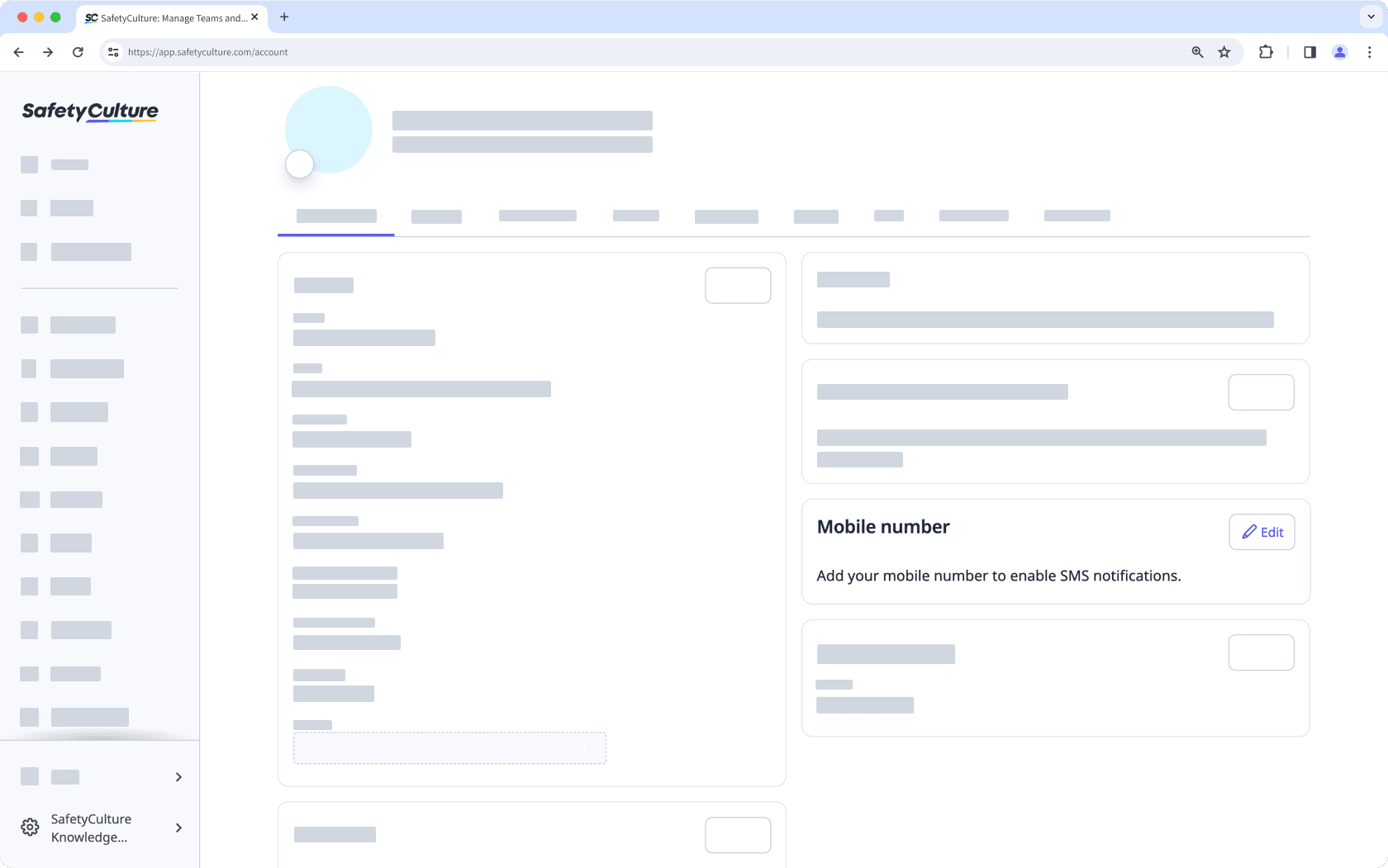
Select your region and enter your mobile number.
Click Save and send verification code. This sends a six-digit verification code to your mobile number as a text message.
Enter the verification code.
Click Verify.
In compliance with Malaysian law, SMS notifications are not supported for Malaysian phone numbers.
In the future, we plan to restore support for users with Malaysian phone numbers so they can still receive SMS notifications while complying with local laws.
Remove your mobile number
Click your username on the lower-left corner of the page and select My Profile.
Click
Settings on the upper-right of the page.
Click
Edit in the "Mobile number" box.
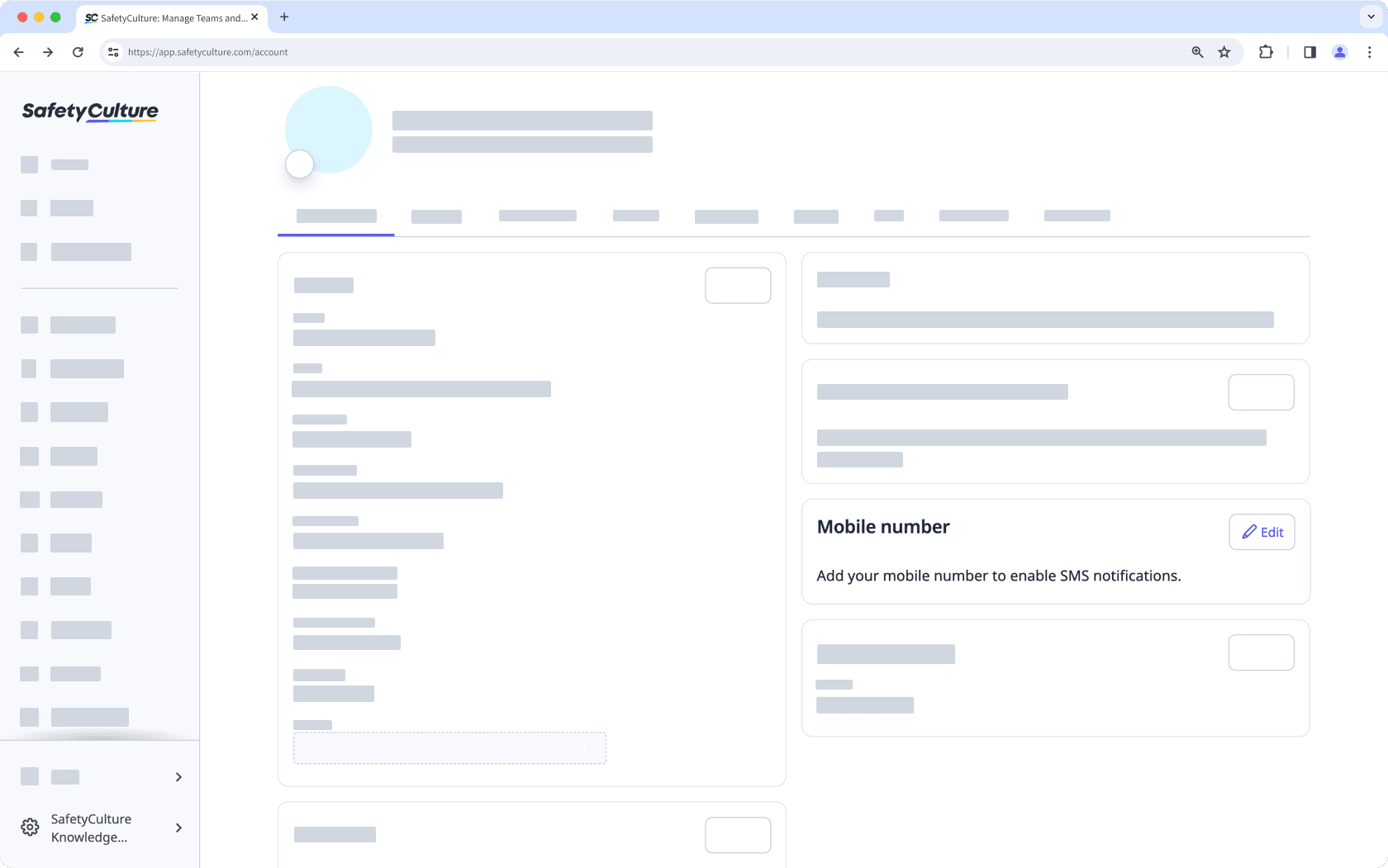
In the pop-up window, click Delete phone number.
Was this page helpful?
Thank you for letting us know.