- Using SafetyCulture
- Reports
- Delete report layouts
Delete report layouts
Learn how to delete report layouts via the web app and the mobile app.What you'll need
Report layout types
You can create, edit, or delete report layouts for either a specific template or for all templates within an organization. Depending on what action you want to take on a report layout, you may require certain permissions and template access levels:
Report layouts for specific templates: You must have the "Conduct, edit" template access level at a minimum.
Report layouts for all templates: You must have the "Conduct, edit" template access level at a minimum for at least one template in your organization and the "Templates: Report layouts" permission.
Deleting is irreversible, and we cannot restore permanently deleted items. Confirmation is always required before any deletion, so be sure you're not accidentally deleting the wrong item.
Delete a report layout
Select
 Templates on the left-hand side.
Templates on the left-hand side.Click the template and select Edit report in the side panel.
In the side panel, click
next to the report layout.
Click
on the left-hand side of the page.
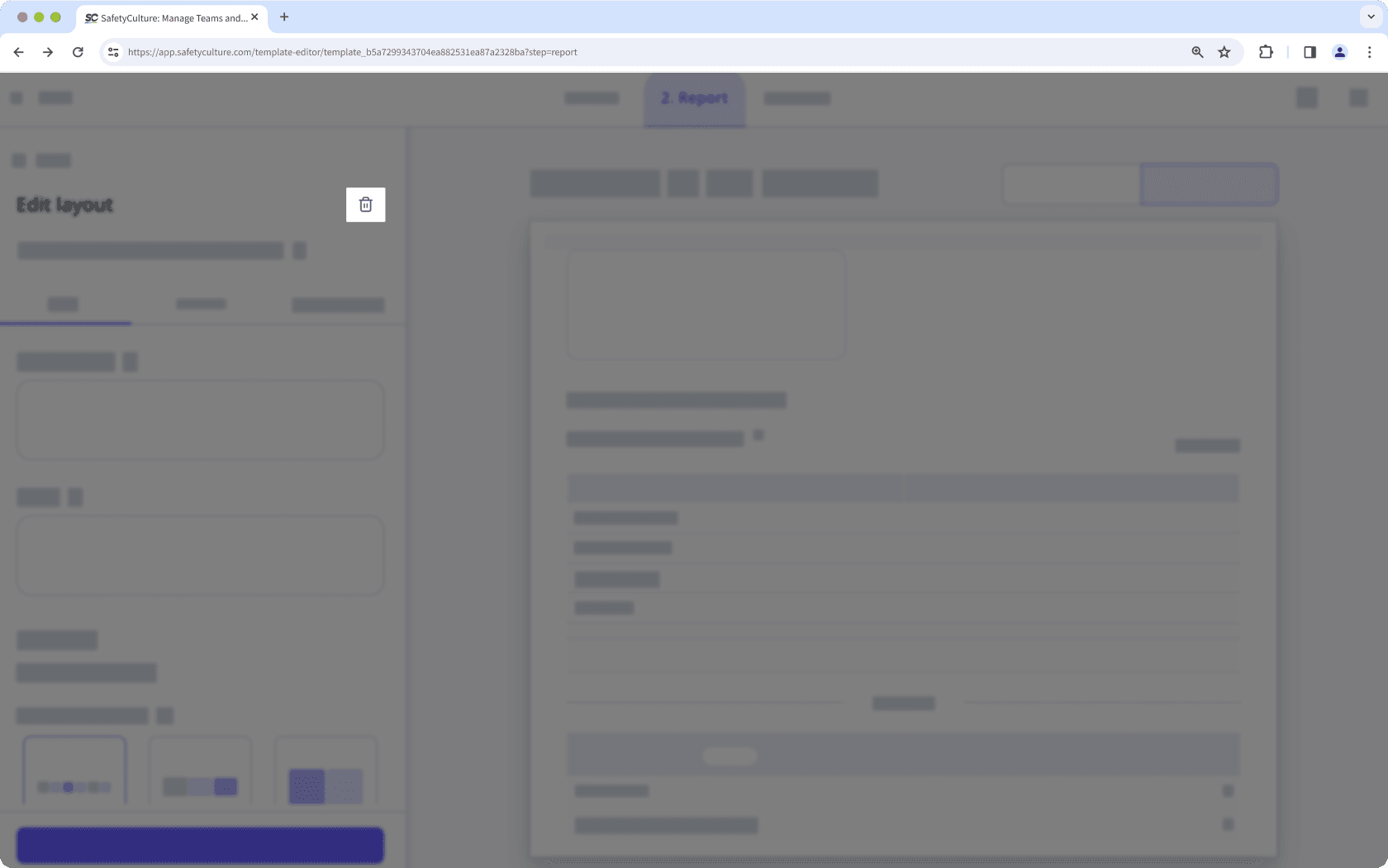
In the pop-up window, click Delete.
Open the mobile app.
Tap
Inspections at the bottom of the screen.
Select Templates tab at the top of your screen.
Tap the template and select
Edit template from the pop-up options.
Tap Report at the top of your screen.
Tap
 Report Layout at the upper-left of your screen.
Report Layout at the upper-left of your screen.Tap
next to the report layout.
Tap
icon on the upper-right corner.
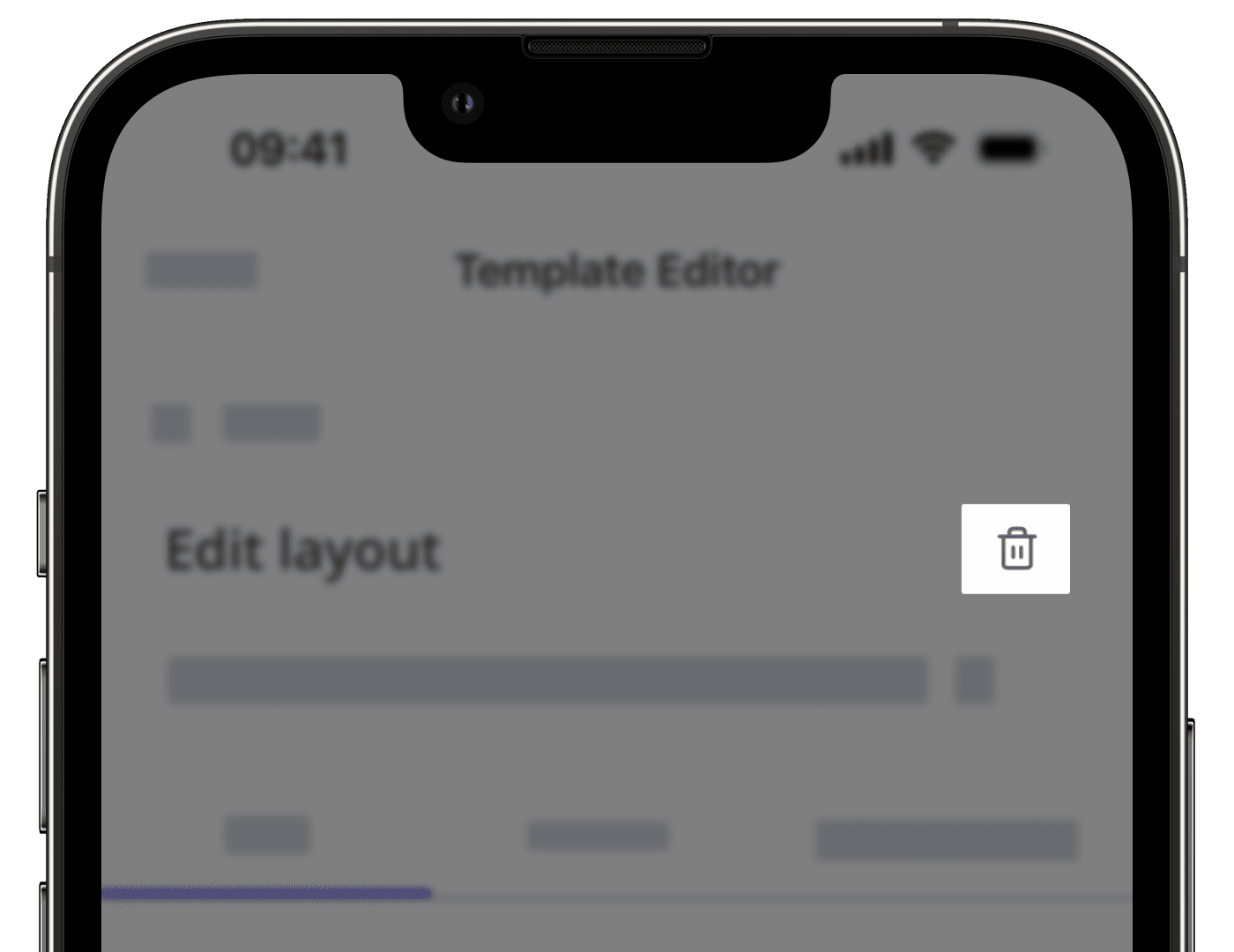
In the pop-up window, tap Delete.
Was this page helpful?
Thank you for letting us know.