- Administration
- Site management
- Remove site members
Remove site members
Learn how to remove users from sites as members via the web app.What you'll need
If you have "Platform management: Sites" permission, you can manage the membership for all sites in your organization.
Ways to remove site members
You can remove site members in four different ways:
Remove via a user's profile: This is the best way to remove a single user from multiple sites or levels. This method requires the "Platform management: Users" permission.
Remove via a site or level's profile: This is an alternative way to remove multiple members from a single site or level.
Remove via the site matrix: This is an alternative way to remove multiple members to multiple levels.
Remove via CSV upload: This is an alternative way to remove multiple members from multiple levels.
Remove a user from multiple sites or levels
Click your organization name on the lower-left corner of the page and select Users.
Click the name of the user.
Click
Settings on the upper-right of the page.
Select the Sites tab above the "Details" section.
Check the site, area, or region's boxes and click
Remove on the lower-right corner of the page.
In the pop-up window, click Remove.
Remove multiple users from multiple sites or levels
Click your organization name on the lower-left corner of the page and select Sites.
Click the name of the site or level.
Select the Members tab.
Check the users' boxes and click
Remove from site on the lower-right corner of the page.
In the pop-up window, click Remove from site.
Bulk remove members from sites via the Site matrix
Click your organization name on the lower-left corner of the page and select Sites.
Click Site matrix on the upper-right of the page.
On this page, site names are listed horizontally, and users are listed vertically in alphabetical order.
Uncheck the boxes on the right-hand side of the user's name. Changes are applied automatically.
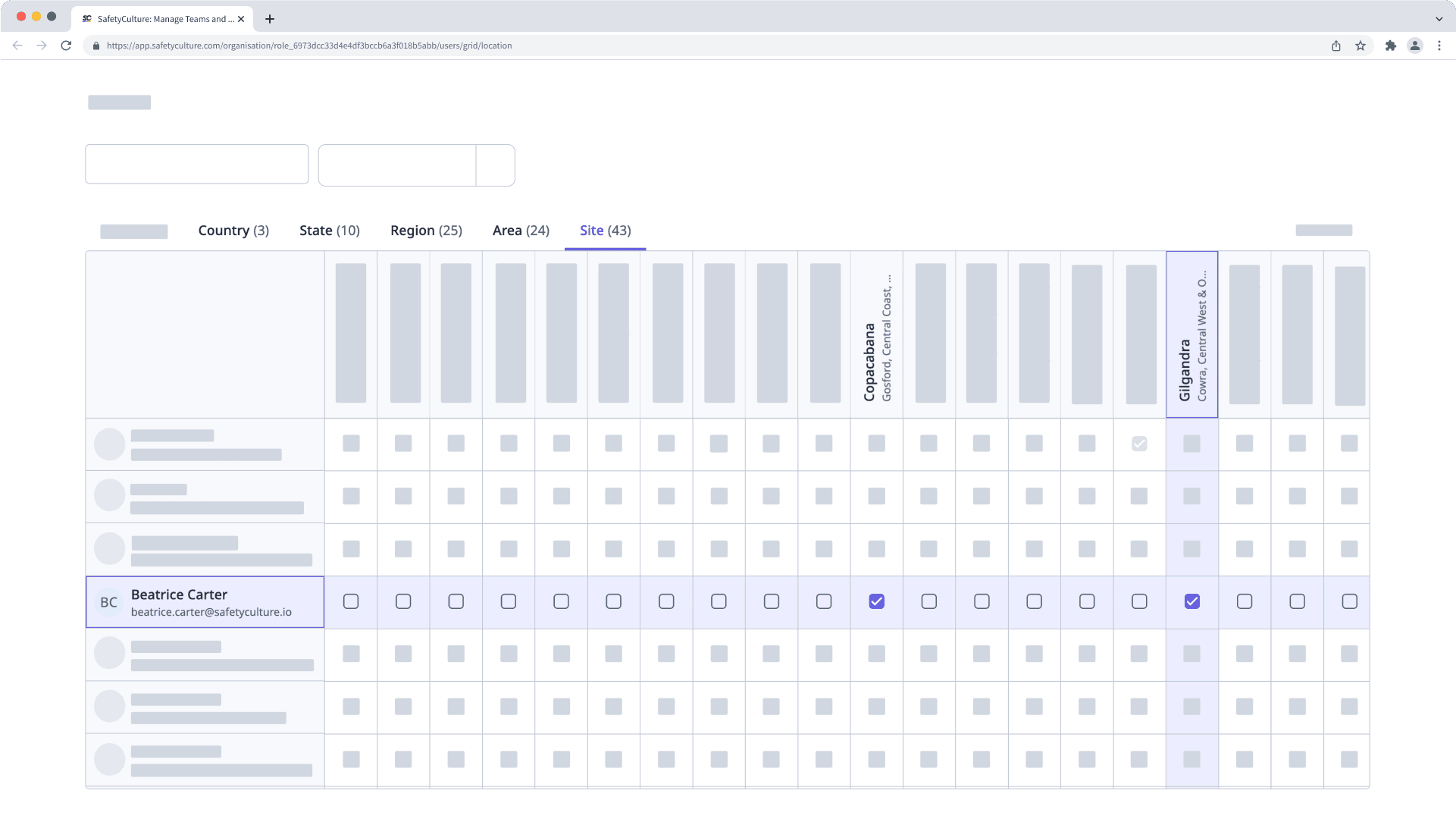
Bulk remove site members via CSV upload
Click your organization name on the lower-left corner of the page and select Sites.
Click
on the upper-right corner of the page and select
Bulk upload sites (CSV).
Download your site list as a CSV by clicking Download existing site list.
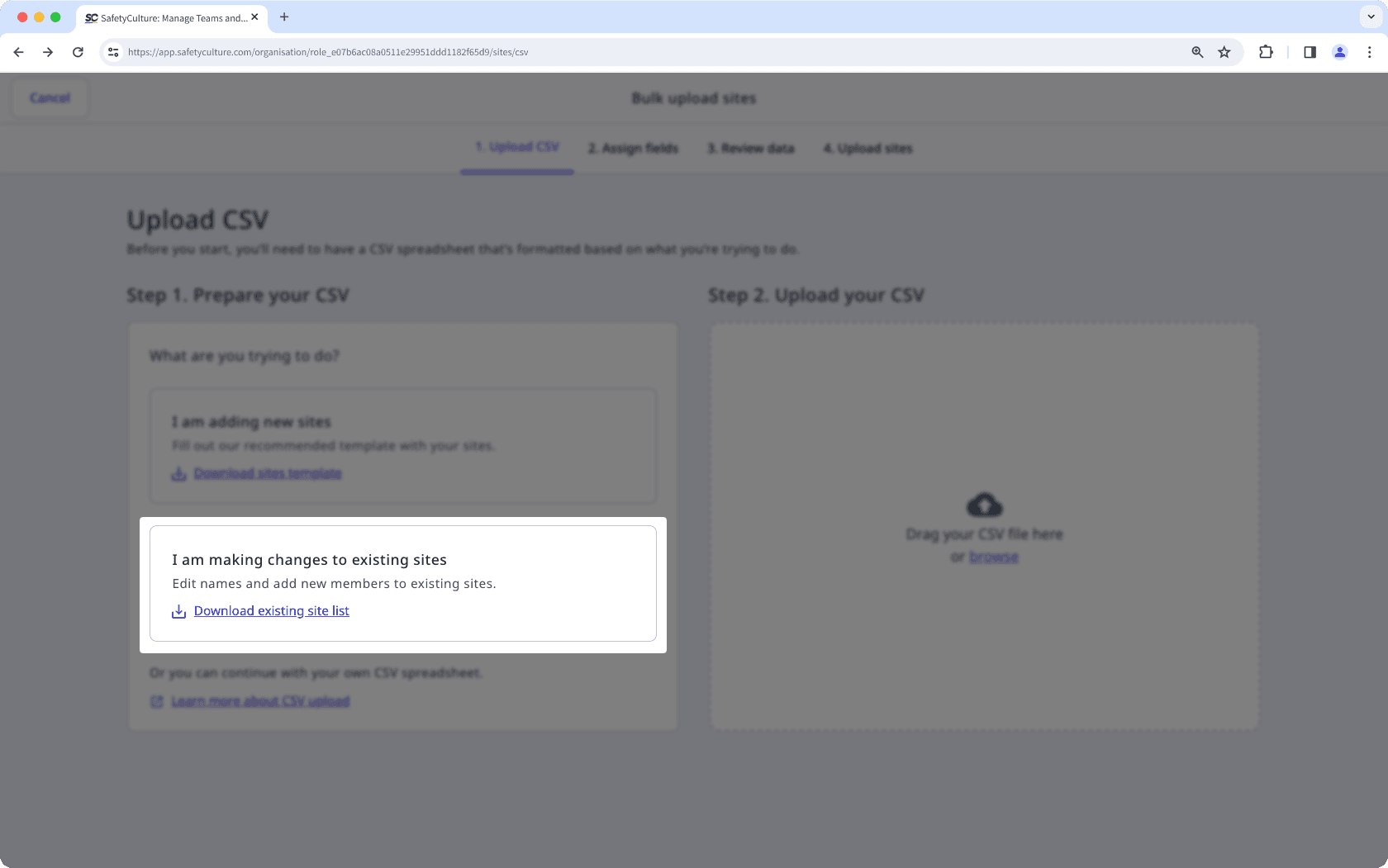
Remove site members by deleting their email addresses under the "members" column within your CSV, and save your changes.
Drag and drop your CSV file into the "Drag your CSV file here" box or click browse to select the file from your computer directory.
Match your CSV column headers with their corresponding fields, then click Review data.
Confirm that your CSV data has uploaded correctly, then click Save and upload.
Was this page helpful?
Thank you for letting us know.