- Using SafetyCulture
- Issues
- Delete issue QR codes
Delete issue QR codes
Learn how to delete issue QR codes via the web app.Deleting is irreversible, and we cannot restore permanently deleted items. Confirmation is always required before any deletion, so be sure you're not accidentally deleting the wrong item.
Delete an issue QR code
Select
Issues from the menu on the left-hand side.
Select QR codes at the top of the page.
Click
on the right-hand side of the issue QR code and select
Delete.
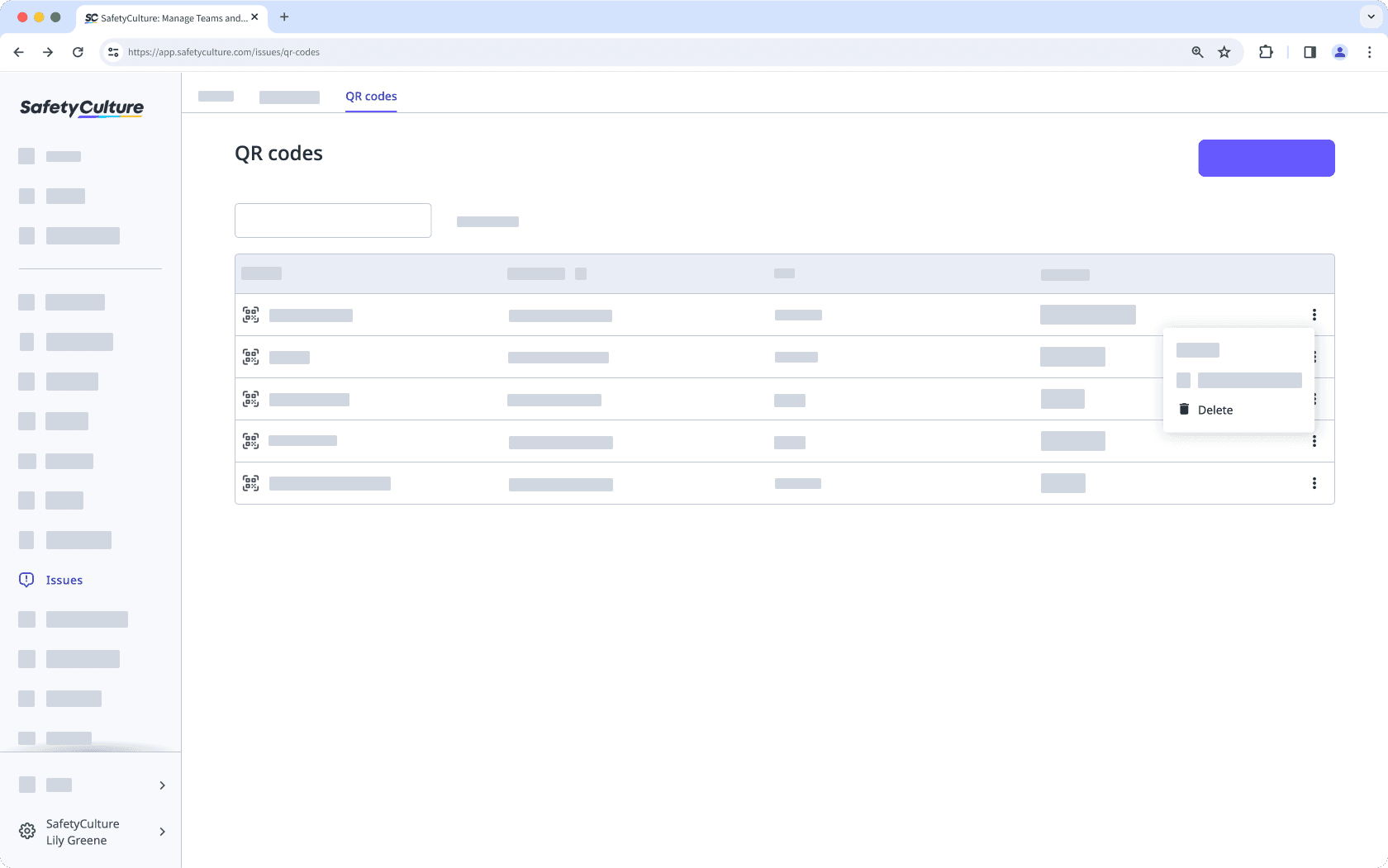
Click Continue and enter your email address, then click
Delete QR code.
Once an issue QR code and link is deleted, the next issue QR code and link generated will be new rather than reactivation of the old ones. This means you would need to share the new issue QR code or link again for your team to access.
Need more help?
Was this page helpful?
Thank you for letting us know.
In this article