- Using SafetyCulture
- Inspections
- View inspection durations
View inspection durations
Learn how to view inspection durations via the web app and the mobile app.What are inspection durations?
An inspection duration is the time a user has taken to conduct that inspection. You can use inspection durations to track you and your team's productivity and gain insights into how long it usually takes to complete inspections across your organization.
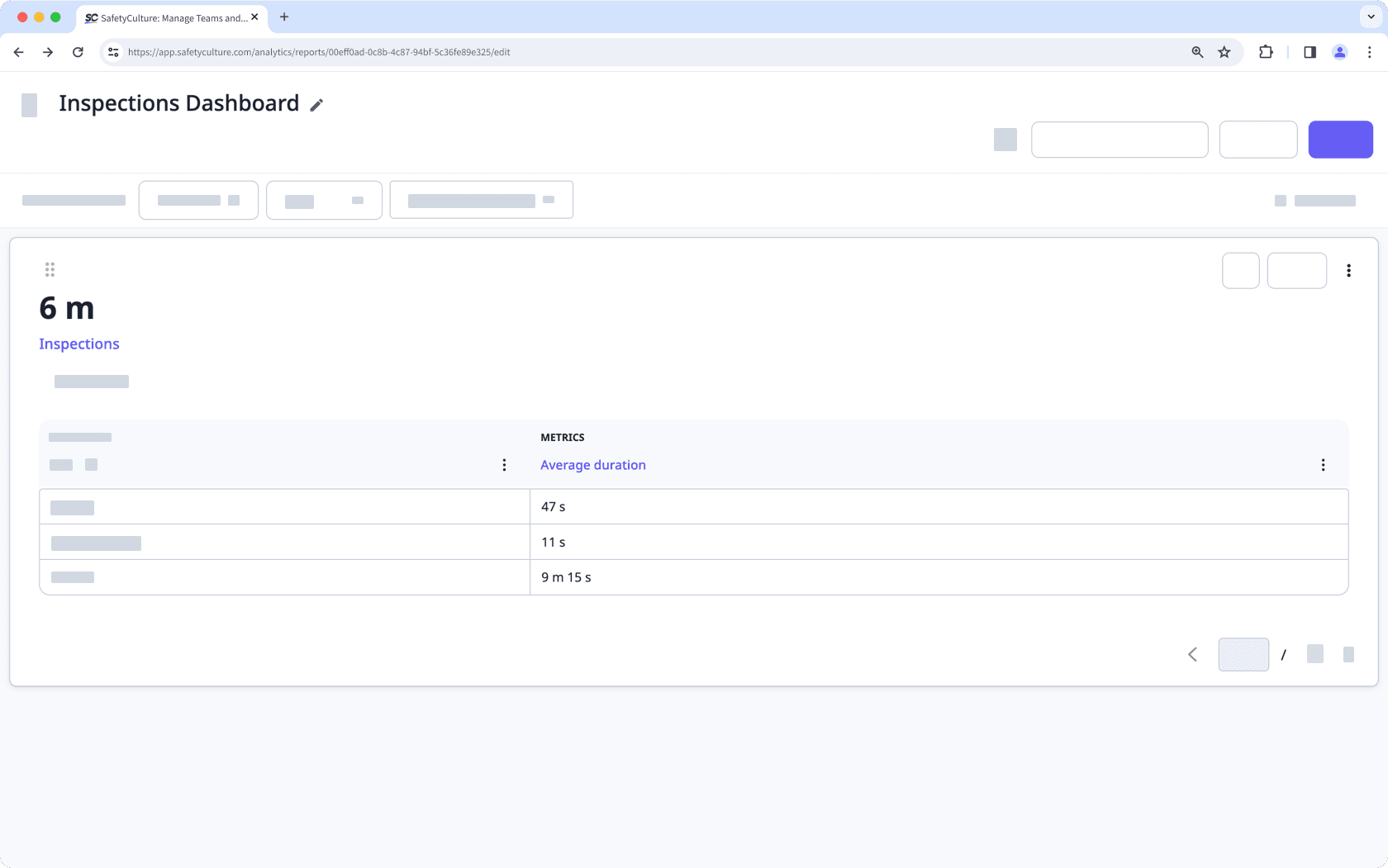
What you'll need
How is an inspection's duration recorded?
Inspection durations are recorded differently between the web app and the mobile app:
Mobile app: An inspection's duration is recorded whenever a user is in the edit screen of the inspection, including edits made after inspection completion.
Web app: An inspection's duration is recorded and updated whenever a user moves between inspection pages or completes the inspection. In addition, the duration is updated every five minutes. If an inspection has been marked as complete, inspection's duration for editing via the web app will no longer be recorded.
The duration of an inspection is only recorded for as long as you’re editing it. Duration recording will be paused if you close the inspection, force quit the mobile app, or close the web app tab.
If you want to view an inspection's duration via the web app, you can only do so via the Analytics feature, which is only available to organizations on SafetyCulture Premium Plan or Enterprise Plan.
View an inspection's duration
Select
Analytics from the menu on the left panel.
Create a new dashboard or click an existing one.
If you've opened an existing dashboard, click
Edit on the upper right of the page.
Click
Add chart on the upper-right of the page.
Customize the chart accordingly and select Average duration as the metric.
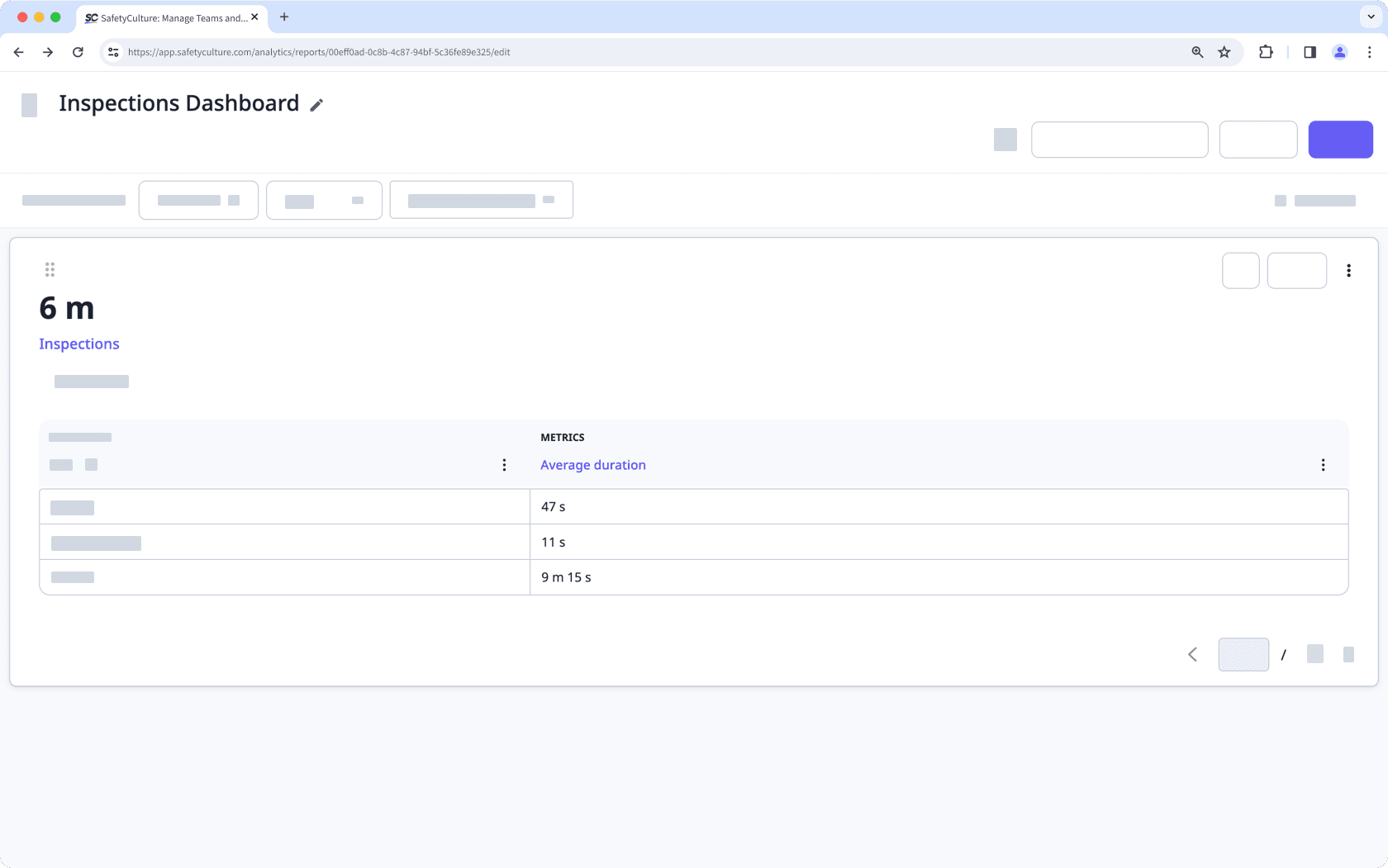
Click Save on the upper-right corner.
Open the mobile app.
Tap
Inspections at the bottom of your screen.
Select the In Progress & Complete tab at the top of your screen.
Tap the inspection and select
Details from the pop-up menu.
You'll find the inspection duration at the top of the screen.
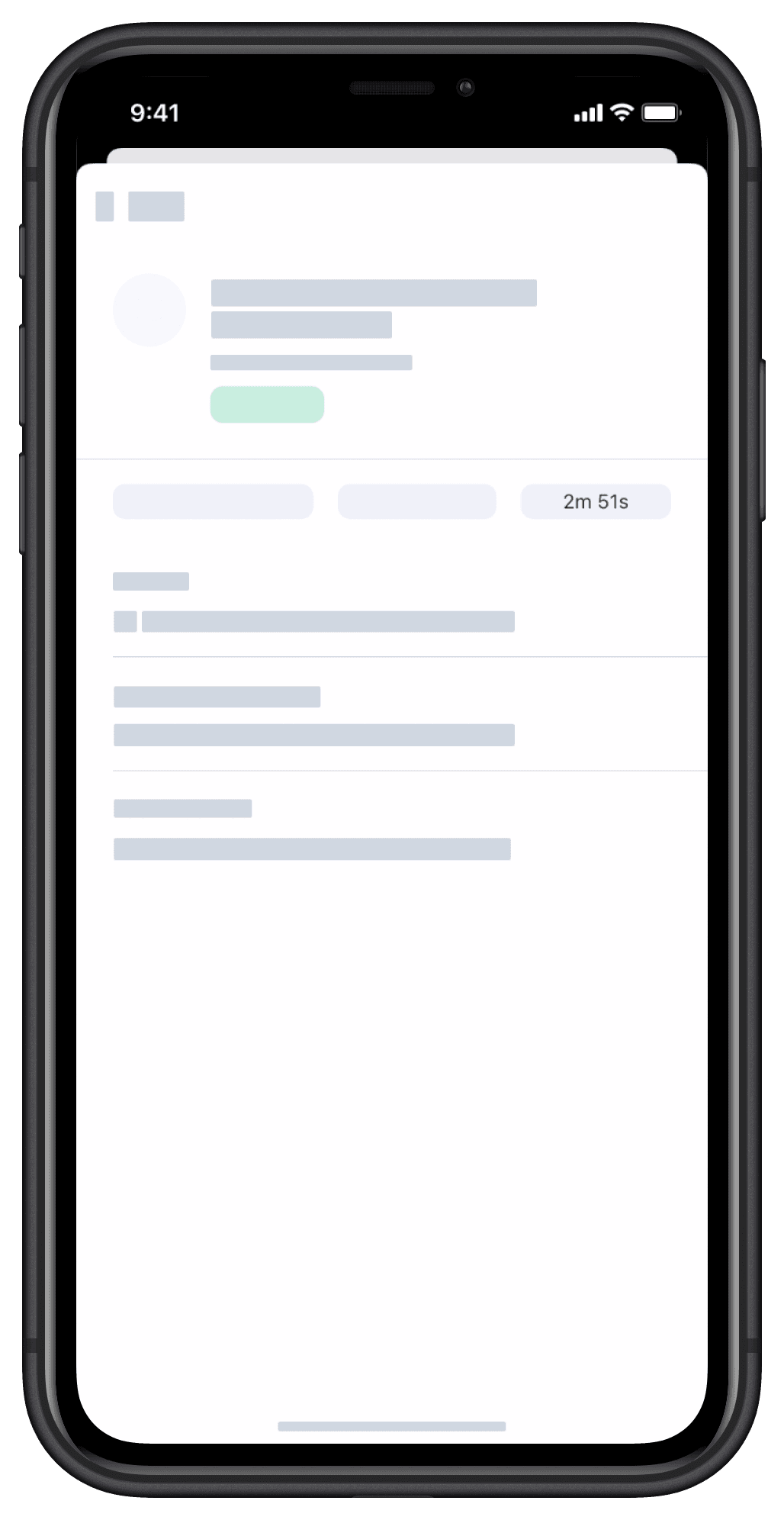
Inspection durations for inspections conducted via the web app are only available for those started after January 20, 2022.
Frequently asked questions
It's possible that the conditions for recording the inspection duration haven't been met, especially for inspections conducted via the mobile app. To ensure the inspection duration is captured accurately, keep the SafetyCulture app open and avoid letting your device go to sleep while conducting the inspection.
Was this page helpful?
Thank you for letting us know.