- Using SafetyCulture
- Analytics [Legacy]
- Check inspection schedule completion in legacy Analytics
Check inspection schedule completion in legacy Analytics
Learn how to view and interact with your organization's inspection schedule data in the legacy Analytics feature on the web app.
This article covers the legacy Analytics experience. You can view inspection schedule completion in the new Analytics experience.
What can I see in terms of inspection schedule in Analytics?
Inspection schedule completion displays all completed schedules with details of the schedule name, as well as how many inspections were conducted and missed. To capture and track schedule completion data, you need to have created inspection schedules in your organization.
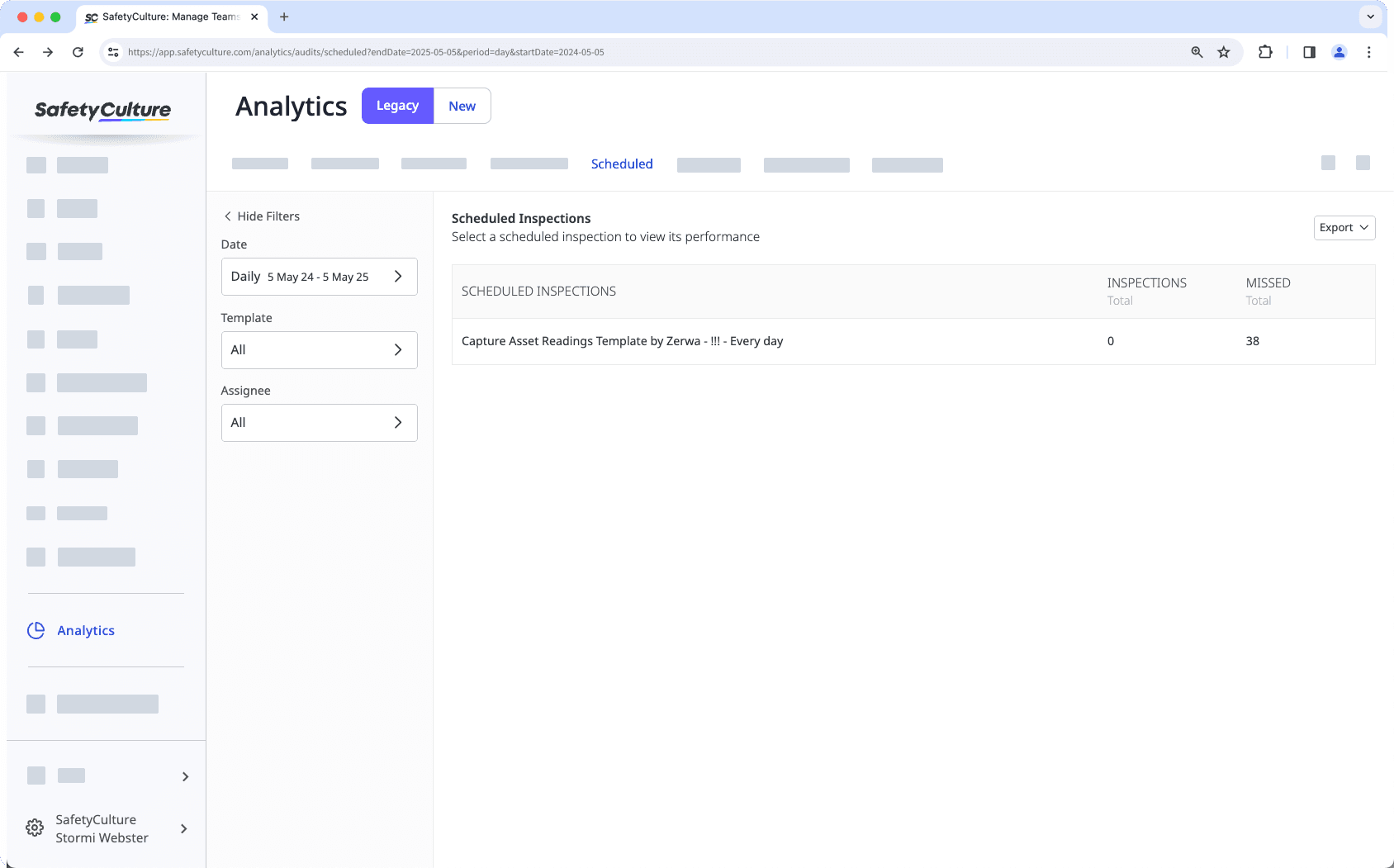
What you'll need
The data shown in Analytics is dependent on the data you have access to in SafetyCulture. Learn how to give yourself inspection access or assign yourself the "Override permissions: View all data" permission for visibility over all templates and inspections in your organization.
Check inspection schedule completion
Select
Analytics from the menu on the left-hand side.
Apply your filters and select the Scheduled tab on the top of the page.
On this page, you will see a table showing all inspection schedules that have completed at least one recurrence. You can learn more about the table below and how to interact with it.
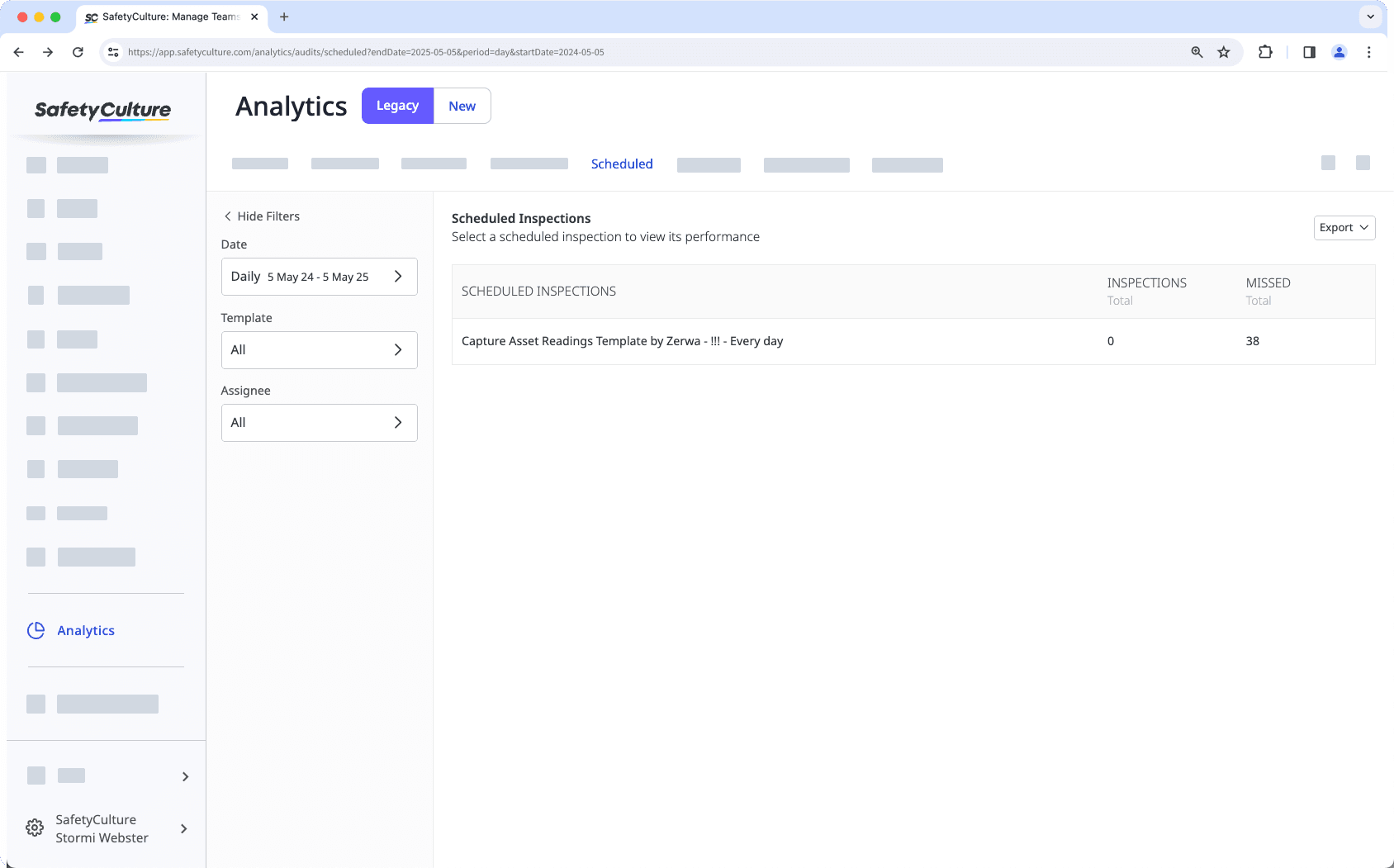
Table and data fields
This table details each schedule's name, as well as the number of inspections conducted and missed. The list can be filtered to a certain date range, particular templates, and selected assignees.
You can click on each schedule to view additional details, including the schedule settings, the average score of the inspections, and which assignees conducted and missed inspections on each recurrence.
If you require the table for reporting purposes, you can export the table as a CSV file by clicking Export on the upper-right of the page and selecting Table as CSV.
Was this page helpful?
Thank you for letting us know.