- Administration
- Billing
- Add or remove full seats and lite seats
Add or remove full seats and lite seats
Learn how to add or remove full seats and lite seats for your organization via the web app.What's a seat?
A seat is a license you provide to team members for them to use SafetyCulture. When you add a user to your organization, they'll be assigned a seat to occupy. If your organization is on the Premium Plan or Enterprise Plan, you'll also have the option to select which seat type the user should be assigned to. Learn more about seat types in SafetyCulture.
If your organization's plan is billed annually, you can only remove full seats and lite seats within 28 days of renewals. If you need to remove full seats and lite seats outside of the 28 days, please contact our customer support team for assistance.
Add full seats and lite seats
Click your organization name on the lower-left corner of the page and select Billing.
Click
Edit plan on the upper-right of the page.
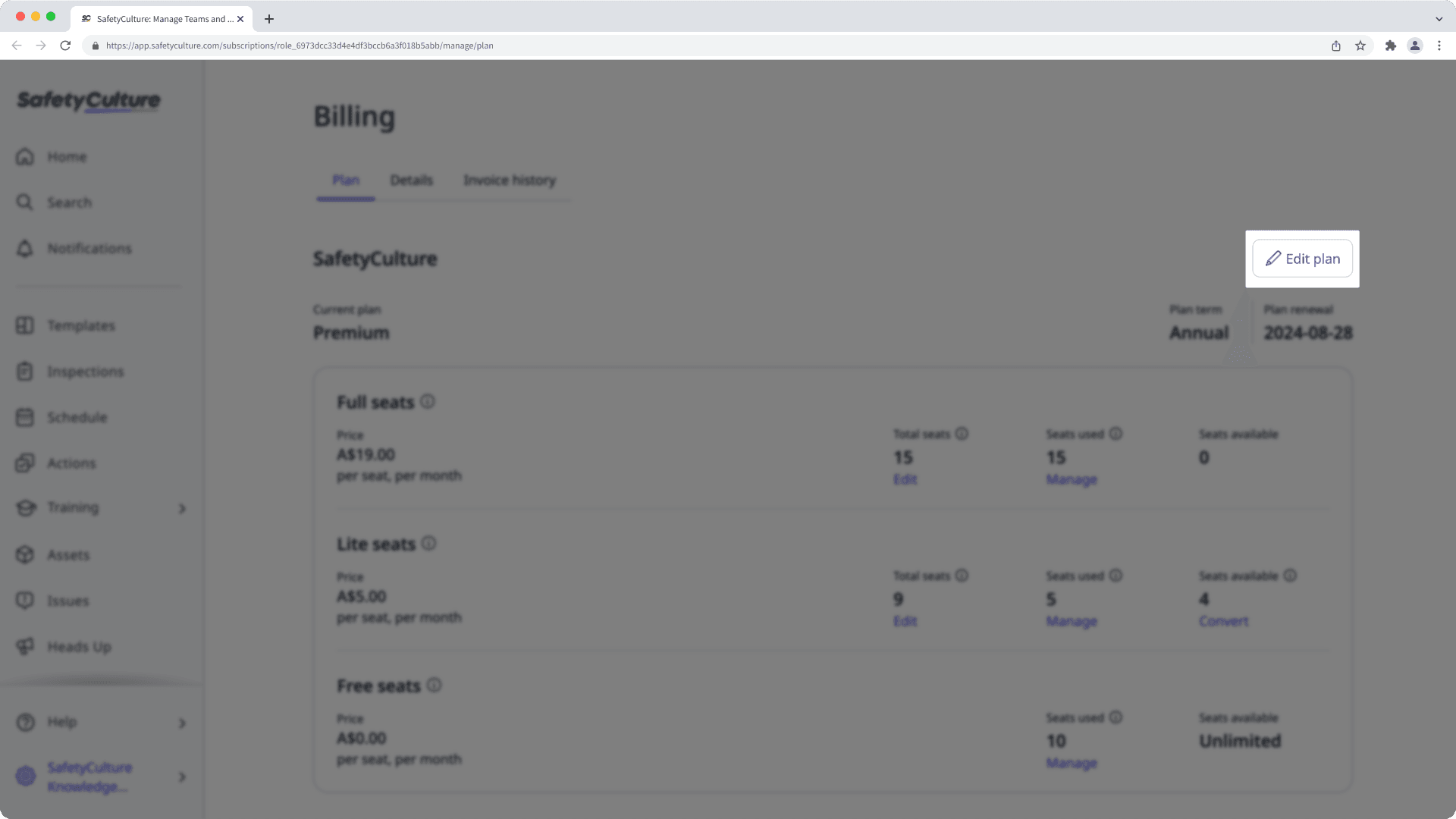
Enter the number of seats you want to have in the "Full seats" and "Lite seats" fields. For example, if you want to add two seats to your current eight seats, enter the number "10".
Click Update plan. This charges your payment method a prorated amount, proportional to the number of days left in the current billing period.
Remove full seats and lite seats
Click your organization name on the lower-left corner of the page and select Billing.
Click
Edit plan on the upper-right of the page.
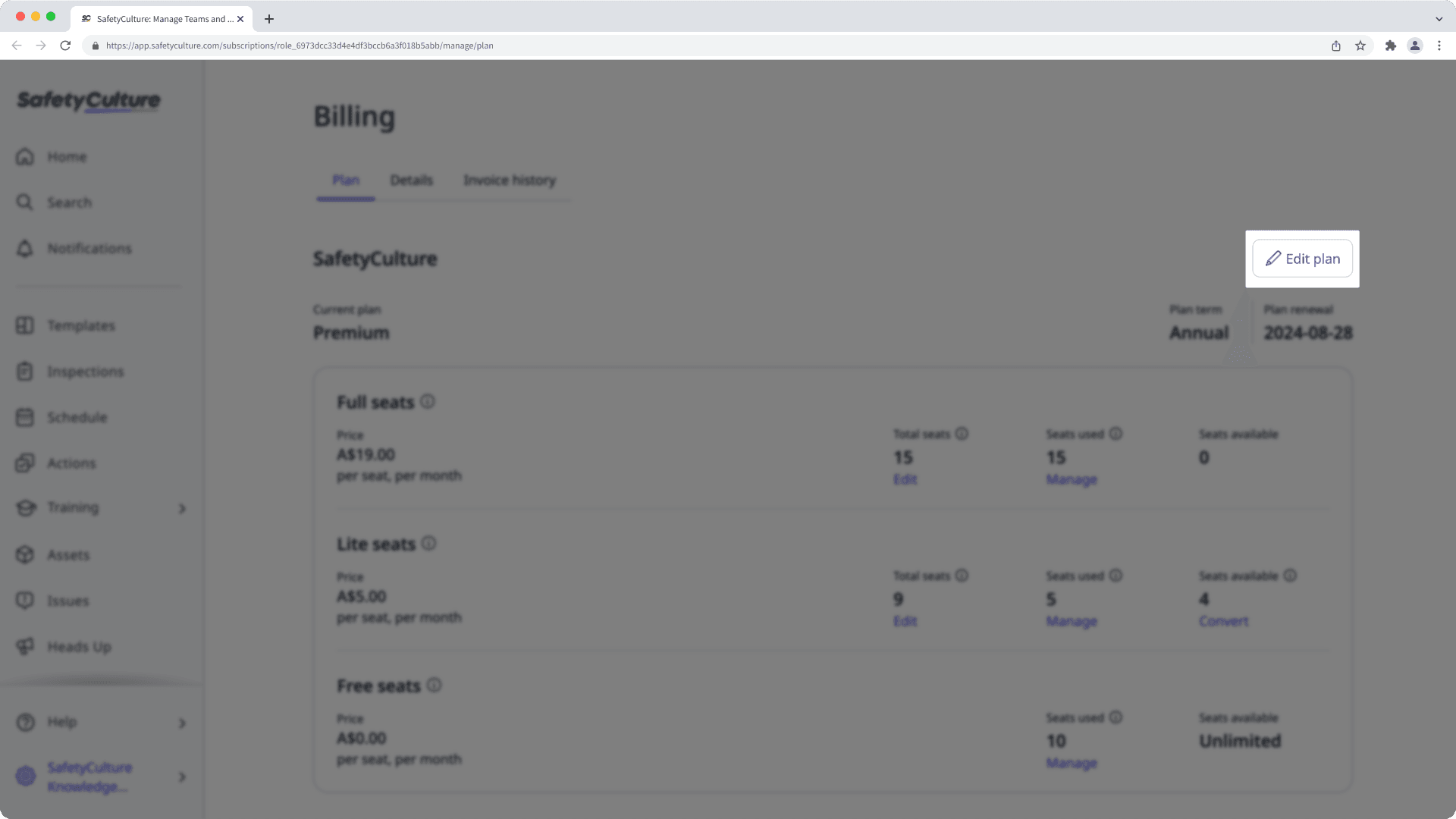
Enter the number of seats you want to have in the "Full seats" and "Lite seats" fields. For example, if you want to remove two seats from your current eight seats, enter the number "6".
Click Update plan. Please note that the number of seats cannot be less than the number of active users in your organization. You can also make seats available by deactivating users.
Was this page helpful?
Thank you for letting us know.