Add line breaks within questions
Learn how to add line breaks within template questions via the web app.Why add line breaks within questions?
Line breaks are a great way to separate information and add content in the line right after the break. This way, questions will be visually presentable so your frontline teams can view and interpret them immediately without any issues. With the Template Editor, you can create line breaks to format questions and make them reader-friendly, especially for questions and instructions with multiple lines of text.
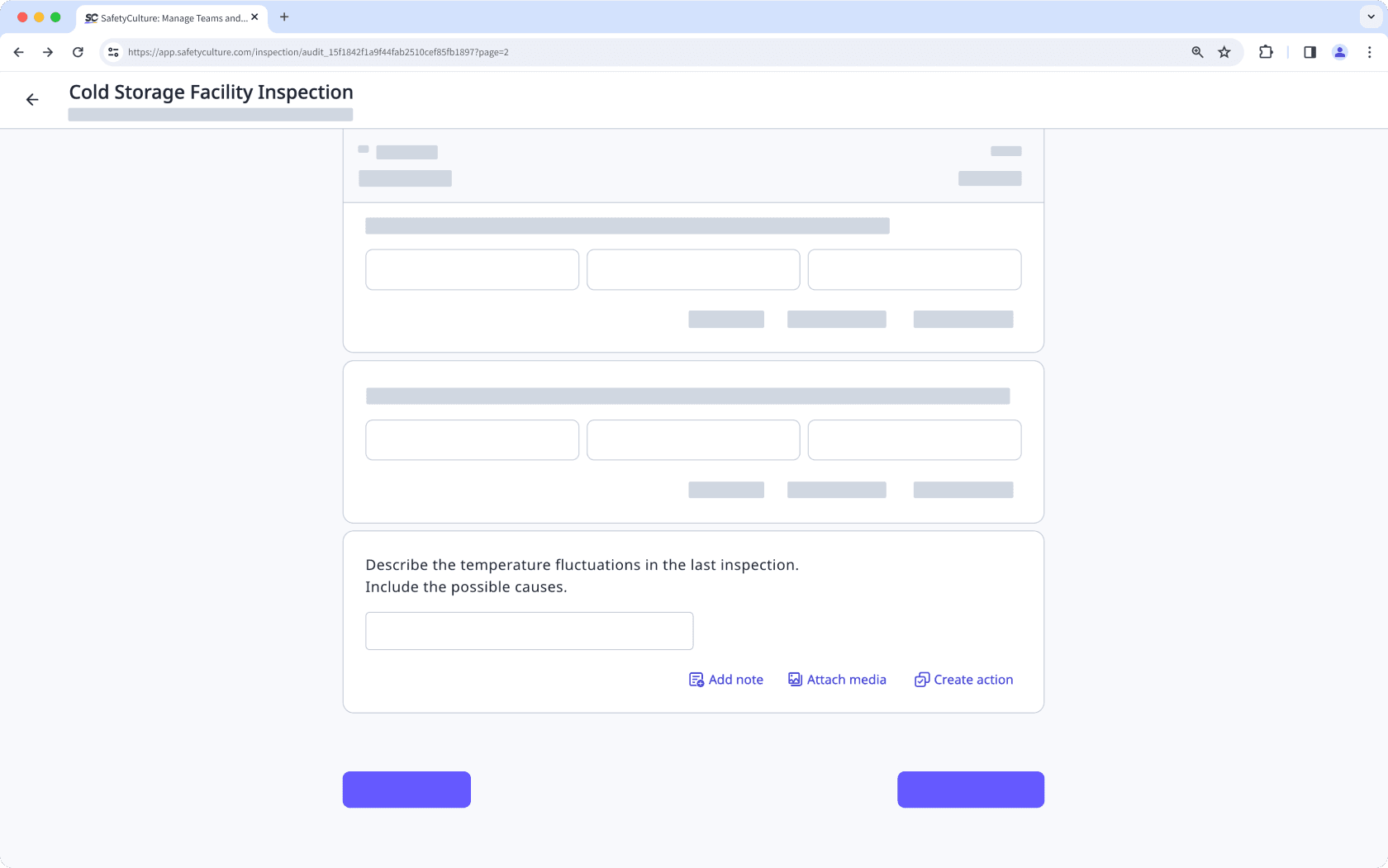
What you'll need
While you can enter line breaks on the mobile app, we recommend editing your template via the web app for the best experience.
Add a line break within a question
Select Templates in the sidebar or select it in
More.
Click the template and select Edit template in the side panel.
Add a new question or select the question you want to add a line break for.
Double click the question text field to begin editing the question label.
Press shift + enter/return on your keyboard to add a line break.
Tap Publish on the upper-right of screen to publish the template. If you're not ready to publish the template, you can go back to the templates list and come back when you're ready.
Published changes made to templates only apply to new inspections moving forward.
You can build your templates using other response types, such as text answer, number, and media.
Was this page helpful?
Thank you for letting us know.