- Using SafetyCulture
- Issues
- Delete issues
Delete issues
Learn how to delete issues via the web app and the mobile app.Deleting is irreversible, and we cannot restore permanently deleted items. Confirmation is always required before any deletion, so be sure you're not accidentally deleting the wrong item.
Delete an issue
Select
Issues from the menu on the left-hand side.
Click
on the right of the issue and select
Delete .
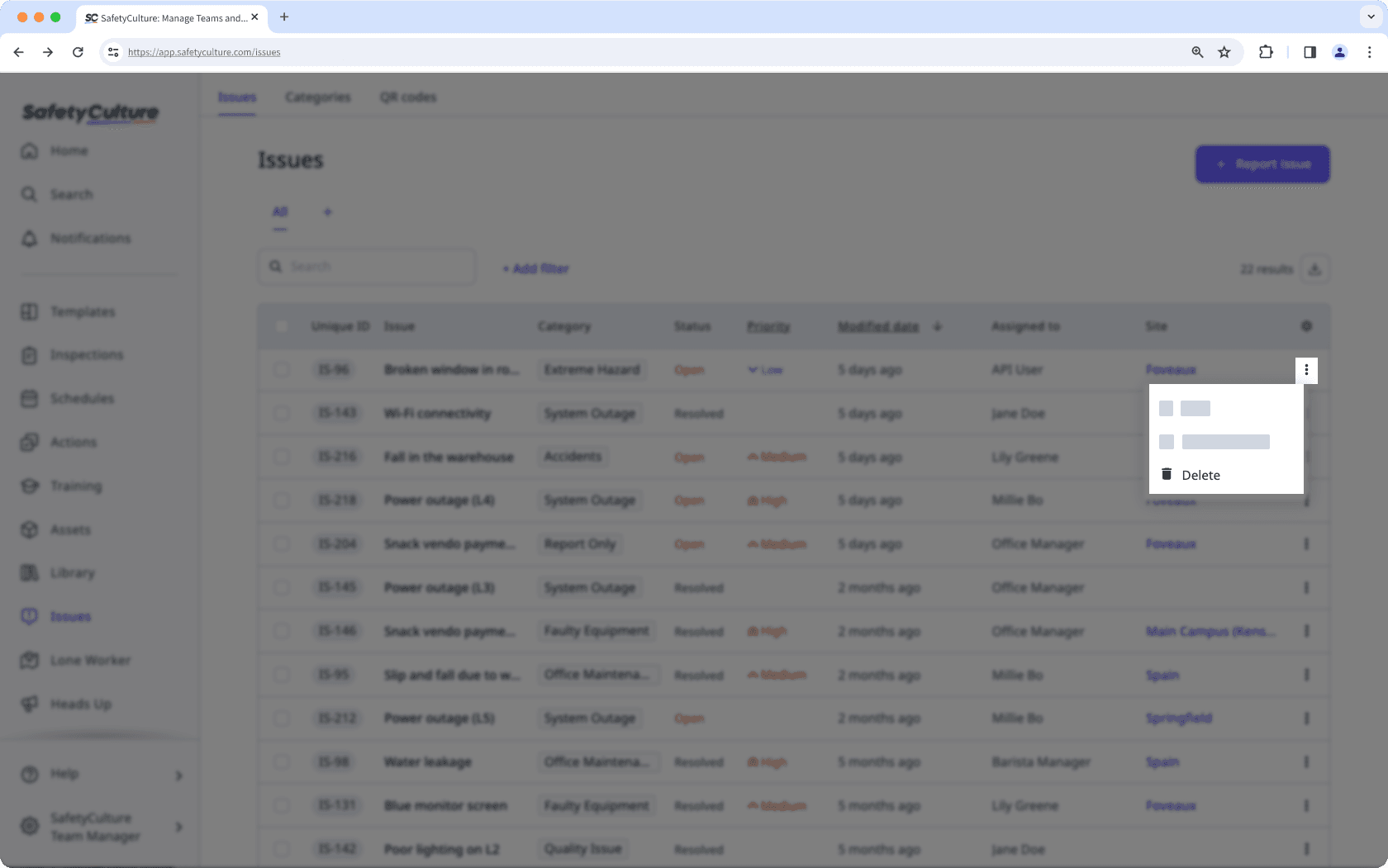
In the pop-up window, click Delete.
Open the mobile app.
Tap
More at the bottom left corner of your screen.
Select
Issues from the list of options.
Tap the issue that you want to delete.
Tap
at the upper-right corner of your screen and select
Delete.
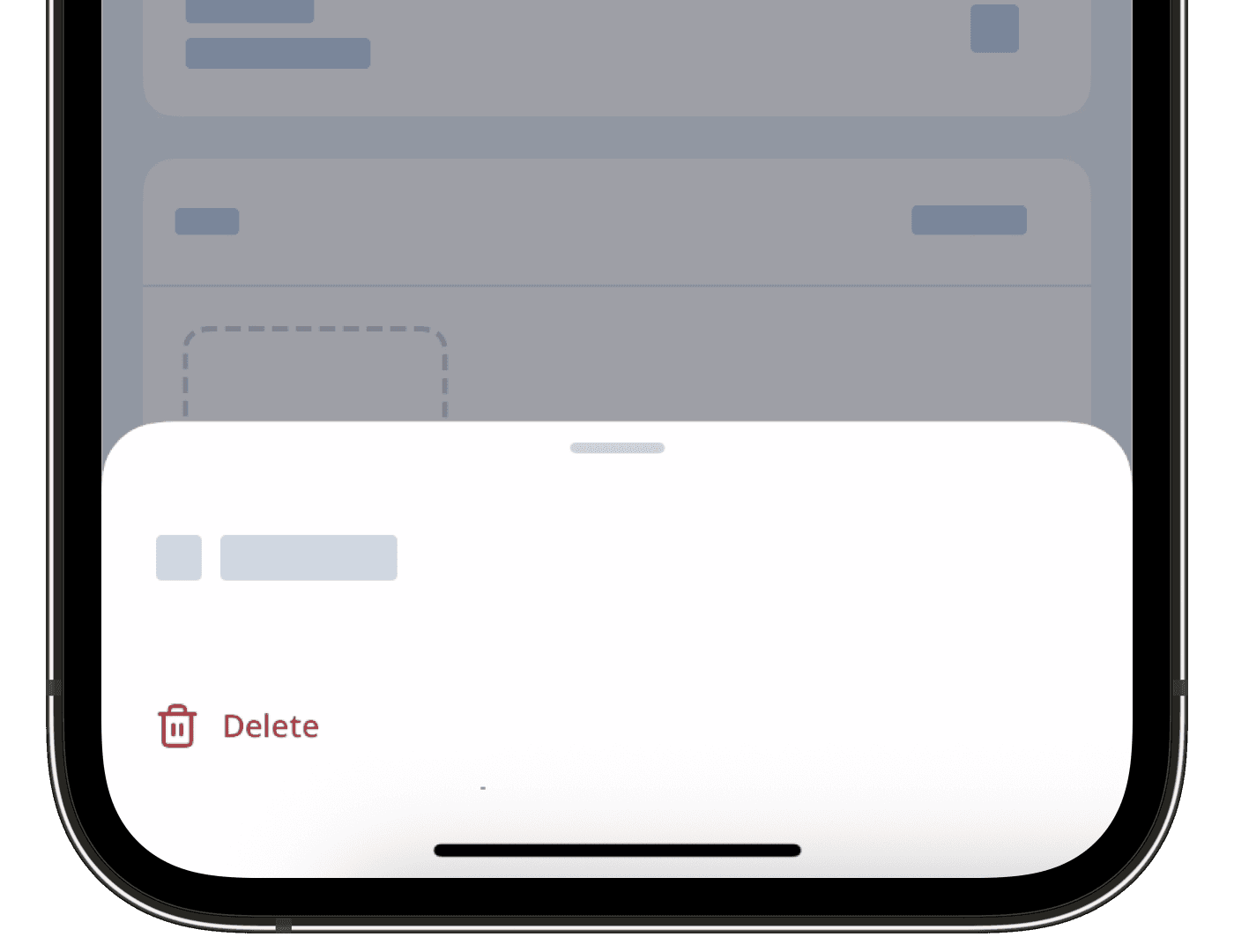
In the pop-up window, tap Delete.
You can only delete up to 100 issues at a time.
Bulk delete issues
Select
Issues from the menu on the left-hand side.
Select the issues you want to delete by checking each issue’s box on the left-hand side of the page.
Click
Delete on the lower-right corner of the page.
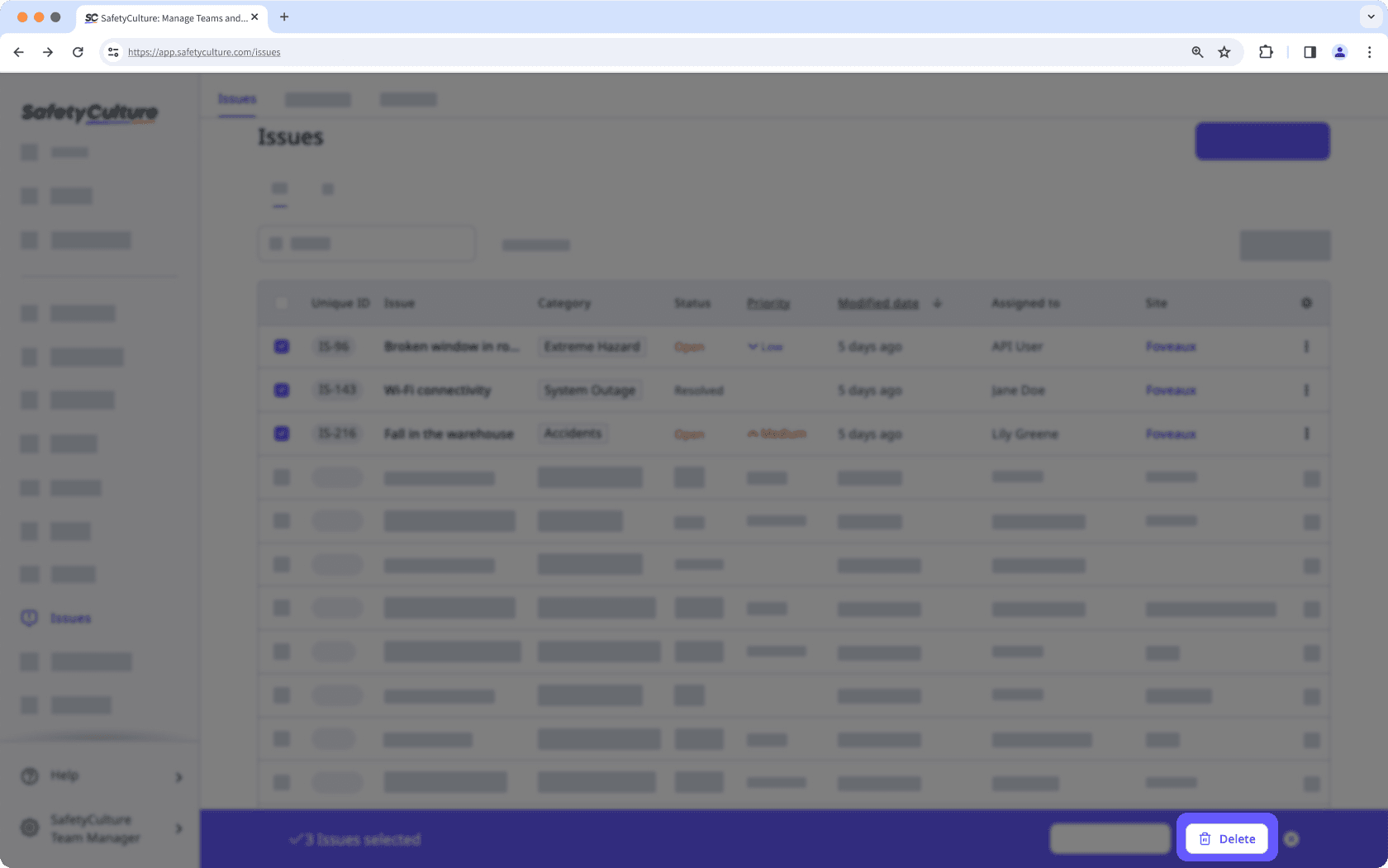
In the pop-up window, click Delete.
You can only delete issues in bulk via the web app.
Was this page helpful?
Thank you for letting us know.