- Using SafetyCulture
- Issues
- Download issues as CSV
Download issues as CSV
Learn how to download issues as CSV via the web app.You can download up to 10,000 issues at a time. For larger lists, use filters and download in smaller batches.
Download issues as CSV
Select
Issues from the menu on the left-hand side.
Filter the issue list to show only the issues you want to download.
Click
on the upper-right side of the page. This downloads all issues as CSV, following any applied filters.
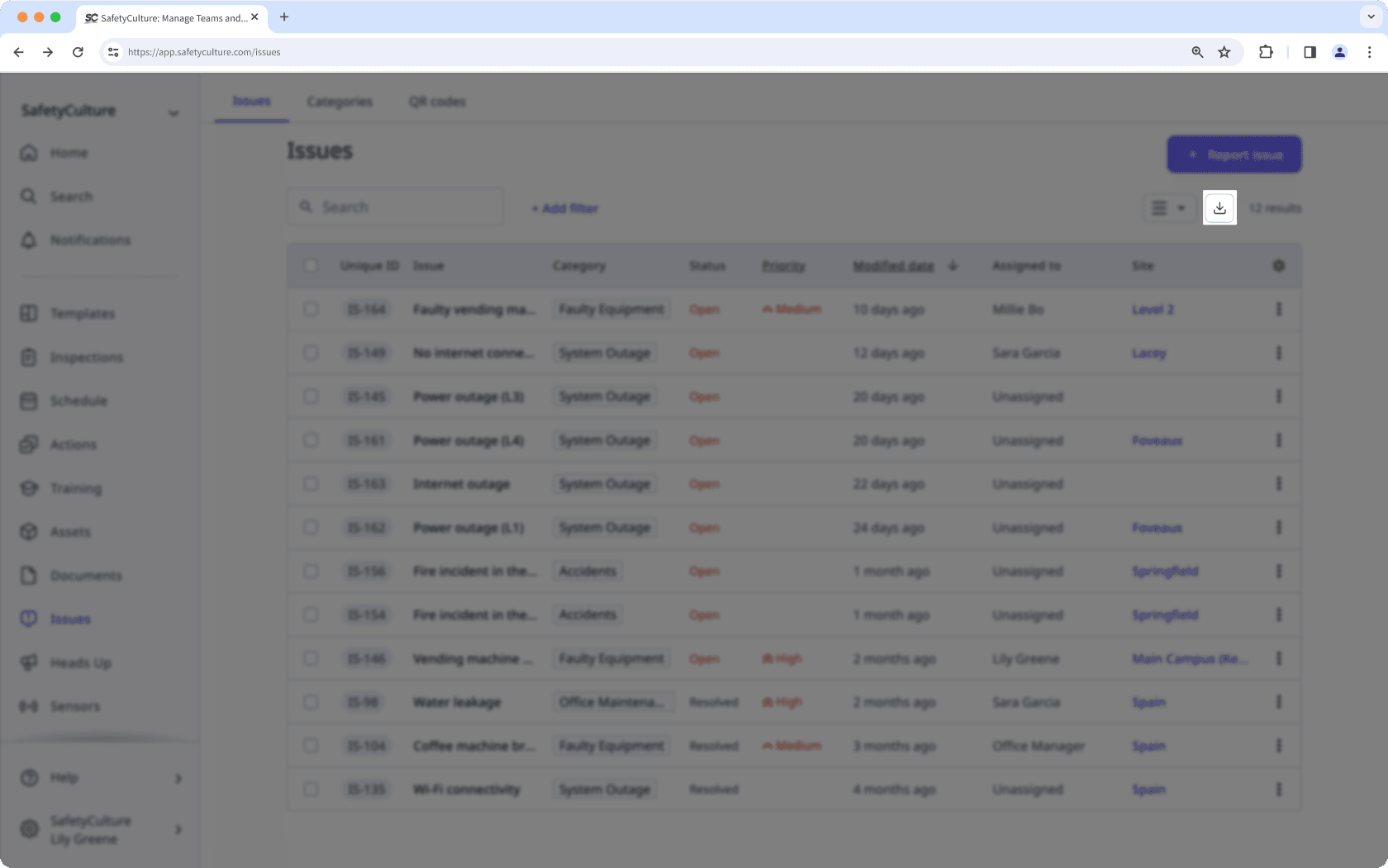
You can now download your responses to issue custom questions as CSV. Please note that each custom question will show as a new column in the CSV file.
CSV column headers
Column header | Description |
|---|---|
Issue ID | The unique identifier of an issue for integrations. |
Unique ID | The unique ID of an issue, which can be used to identify a specific issue. |
Category | The category of an issue. |
Title | The title of an issue. |
Description | The description of an issue. |
Status | The status of an issue. |
Site | The site of an issue. |
Priority | The priority of an issue. |
Date occurred | The date and time an issue began or was initially observed. |
Due date | The due date and time of an issue, following the time zone of your computer system setting. |
Assignee | The assignee of an issue. |
Created by | The creator of an issue. |
Created | The date and time an issue was created, following the time zone of your computer system setting. |
Last updated | The date and time that an issue was last updated, following the time zone of your computer system setting. |
Resolved at | The date and time an issue was resolved, following the time zone of your computer system setting. |
Days opened | The number of days an unresolved issue has been open. |
Custom questions | The questions used to capture critical information for each issue. |
Was this page helpful?
Thank you for letting us know.