- Account settings
- Fix a problem
- Manage device limits
Manage device limits
Learn how to manage your SafetyCulture account's device limit via the web app.What are device limits?
Device limits are the limitations in place for SafetyCulture mobile app logins. With SafetyCulture, you can log in to the mobile app on up to three mobile devices at once. If your account has reached the limit, you'll need to remove or log out of existing devices before you can log in to new ones.
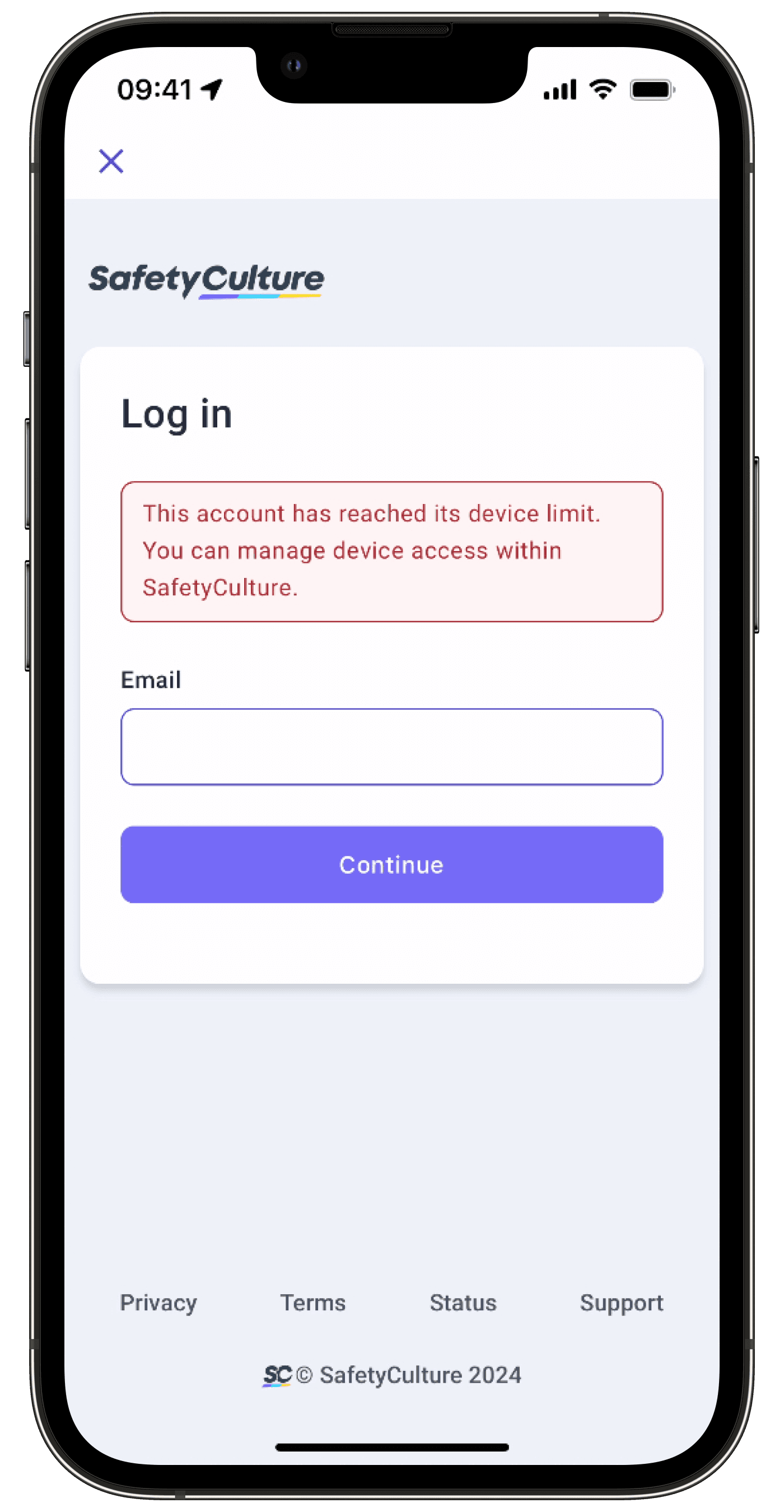
Device limit is counted per organization you’re a part of.
What you'll need
You can also remove devices by logging out from existing ones. If you don't have access to the existing devices, follow the instructions in this article to remove them via the web app.
Remove a device
Ensure you’re in the correct organization where you’ve reached the device limit.
Click your username on the lower-left corner of the page and select My Profile.
Click
Settings on the upper-right of the page.
Select Devices at the top of the page.
Click
on the left-hand side of the device name. You can also refer to the registration date for each device to help you decide which devices can be safely removed.
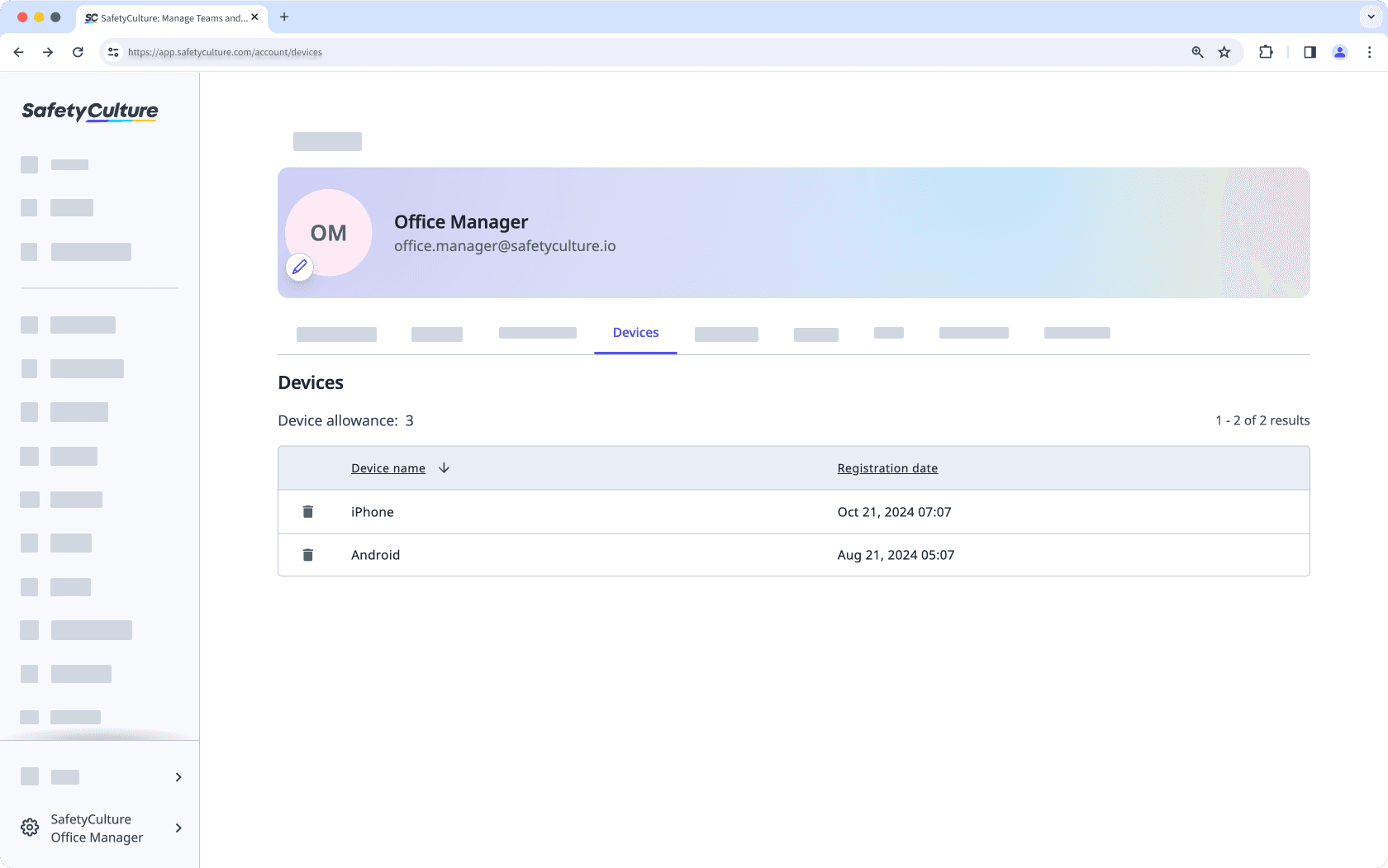
In the pop-up window, click Remove device.
Frequently asked questions
If you see the message: "This account has reached its device limit" when you log in to the SafetyCulture mobile app, that means you've reached your account's device limit. You can remove or log out of existing devices to log in to new ones with your account.
No, logging in to the web app doesn't count toward your account's device limit.
If you ever accidentally remove a device that's still being used, rest assured, your data on that device will not be affected. You'll be prompted to re-enter your login details before you can continue using the mobile app on that device.
Yes, you can remove devices for your users via their profiles if you have this permission. This means that users who want to have their devices removed can contact you for this purpose.
After updating to iOS 16.0 or later, a security update affects how device names are displayed. As part of this update, your devices may now show generic names like "iPad" or "iPhone" in the device list instead of the specific names you've assigned.
Was this page helpful?
Thank you for letting us know.