- Using SafetyCulture
- Templates (editing)
- Convert images and PDF forms into templates
Convert images and PDF forms into templates
Learn how to convert images and PDF forms into templates via the web app and mobile app.Why convert existing forms?
Converting existing forms or checklists and adding them to SafetyCulture improves data accessibility and storage. This helps you collect and analyze your data and streamline your organization's workflows. You can cut down on paper and storage costs and significantly reduce your team's turnaround time.
We understand that the template might not always be exactly what you're after. We encourage you to edit your template further and add your own finishing touches to create the best version of your forms for your team.
You can convert images (JPEG or PNG) up to 10MB or PDF files up to 20 MB.
What you'll need
If you have a Word or Excel file, you can convert it to an image or PDF or upload your document for our customer enablement team to convert the template for you manually.
Convert an image or PDF form into a template
Select
 Templates from the menu on the left-hand side.
Templates from the menu on the left-hand side.Click
Create on the upper-right corner of the page.
Click Convert an image or PDF.
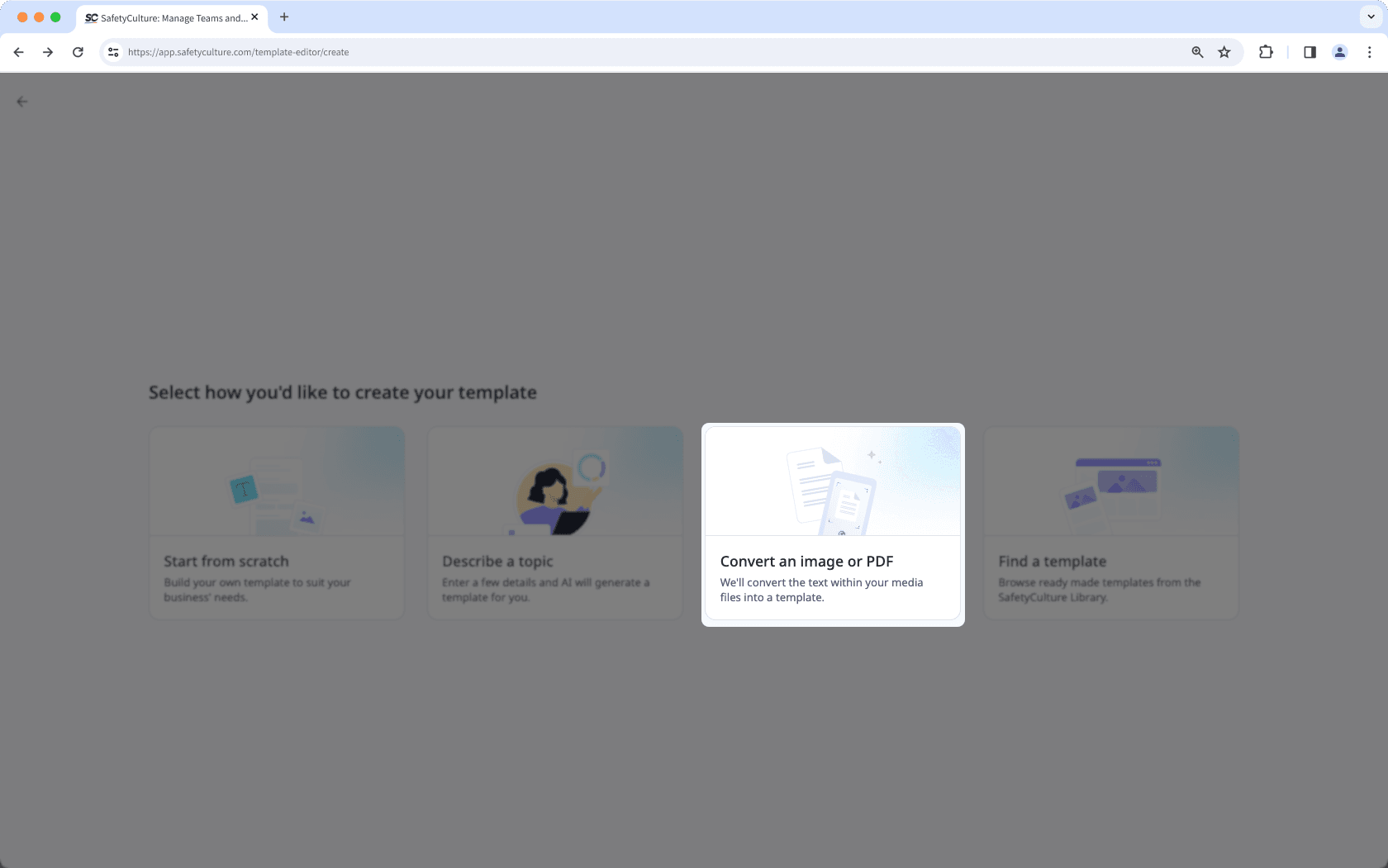
In the pop-up window, click browse to upload your image or PDF file, or drag and drop your file in the "Drag your form here" box. Then, click Continue.
This starts the template conversion. You can keep track of the progress as content populates in Templates.
Edit your template as needed.
Open the mobile app.
Tap
Inspections at the bottom of your screen.
Select Templates tab at the top of your screen.
Tap
at the lower-right corner of your screen.
From the pop-up menu, select
Upload media.
Create your template using one of the following options:
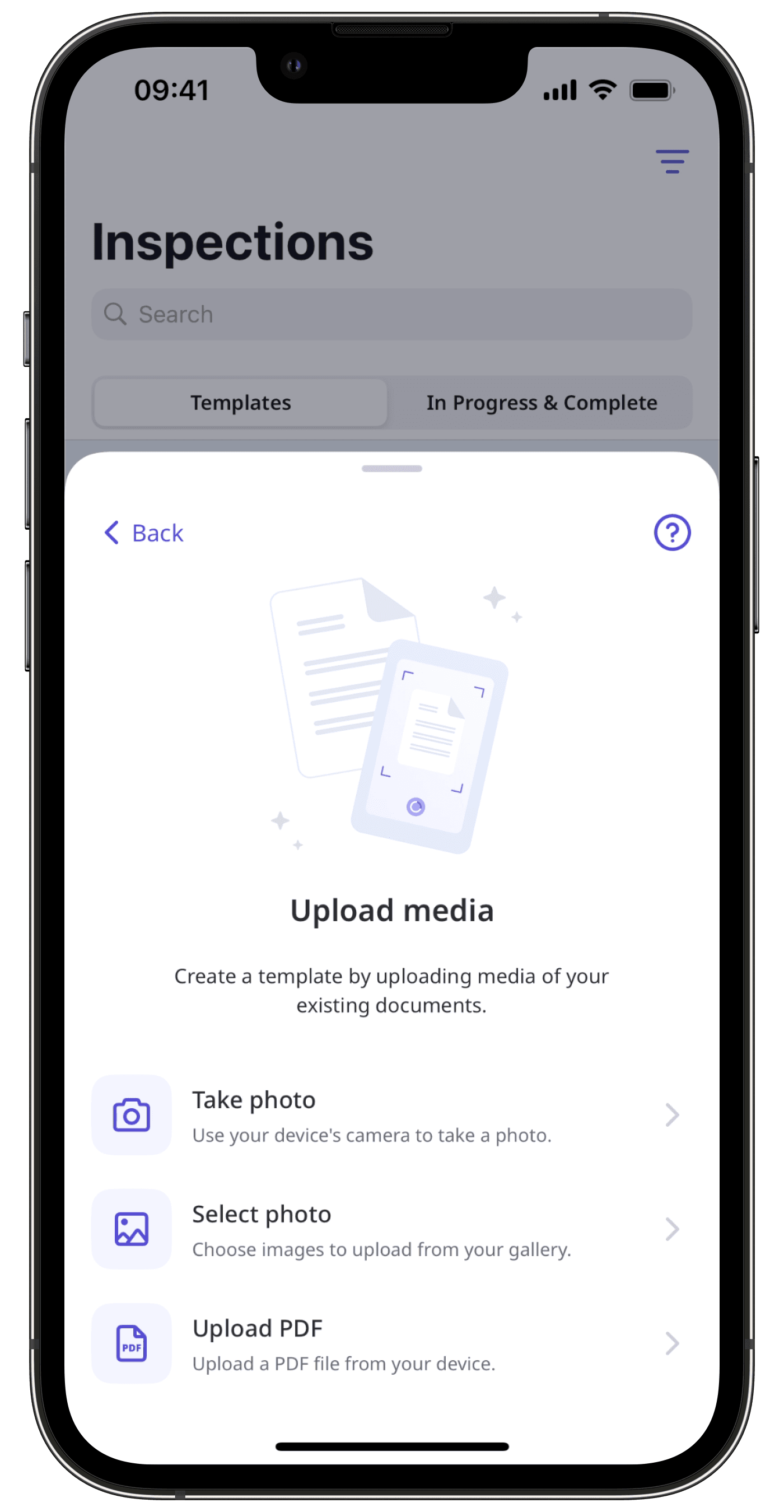
Take photo: Use your device's camera to take a photo of your existing form.
Select photo: Choose images of your existing form to upload from your gallery. Please note that you can only upload 6 images at a time.
Upload PDF: Upload a PDF file from your device.
Was this page helpful?
Thank you for letting us know.