Archive templates
Learn how to archive templates via the web app and the mobile app.If your organization is on the Free Plan, you can sort templates by status to see which are active. If you no longer need some of these active templates, you can archive them to activate the next set of locked templates.
Archiving a template doesn't pause any schedule it's being used in. If you’re archiving a template, consider pausing the relevant schedules separately.
Archive a template
Select
 Templates in the sidebar or select it in
Templates in the sidebar or select it in More.
Click
on the right-hand side of the template.
Select
Archive template.
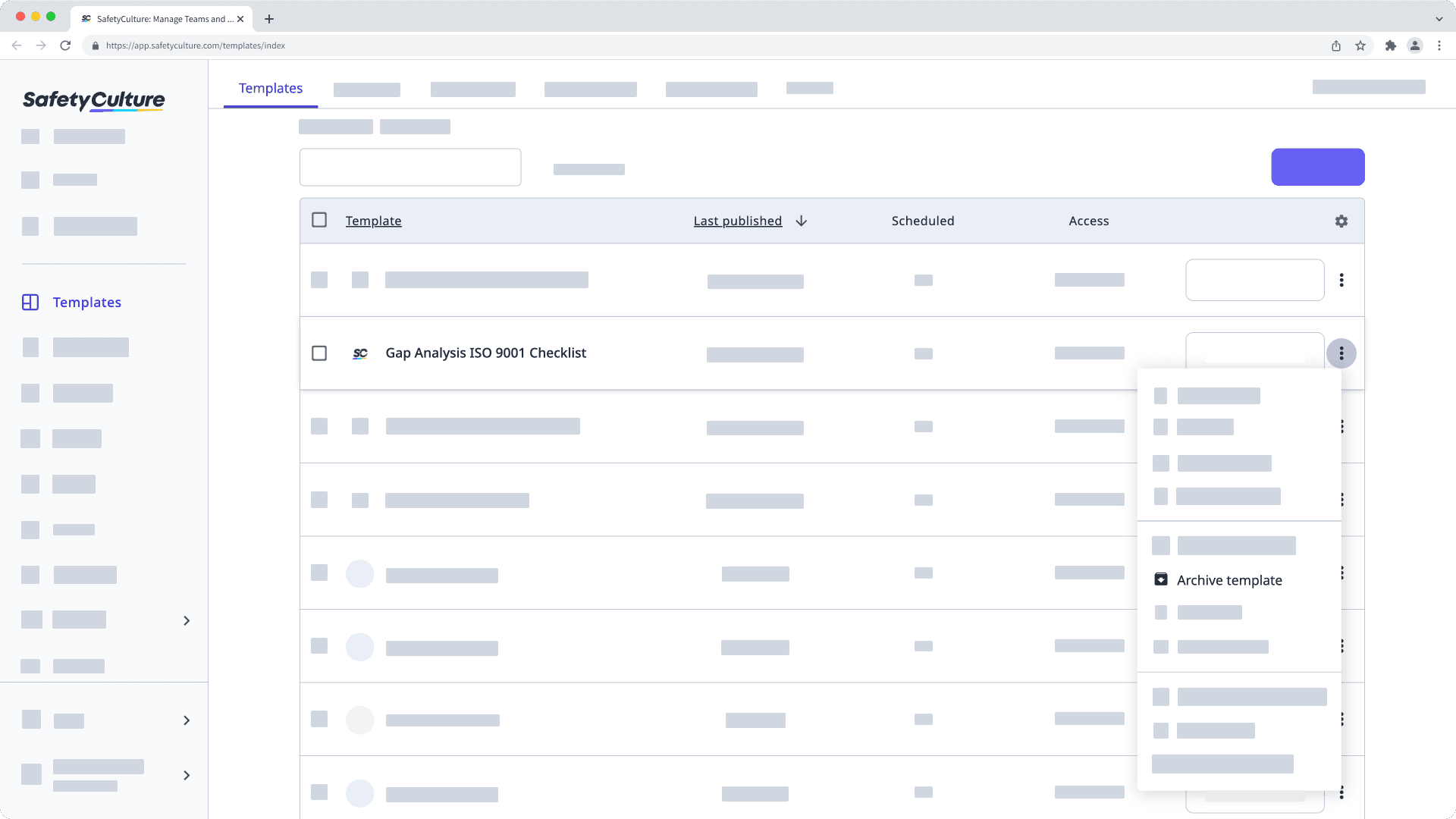
Open the mobile app.
Tap
Inspections in the navigation bar or select it from
More.
Select the Templates tab at the top of your screen.
Tap the template and select
Archive from the pop-up options.
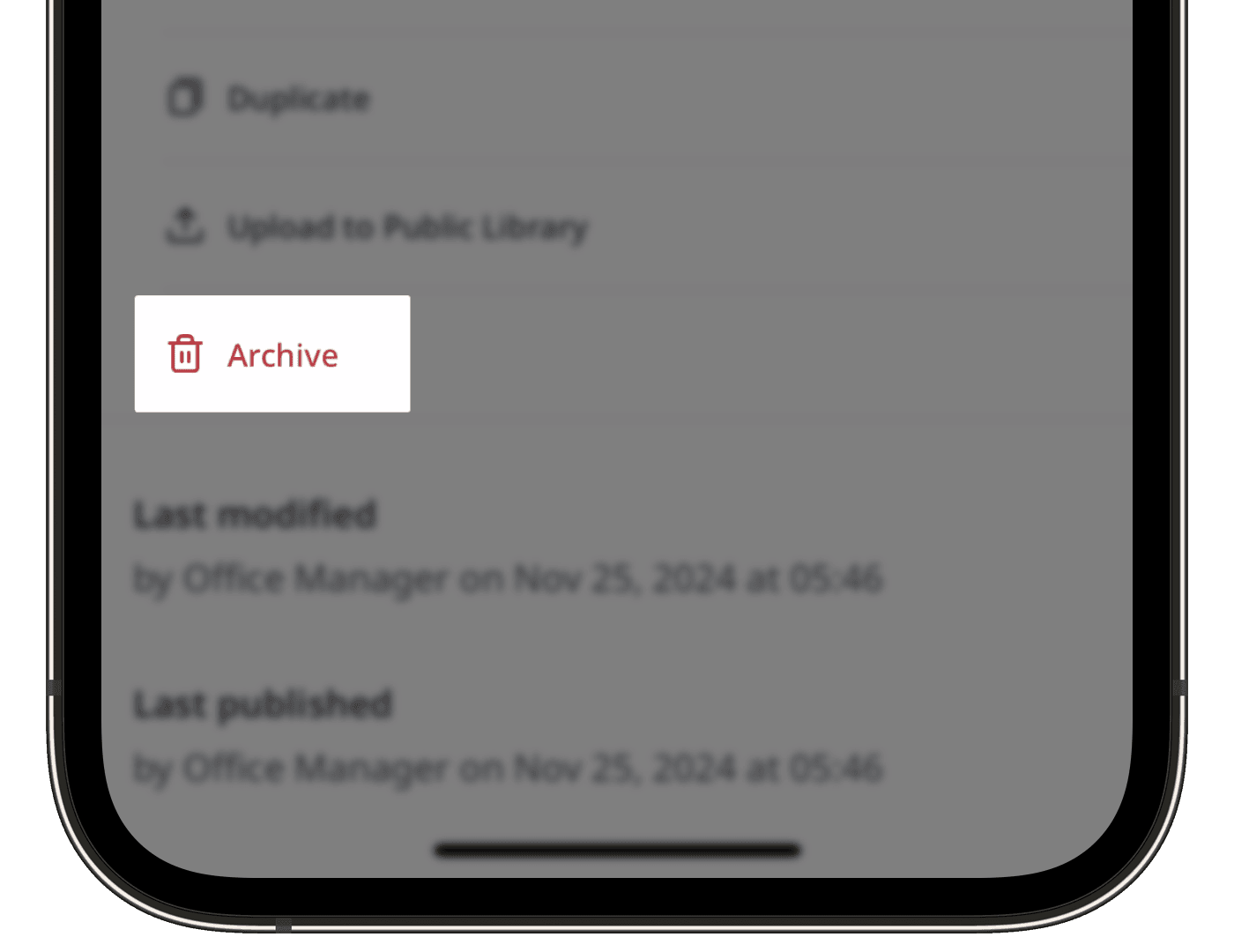
In the pop-up window, tap Archive.
If a template is in a folder, archiving it will also remove it from the folder.
Bulk archive templates
Select
 Templates in the sidebar or select it in
Templates in the sidebar or select it in More.
Select the templates you want to archive by checking each template's box on the left-hand side of the page. You can narrow down the templates using the search box on the upper-left of the page or by clicking
Add filter and selecting filter options.
Click
Archive at the bottom of the page.
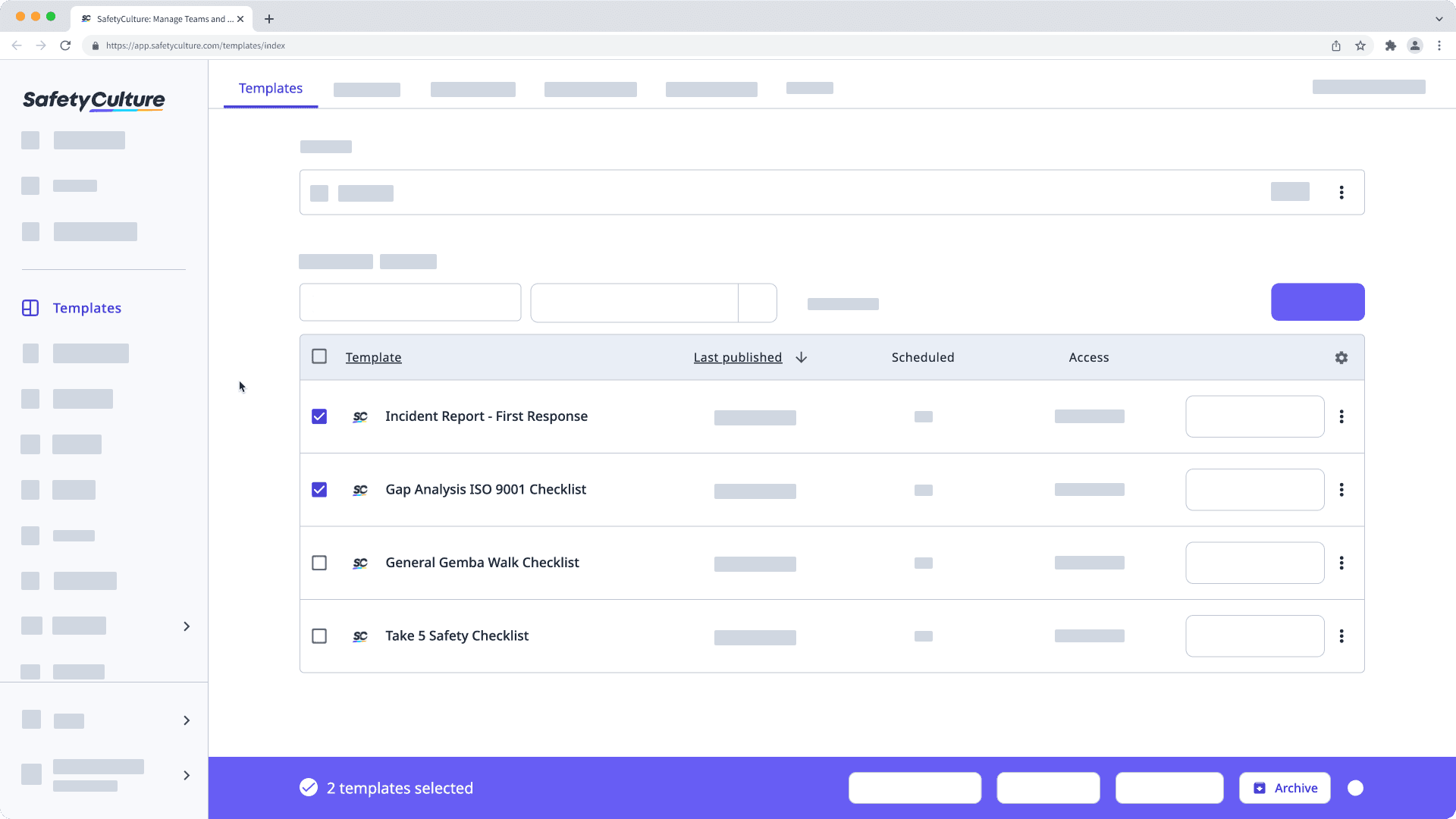
If you've accidentally archived the wrong templates, you can always restore templates via the web app.
Was this page helpful?
Thank you for letting us know.