- SafetyCulture nutzen
- Dokumente
- Erstellen Sie QR-Codes für Dateien und Ordner
Erstellen Sie QR-Codes für Dateien und Ordner
Erfahren Sie, wie Sie über die Web-App QR-Codes für Dateien und Ordner in Dokumenten erstellen können, damit Ihr Team über die Mobile-App einfach darauf zugreifen kann.Warum sollte ich QR-Codes für Dateien und Ordner erstellen?
Die Erstellung von QR-Codes für Dateien und Ordner hilft den Teams vor Ort, genau dann auf die richtigen Informationen zuzugreifen, wenn sie sie am dringendsten benötigen. Anstatt sich durch mehrere Ordner zu wühlen, können sie einfach einen QR-Code auf ihrem Mobilgerät scannen und die aktuellste Datei in Sekundenschnelle öffnen. Dies ist eine schnelle und bequeme Möglichkeit, den Zugriff zu verbessern und sicherzustellen, dass Ihr Team mit den richtigen Informationen zur richtigen Zeit arbeitet.
Was Sie brauchen
Wenn Sie Berechtigung "Schulungen: Administration" haben, können Sie QR-Codes für beliebige Dateien oder Ordner in Ihrer Organisation erstellen.
Erstellen Sie einen QR-Code für eine Datei oder einen Ordner
Wählen Sie
Dokumente in der Seitenleiste oder in
Mehr aus.
Wählen Sie einen Ordner aus, wenn Sie einen QR-Code für eine darin enthaltene Datei oder einen Ordner erstellen möchten.
Klicken Sie auf der rechten Seite des Ordners auf
und wählen Sie
QR-Code erstellen aus.
Klicken Sie im Pop-up-Fenster unten auf der Seite auf
QR-Code herunterladen. Wenn Sie lieber einen Link verwenden möchten, klicken Sie auf
Link kopieren um ihn zu kopieren.
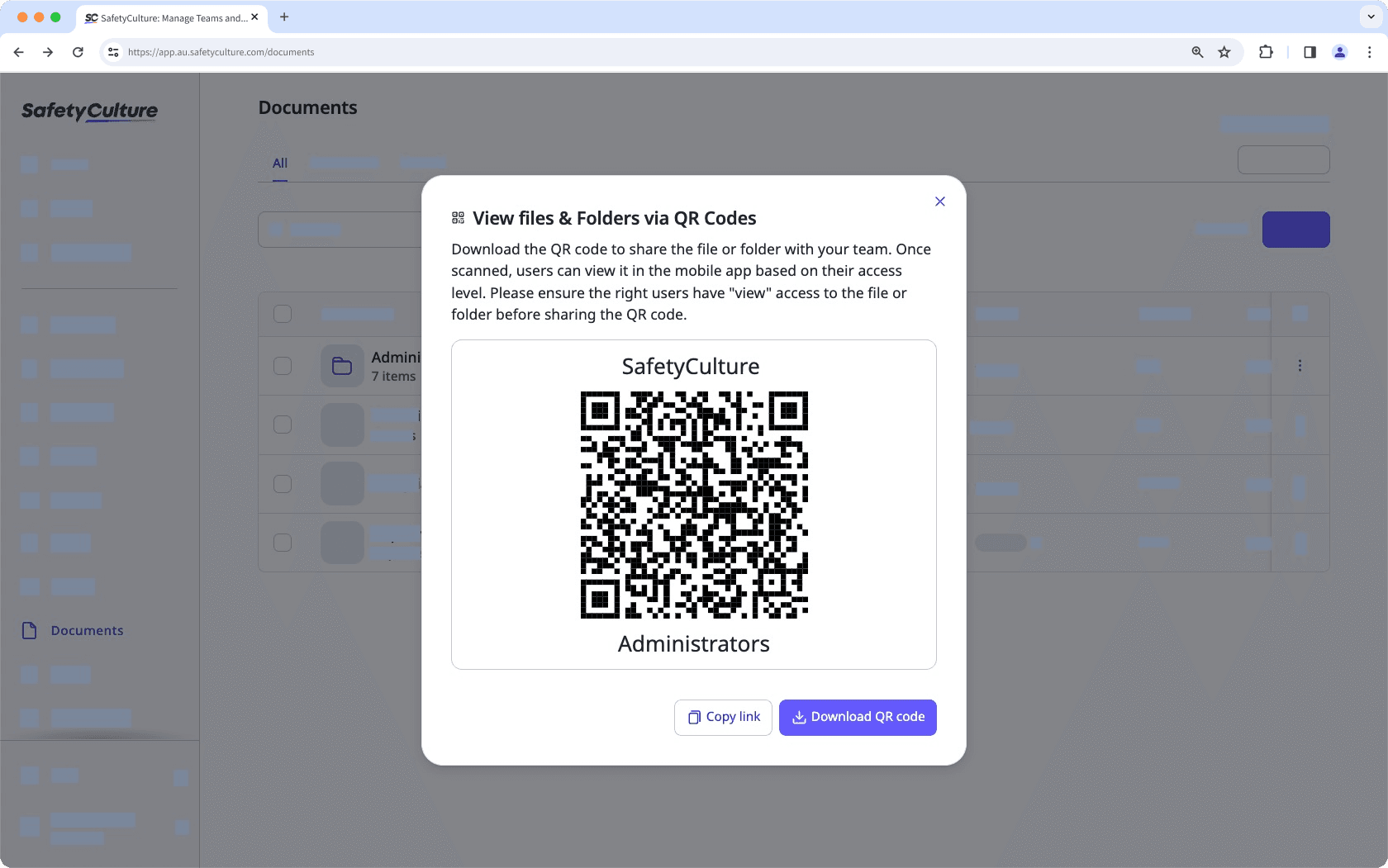
Drucken Sie den QR-Code aus oder teilen Sie den Link, damit Ihre Teammitglieder die Datei oder den Ordner leicht anzeigen können.
Erstellen Sie in großen Mengen QR-Codes für Dateien und Ordner
Wählen Sie
Dokumente in der Seitenleiste oder in
Mehr aus.
Wählen Sie die Dateien oder Ordner aus, für die Sie QR-Codes erstellen möchten, indem Sie das Kästchen jedes Objekts links auf der Seite markieren.
Wählen Sie unten auf der Seite
QR-Codes erstellen aus. Dadurch werden die QR-Codes als ZIP-Datei auf Ihr Gerät heruntergeladen.
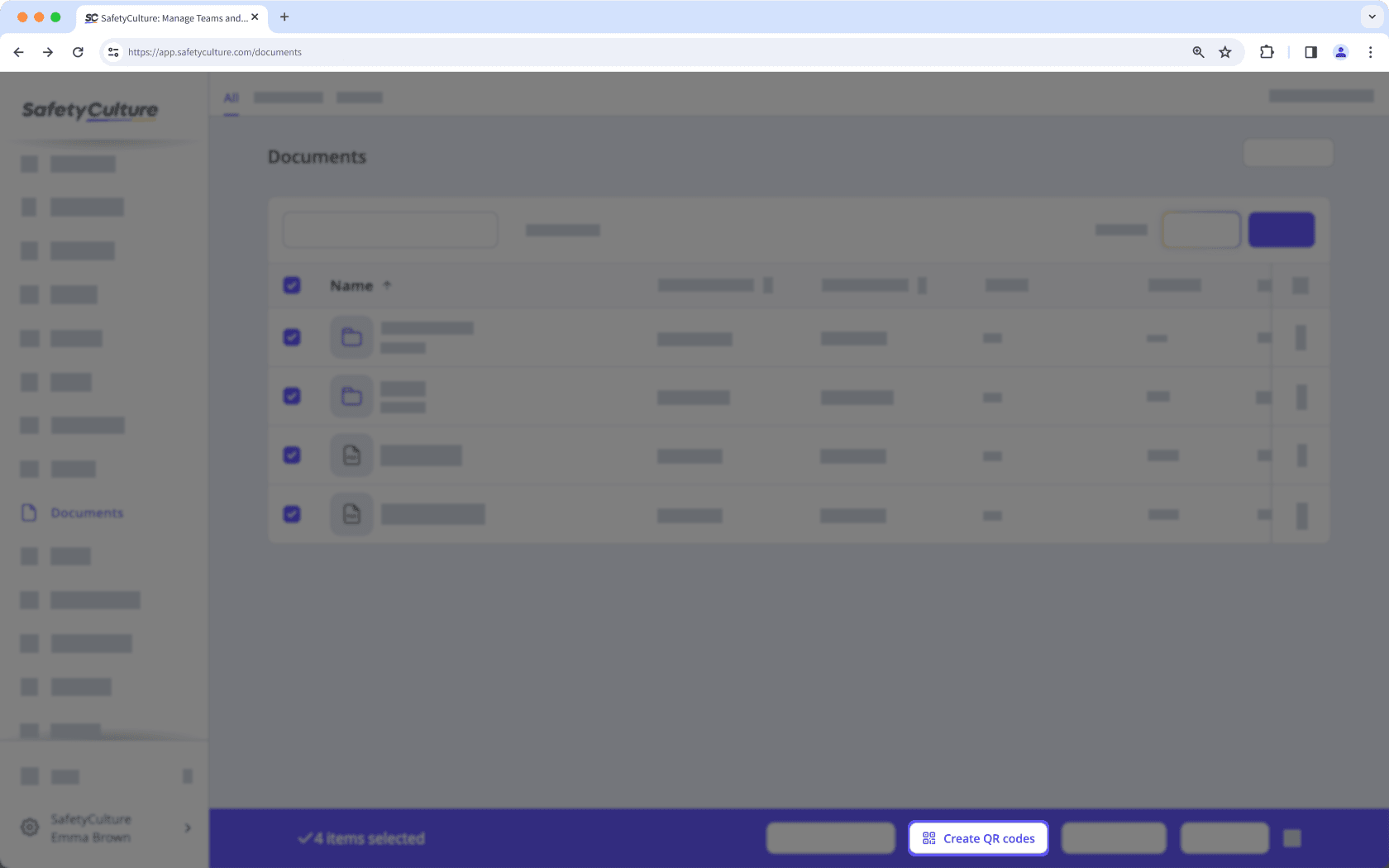
Drucken Sie den QR-Code aus, damit Ihre Teammitglieder die Dateien oder Ordner problemlos anzeigen können.
Um den QR-Code einer Datei oder eines Ordners zu scannen, müssen die Teammitglieder Zugriff auf die Datei oder den Ordner haben und die SafetyCulture Mobile-App auf ihrem Mobilgerät installiert haben.
War diese Seite hilfreich?
Vielen Dank für Ihre Anmerkungen.