- Verwaltung
- Auftragnehmer
- Verwalten von Unternehmensdokumenten
Verwalten von Unternehmensdokumenten
Erfahren Sie, wie Sie Dokumenttypen erstellen und ein archiviertes Unternehmensdokument über die Web-App hinzufügen, bearbeiten, archivieren und wiederherstellen, um Ihre Compliance-Dokumente auf dem neuesten Stand zu halten.Einen Dokumenttyp erstellen
Select
Auftragnehmer in the sidebar or select it in
Mehr.
Click
Einstellungen on the upper right-hand side of the page.
In the "Document types" tab, click
Dokumenttyp hinzufügen.
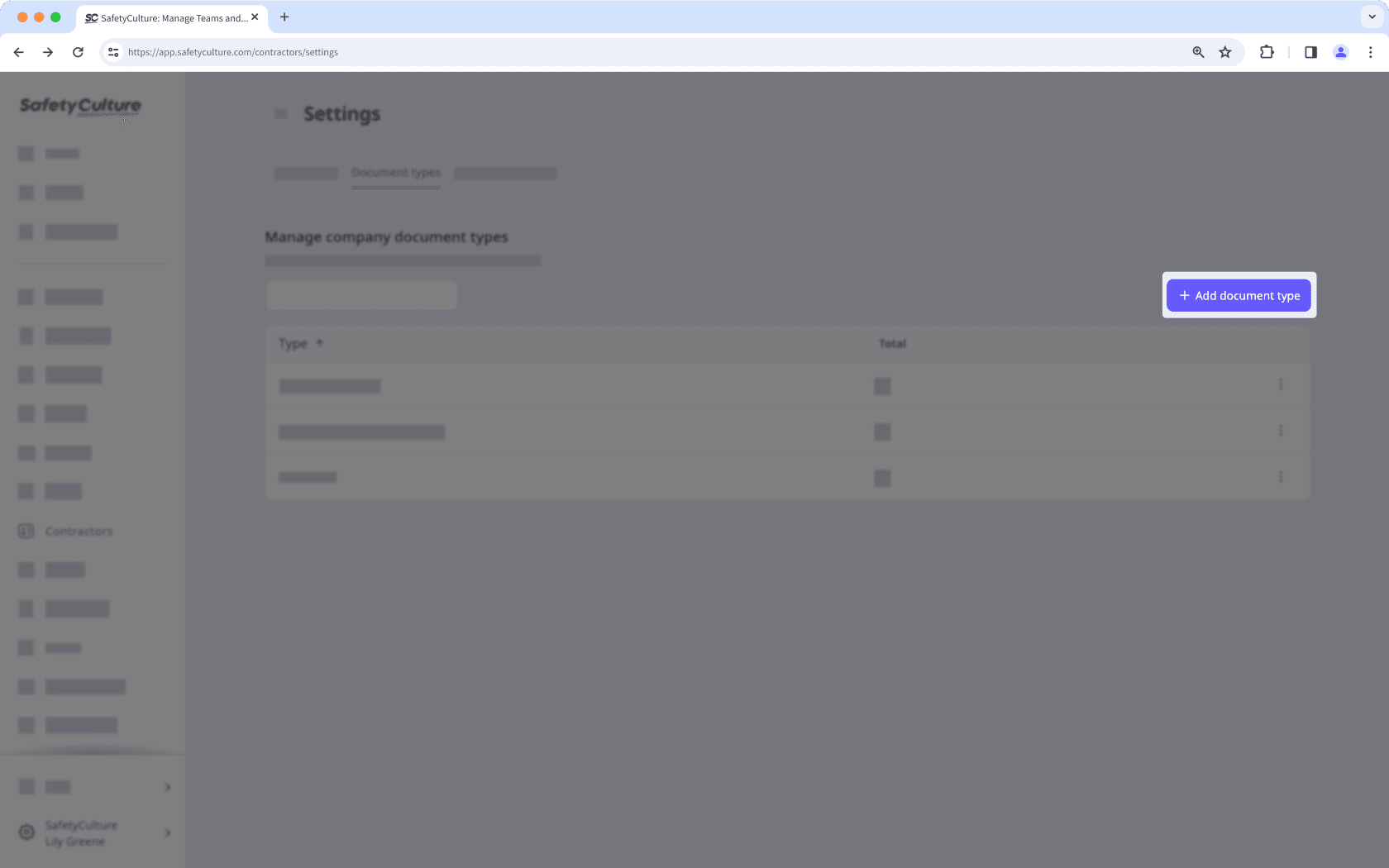
Enter a name for the document type and click Erstellen.
Vergewissern Sie sich, dass Sie die Dokumenttypen des Unternehmens einrichten, bevor Sie Dokumente von wichtigen Ansprechpartnern anfordern.
Sie können JPEG/JPG, PNG, PDF, und DOCX Dateien bis zu 50MB als Unternehmensdokumente hinzufügen.
Ein Unternehmensdokument hinzufügen
Wählen Sie
Auftragnehmer in der Seitenleiste oder in
Mehr aus.
Wählen Sie ein Unternehmen aus.
Klicken Sie im Unternehmensprofil auf die Registerkarte Dokumente.
Klicken Sie oben rechts auf der Seite auf
Dokumente hinzufügen, und wählen Sie dann das Dokument aus, das Sie hochladen möchten.
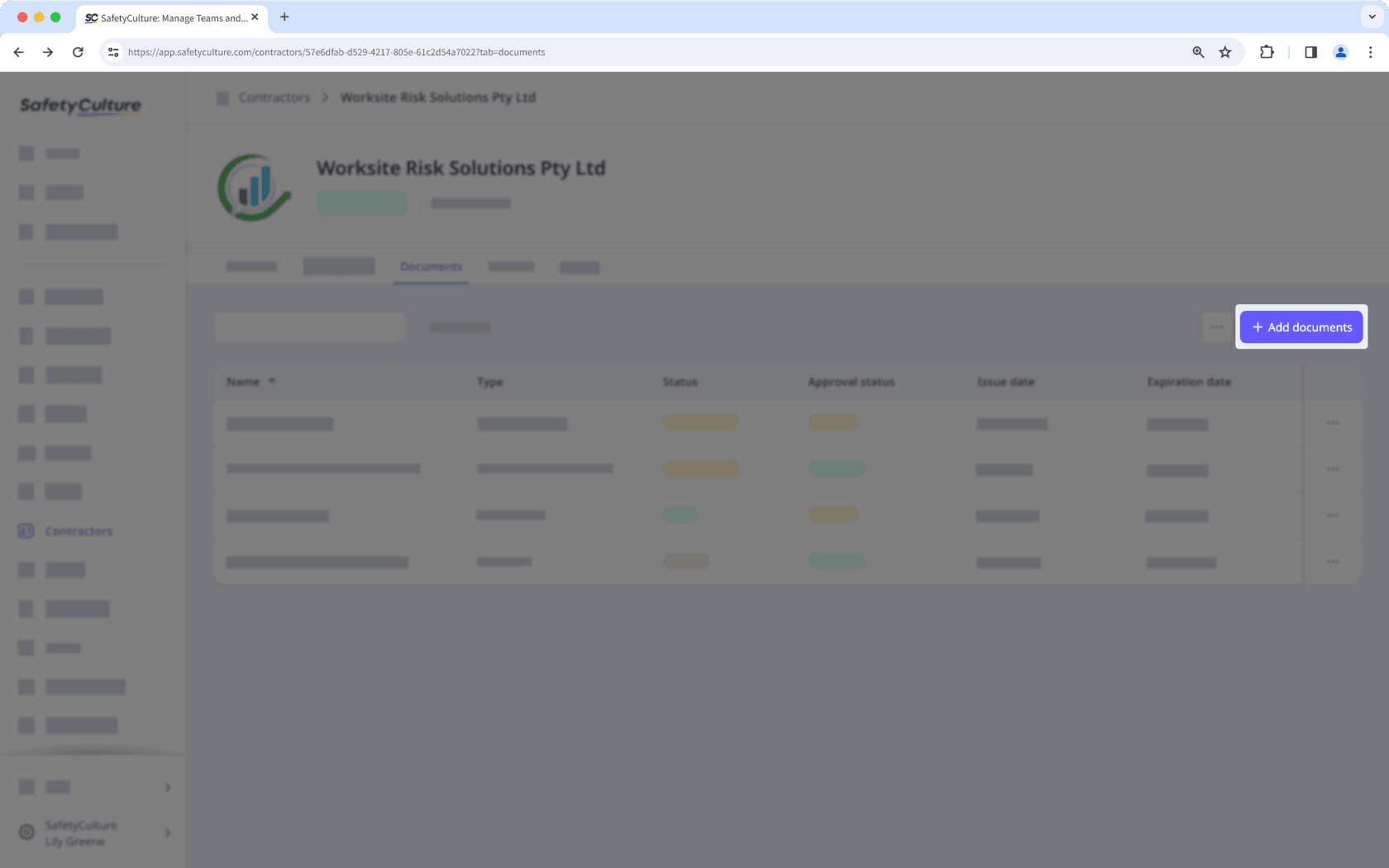
Ein Unternehmensdokument bearbeiten
Wählen Sie im Menü auf der linken Seite
Auftragnehmer aus.
Wählen Sie ein Unternehmen aus.
Klicken Sie im Unternehmensprofil auf die Registerkarte Dokumente.
Klicken Sie auf der rechten Seite des Dokuments, das Sie bearbeiten möchten, auf
.
Wählen Sie
Neue Version hinzufügen oder
Neueste Version bearbeiten , um ein neues Dokument zu erstellen oder ein bestehendes Dokument zu aktualisieren.
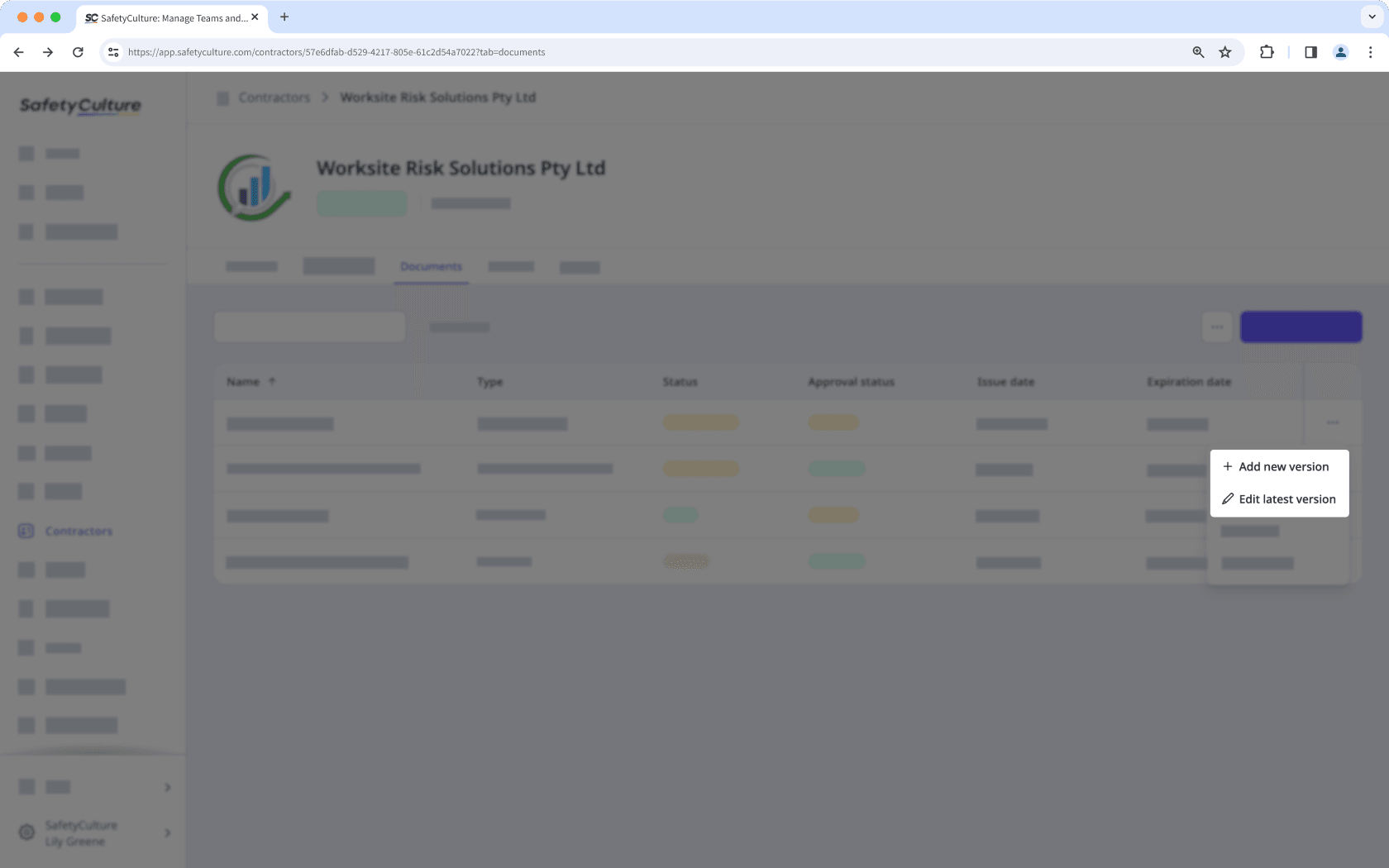
Bearbeiten Sie das Dokument wie gewünscht.
Klicken Sie auf Speichern und schließen.
Ein Unternehmensdokument archivieren
Wählen Sie
Auftragnehmer in der Seitenleiste oder in
Mehr aus.
Wählen Sie ein Unternehmen aus.
Klicken Sie im Unternehmensprofil auf die Registerkarte Dokumente.
Klicken Sie auf der rechten Seite des Dokuments, das Sie archivieren möchten, auf
und wählen Sie
Archivieren aus.
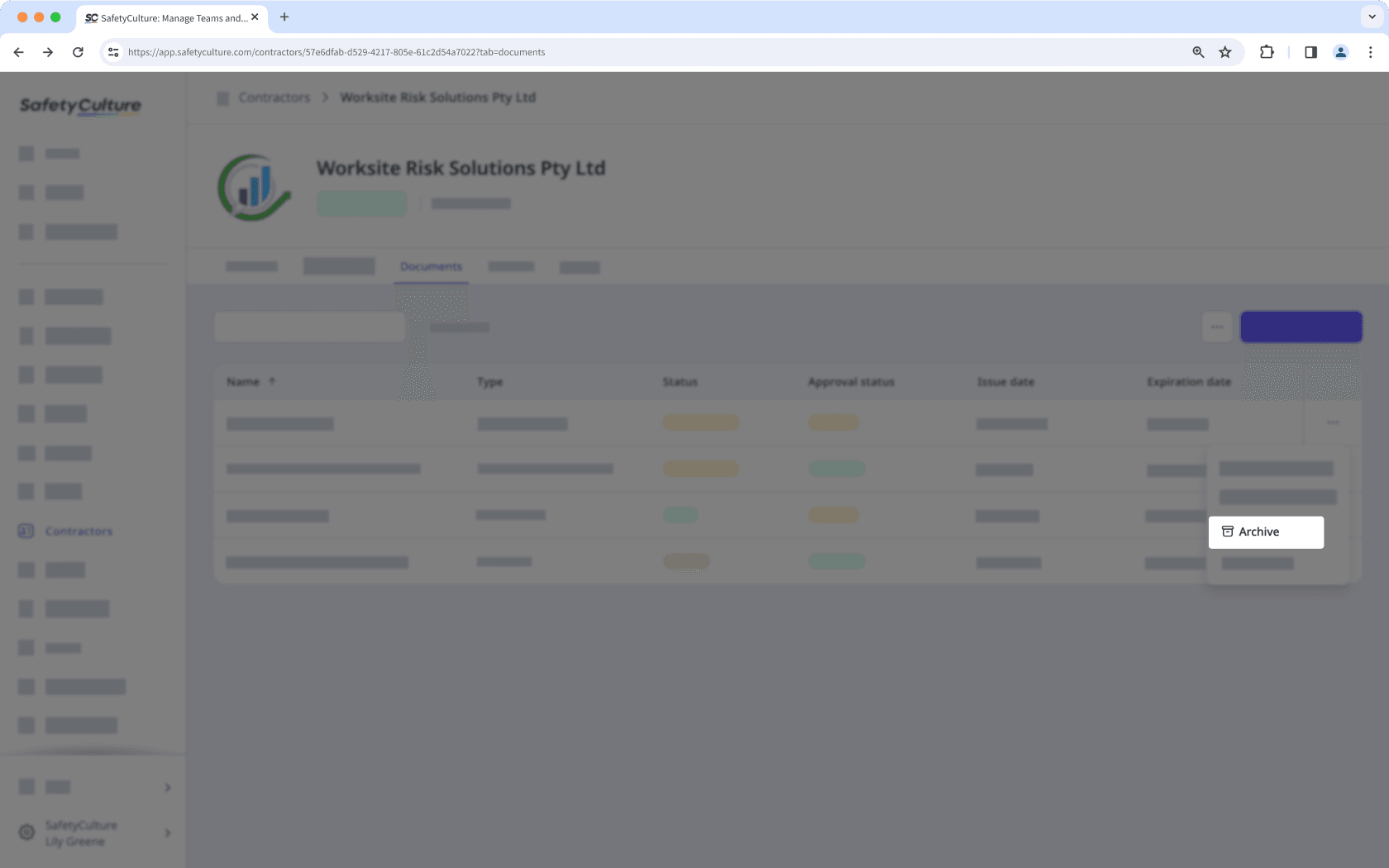
Ein archiviertes Unternehmensdokument wiederherstellen
Wählen Sie
Auftragnehmer in der Seitenleiste oder in
Mehr aus.
Wählen Sie ein Unternehmen aus.
Klicken Sie im Unternehmensprofil auf die Registerkarte Dokumente.
Klicken Sie oben rechts auf der Seite auf
und wählen Sie
Archiv anzeigen aus.
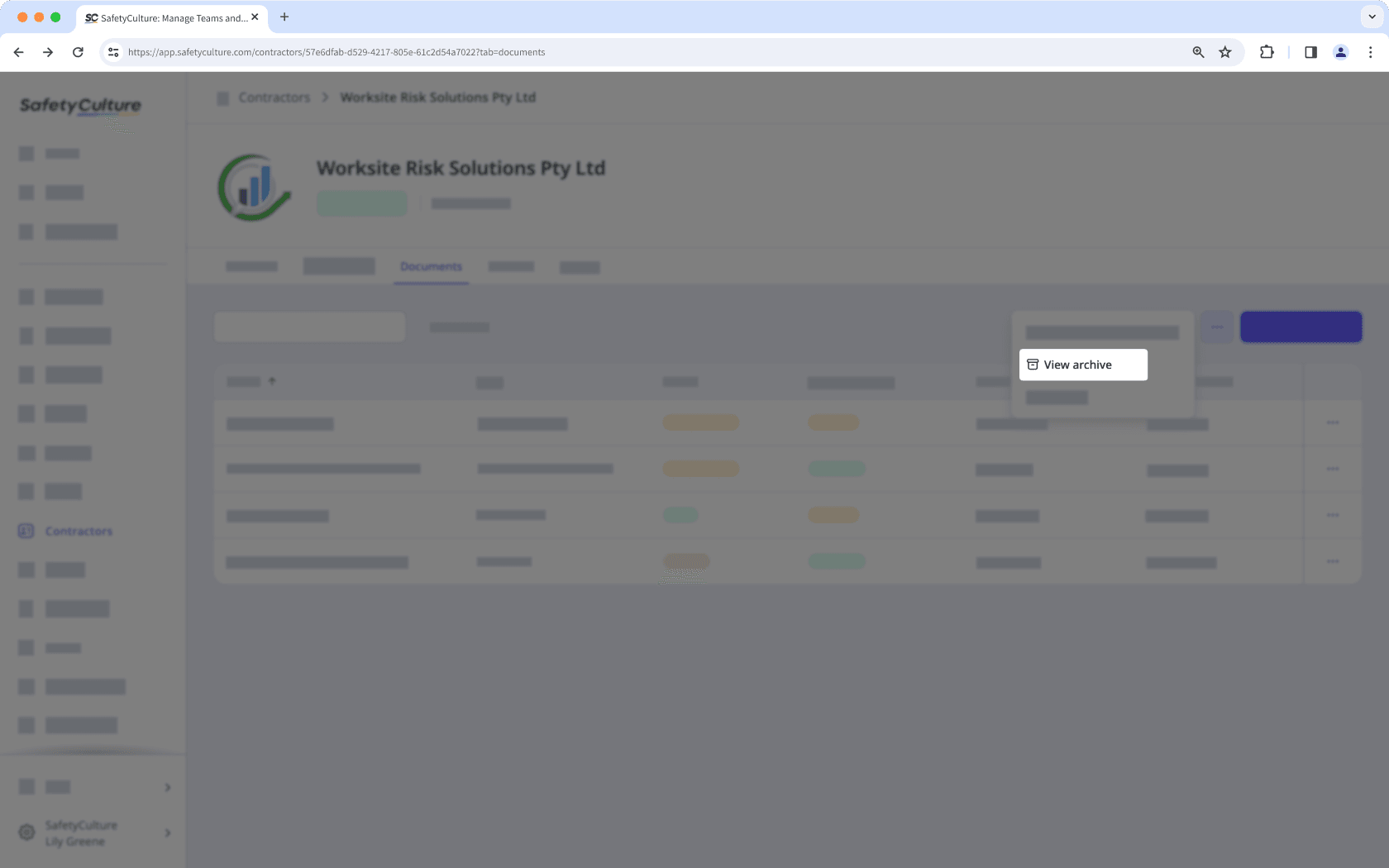
Klicken Sie rechts von dem Dokument, das Sie wiederherstellen möchten, auf
und wählen Sie
Dokument wiederherstellen aus.
Sie können die Suche nach Unternehmen mit Dokumenten eingrenzen, die abgelaufen sind, bald ablaufen oder auf die Genehmigung durch das Unternehmensprofil warten, um sich schnell auf das zu konzentrieren, was Aufmerksamkeit erfordert.
War diese Seite hilfreich?
Vielen Dank für Ihre Anmerkungen.