Ranglisten anzeigen
In diesem Artikel erfahren Sie, wie Sie mithilfe der Web-App und der Mobile-App Ranglisten anzeigen können.Ranglisten-Typen
Es gibt drei Arten von Ranglisten, die Nutzer nach ihrer Bewertung einordnen.
Individuell: Zeigt die Rangliste der Nutzer innerhalb einer Gruppe oder eines Standorts an. Dabei werden die Bewertungen der einzelnen Nutzer in allen Kursen, die sie belegt haben, berücksichtigt.
Kurs: Zeigt die Rangliste der Nutzer auf der Grundlage ihres Fortschritts im selben Kurs an. Nutzer können bis zu 100 Punkte für jede absolvierte Lektion erhalten. Sie können auch Lektionen wiederholen, um fehlende Punkte aufzuholen, wobei ihre beste Bewertung aufgezeichnet wird.
Quiz: Zeigt die Rangliste der Nutzer auf der Grundlage ihrer Bewertung in Blitzlernen-Quizzes an. Diese Bewertungen basieren auf den richtigen Antworten auf jede Frage, die beim ersten Versuch 100 Punkte wert ist. Bei einem erneuten Versuch mit falsch beantworteten Fragen wird die Punktzahl halbiert.
Eine Rangliste anzeigen
Wählen Sie im Menü auf der linken Seite
Schulungen aus.
Klicken Sie oben auf der Seite auf Aktivieren und wählen Sie Aktivieren aus.
Wählen Sie eine Rangliste zum Anzeigen.
Wenn Sie sich auf der Registerkarte Einstellungen befinden, klicken Sie am oberen Rand Ihrese Bildschirms auf Bestenlisten, um die Rangliste anzuzeigen.
Öffnen Sie die mobile App.
Tippen Sie unten auf Ihrem Bildschirm auf
Schulungen. Wenn Sie sich gerade auf der Registerkarte Moderieren oder Erstellen befinden, tippen Sie oben auf dem Bildschirm auf Lernen.
Tippen Sie in der oberen rechten Ecke des Bildschirms auf
.
Wählen Sie eine Rangliste zum Anzeigen.
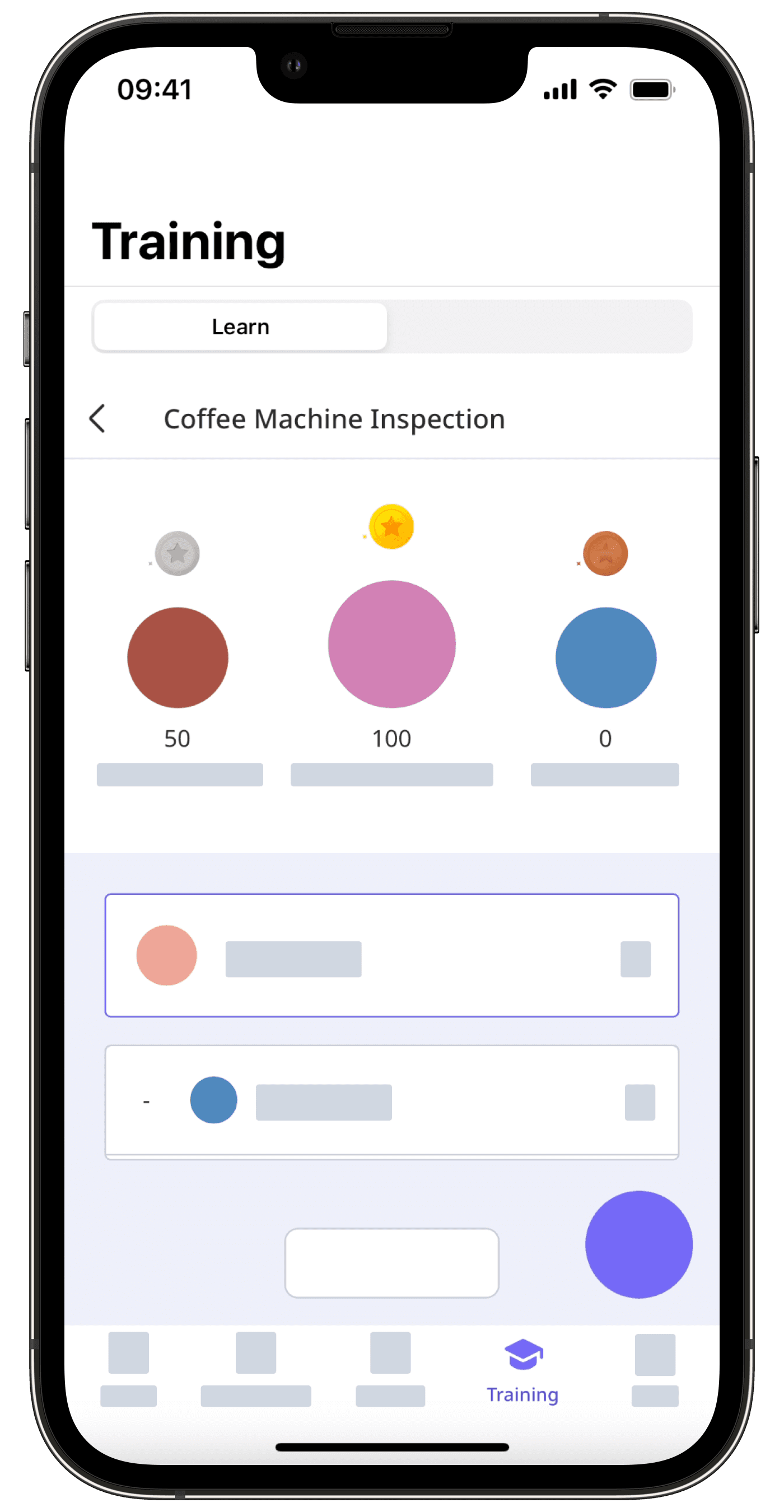
War diese Seite hilfreich?
Vielen Dank für Ihre Anmerkungen.