- SafetyCulture nutzen
- Bibliothek
- Vorlagen aus der Bibliothek herunterladen
Vorlagen aus der Bibliothek herunterladen
In diesem Artikel erfahren Sie, wie Sie mithilfe der Web-App und der Mobile-App Vorlagen aus der Bibliothek herunterladen können.Was ist die Bibliothek in SafetyCulture?
Die Bibliothek in SafetyCulture ist eine zentrale Inhaltsbibliothek, in der Sie vorgefertigte Inspektionsvorlagen und Schulungskurse durchsuchen und abrufen können. Sie bietet die gleichen Ressourcen wie die öffentliche Inhaltsbibliothek, ist aber direkt in die SafetyCulture-Plattform integriert, um den Zugriff zu erleichtern.
In der Bibliothek finden Sie eine große Auswahl an Vorlagen und Schulungskursen von SafetyCulture, organisiert in Kategorien. Hier finden Sie Inhalte, die zu Ihrer Rolle und Ihren Bedürfnissen passen, und können diese direkt in Ihr Konto herunterladen, um schnell Inspektionen zu starten oder Ihrem Team Schulungen zuzuweisen. Da alles an einem Ort ist, können Sie ganz einfach auf vorgefertigte Ressourcen zugreifen und diese an die spezifischen Bedürfnisse Ihres Teams anpassen.
Einen Kurs aus der Kursbibliothek herunterladen
Wählen Sie
Bibliothek in der Seitenleiste oder in
Mehr aus.
Wählen Sie Kurse am oberen Rand der Seite, um nach Kursen zu filtern.
Klicken Sie oben auf der Seite auf
Filter, um in der Seitenleiste nach Branche zu filtern. Sie können auch durch Eingabe von Schlüsselwörtern suchen oder durch die Liste scrollen.
Einen Kurs auswählen
Klicken Sie in der Seitenleiste auf Kurs abrufen.
Open the mobile app.
Tap
Mehr at the lower-right corner of your screen.
Select
Bibliothek from the list.
Tap Kurse at the top of the screen to filter by courses.
Tap
at the top of the screen to filter by industry. You can also search by entering keywords or scroll to browse the list.
Tap the course you want to download.
Tap Kurs abrufen.
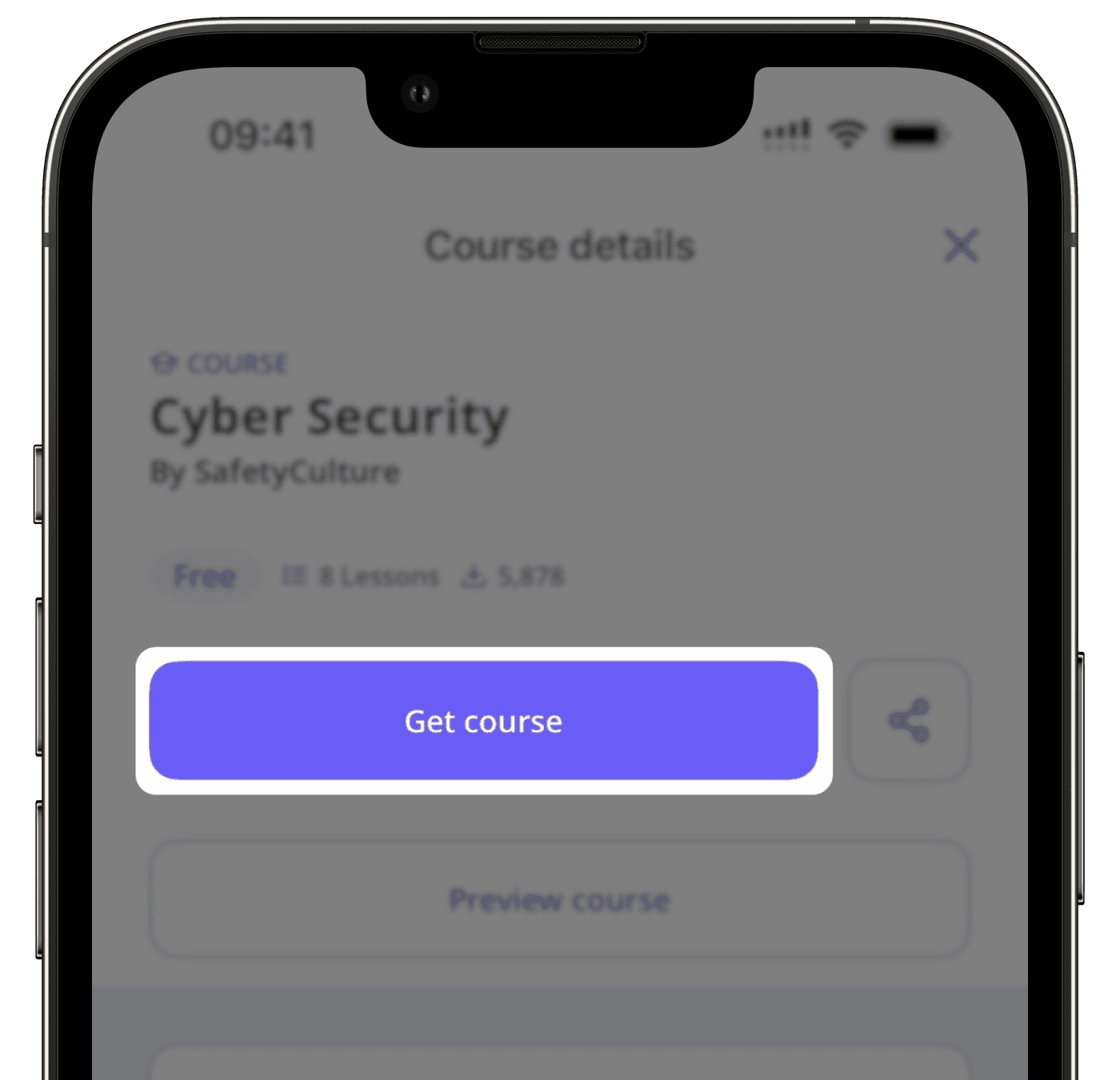
War diese Seite hilfreich?
Vielen Dank für Ihre Anmerkungen.