- Administration
- Gestion des utilisateurs
- Inviter des utilisateurs à rejoindre mon organisation
Inviter des utilisateurs à rejoindre mon organisation
Découvrez comment inviter des utilisateurs à partir de votre liste de contacts ou par e-mail via l'application portable afin d'aider votre équipe à démarrer et à collaborer au sein de votre organisation.Comment fonctionne l'invitation d'utilisateurs dans votre organisation ?
Lorsque vous invitez des utilisateurs à rejoindre votre organisation SafetyCulture, vous pouvez envoyer l'invitation par e-mail ou SMS. Les utilisateurs invités reçoivent un lien qui les redirige vers SafetyCulture, où ils peuvent se connecter s'ils possèdent déjà un compte ou en créer un nouveau.
Les utilisateurs ne sont ajoutés à votre organisation qu'une fois qu'ils ont accepté l'invitation et se sont connectés. Cela garantit que toutes les personnes qui rejoignent votre organisation disposent d'un compte vérifié et que votre organisation reste sécurisée.
Vous aurez besoin
All users invited via SMS or email are automatically assigned a guest seat.
Inviter un utilisateur à rejoindre mon organisation
Ouvrez l'application portable.
Appuyez sur l'icône de votre profil utilisateur en haut à droite de votre écran.
Dans le menu contextuel, sélectionnez
Mon équipe.
Pour inviter via SMS :
Appuyez sur
Inviter à partir de la liste de contacts ou
INVITER PAR SMS.
Appuyez sur inviter à droite du champ utilisateur que vous souhaitez modifier, puis sélectionnez
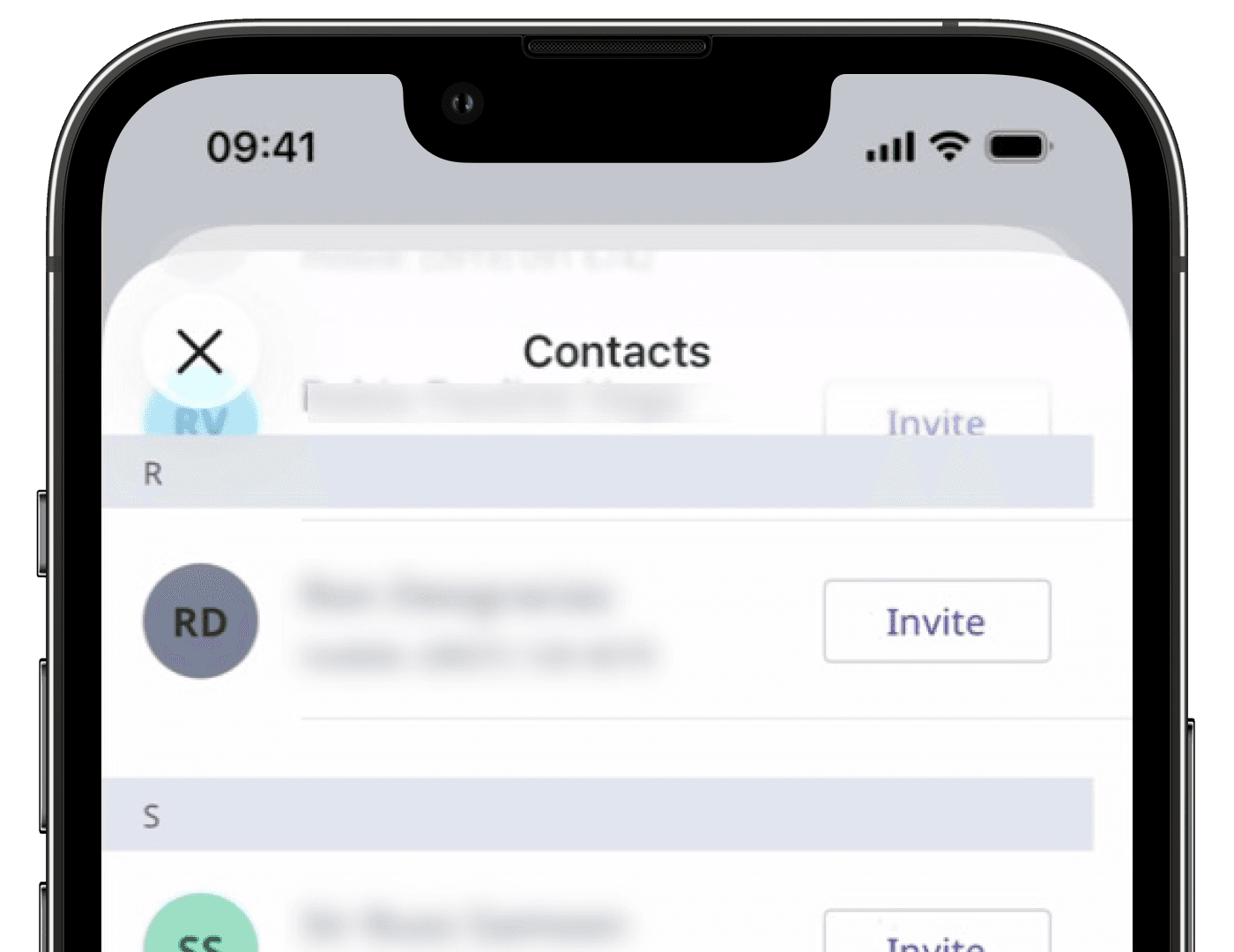
Pour inviter via e-mail :
Appuyez sur
Inviter avec adresse e-mail ou
INVITER PAR E-MAIL.
Entrez l'adresse e-mail. Si vous souhaitez en ajouter une autre, appuyez sur Ajouter une autre adresse e-mail ou AJOUTER UN AUTRE E-MAIL.
Appuyez sur Envoyer les invitations.
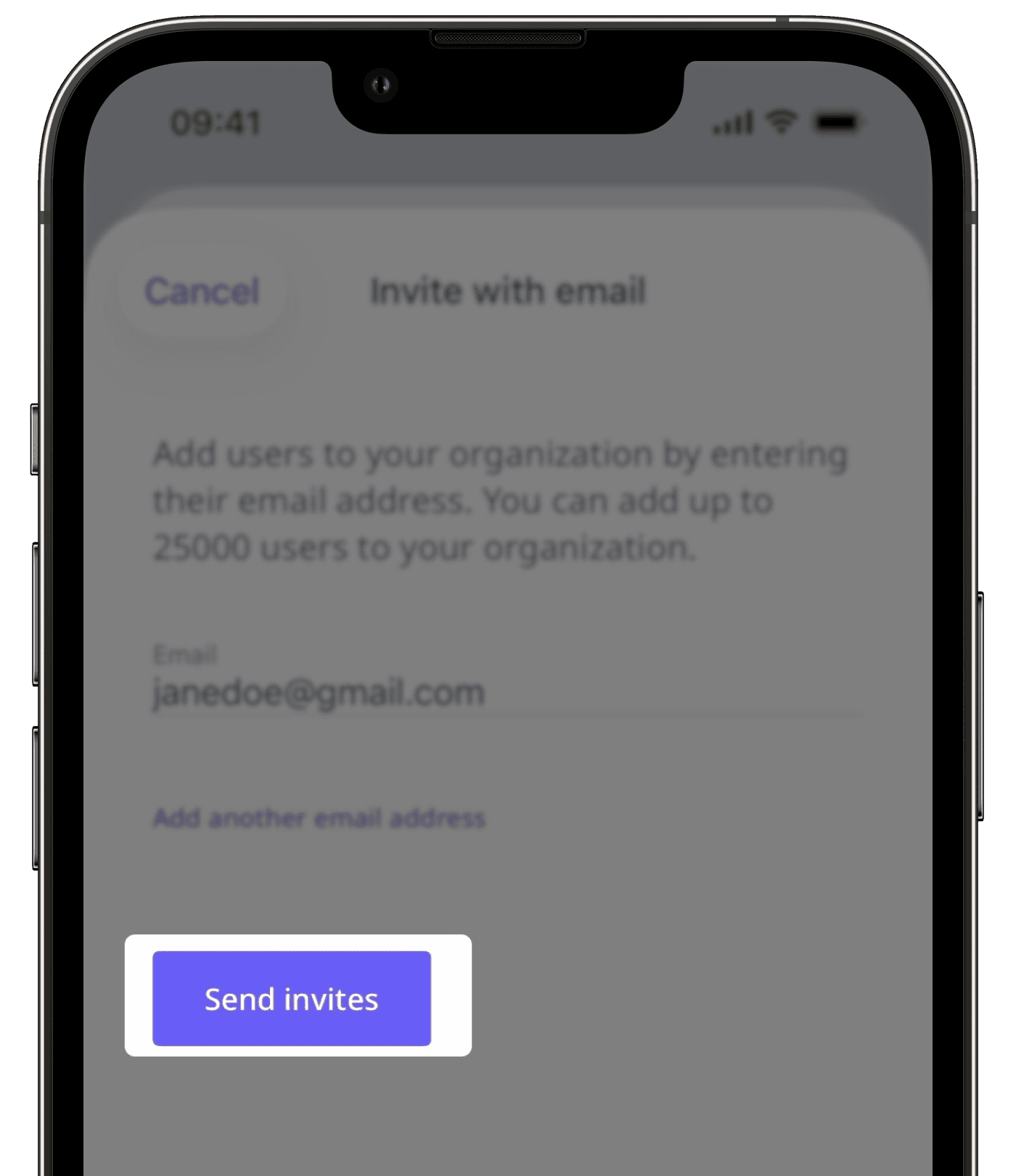
Vous pouvez inviter jusqu'à 100 utilisateurs à la fois par e-mail.
FAQ
Les utilisateurs invités n'apparaîtront pas dans votre organisation tant qu'ils n'auront pas accepté l'invitation et se seront connectés à leur compte SafetyCulture. Une fois cette étape franchie, ils seront automatiquement ajoutés à votre organisation. Si l'utilisateur n'a pas reçu l'invitation, demandez-lui de vérifier sa boîte de réception ou ses SMS, y compris le dossier spam ou courrier indésirable.
Une fois l'invitation envoyée, elle ne peut être ni annulée ni renvoyée. L'utilisateur doit accepter l'invitation initiale pour rejoindre le groupe.
Oui. Une fois qu'un utilisateur invité accepte l'invitation, il passe de l'onglet « Invitations » à l'onglet « Équipe » dans Mon équipe.
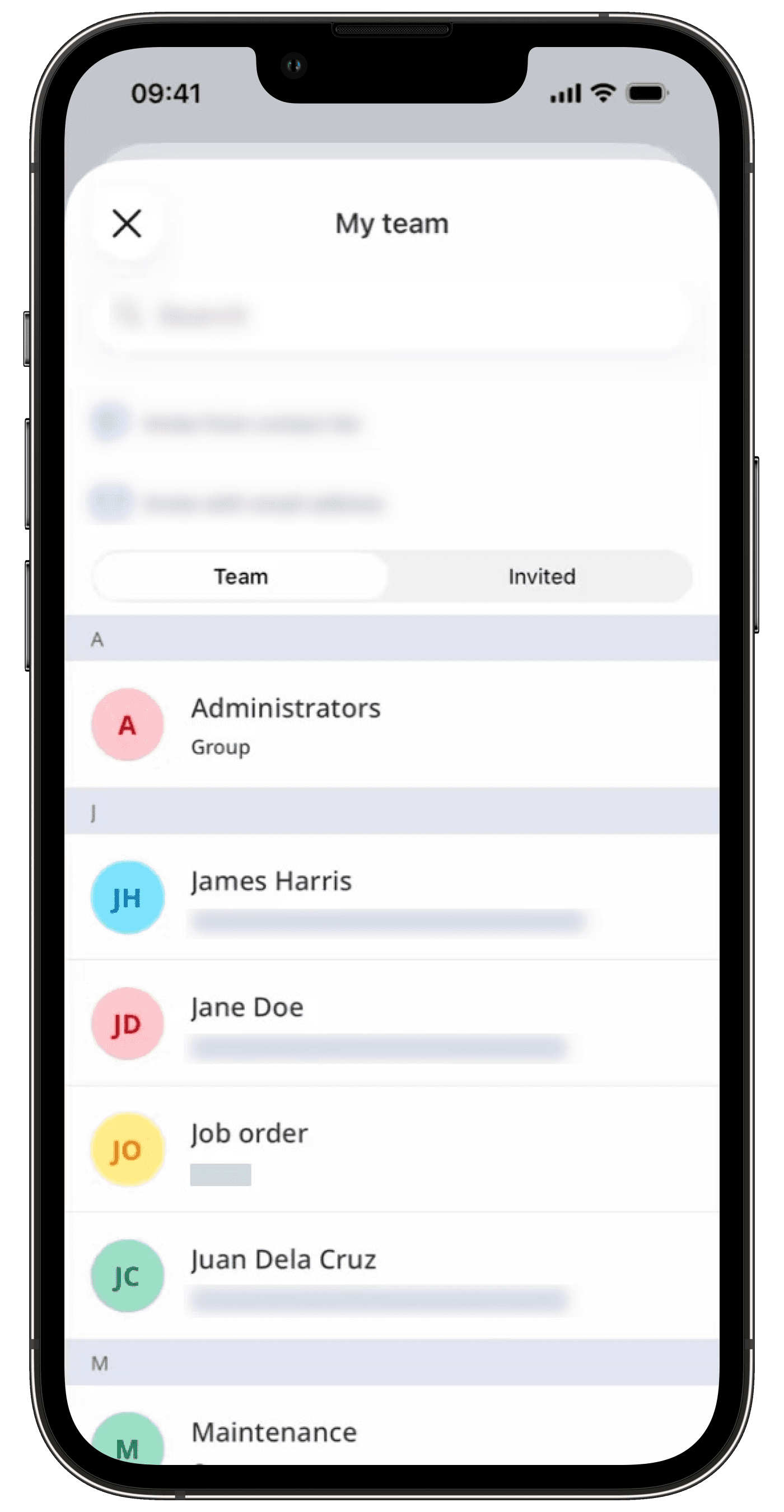
Un lien d'invitation envoyé par SMS ou par e-mail est valable pendant 14 jours. Passé ce délai, il expirera et vous devrez envoyer une nouvelle invitation à l'utilisateur.
Cette page vous a-t-elle été utile?
Merci pour votre commentaire.