- Administration
- Prestataires
- Demander documents dans sociétés
Demander documents dans sociétés
Apprenez comment demander des documents aux contacts clés de la société afin de recueillir les documents obligatoires pour pré-sélectionner les prestataires et vérifier leur conformité via l'application Web.Comment fonctionnent les demandes de documents dans les sociétés ?
Les demandes de documents aident les responsables de sociétés à collecter les bons documents lors de la présélection des entrepreneurs. Cela permet de demander de manière cohérente et structurée les documents aux contacts clés de chaque société d'entrepreneurs qu'ils gèrent. En tant que responsable de société, vous pouvez envoyer des demandes de documents dès que vous ajoutez une société d'entrepreneurs à votre organisation ou à celles déjà présentes dans le système. Cela simplifie le processus de présélection et permet de s'assurer que chaque société d'entrepreneurs répond à vos exigences de conformité avant de commencer le travail.
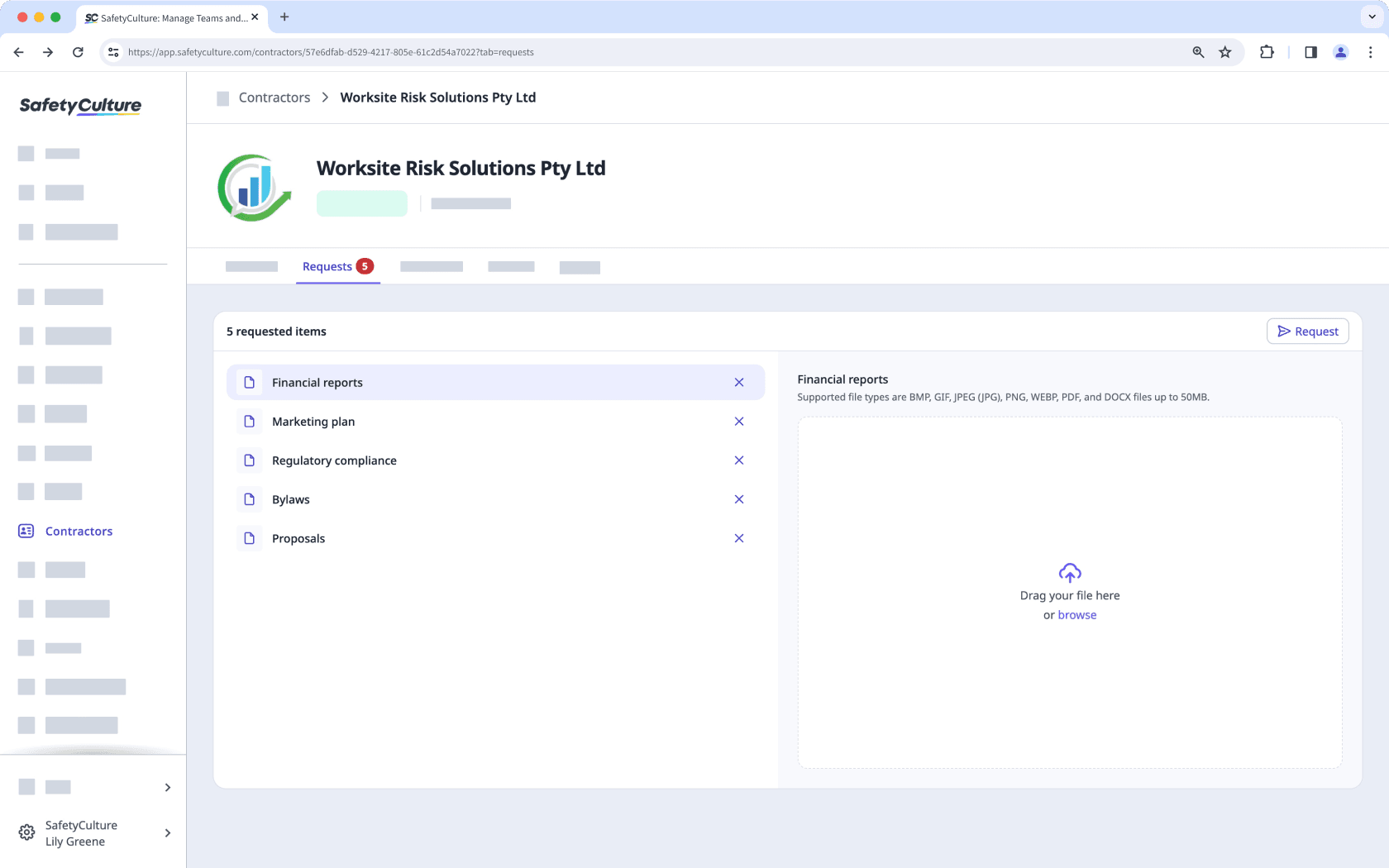
Vous pouvez demander des documents de prestataire et des formulaires lors de l'ajout d'un nouvel prestataire.
Demander un document de société
Sélectionnez
Entrepreneurs dans la barre latérale ou sélectionnez-le dans
Plus.
Sélectionnez un entrepreneur.
Cliquez sur l'onglet Demandes dans le profil de l'entrepreneur.
Cliquez sur
Demande en haut à droite de la page.
Sélectionnez ou créez un type de document et cliquez sur Sélectionner.
Si aucun contact clé n'a été attribué, sélectionnez un utilisateur existant ou ajoutez-en un nouveau pour lui attribuer le statut de contact clé de la société.
Cliquez sur
Demander maintenant.
FAQ
Le contact clé attribué recevra un e-mail de notification contenant un lien pour activer son compte s'il s'agit d'un nouvel utilisateur. Il recevra également un deuxième e-mail lui donnant accès pour gérer la société qui lui a été attribuée.
Une fois configuré, le contact clé peut afficher la demande et importer les documents obligatoires pour la société de prestataire.
Vous ne pouvez pas supprimer un type de document s'il existe des demandes de document actives associées à celui-ci. Pour supprimer le type de document, assurez-vous que toutes les demandes de document associées sont terminées ou supprimées au préalable.
Vous pouvez annuler une demande de document ou de formulaire à partir de l'onglet Demandes du profil de la société. Une fois annulée, la personne à contacter ne peut plus importer de documents pour cette demande. Si nécessaire, vous pouvez renvoyer la demande ou en créer une nouvelle.
Cette page vous a-t-elle été utile?
Merci pour votre commentaire.