- Utiliser SafetyCulture
- Actifs
- Afficher l'historique des événements d'actifs
Afficher l'historique des événements d'actifs
Apprenez à afficher les événements télématiques de vos actifs suivis à l'aide de l'historique des événements via l'application Web.Cette fonctionnalité fait partie d'un module complémentaire pour les actifs individuels. Pour savoir si elle convient à votre équipe, contactez votre responsable de la réussite client ou contactez un expert produit pour en savoir plus sur les solutions de capteurs et de télématique.
Qu'est-ce qu'un événement d'actif ?
Les événements liés aux actifs sont des mises à jour automatiques provenant d'appareils télématiques qui reflètent les changements dans le mouvement ou le statut de fonctionnement d'un actif. Ces événements vous aident à comprendre comment un actif est utilisé au fil du temps sans nécessiter de saisie manuelle de la part de votre équipe.
Plus précisément, vous pouvez afficher les événements suivants :
Moteur marche/arrêt : Indique si le moteur d'un actif est en marche ou à l'arrêt.
Inactivité commencée/terminée : Indique que le moteur d'un actif est commencé ou arrêté, mais qu'il reste stationnaire.
Mises à jour de la position : Capture des positions périodiques signalées par GPS, indiquant où se trouvait l'actif à un moment précis.
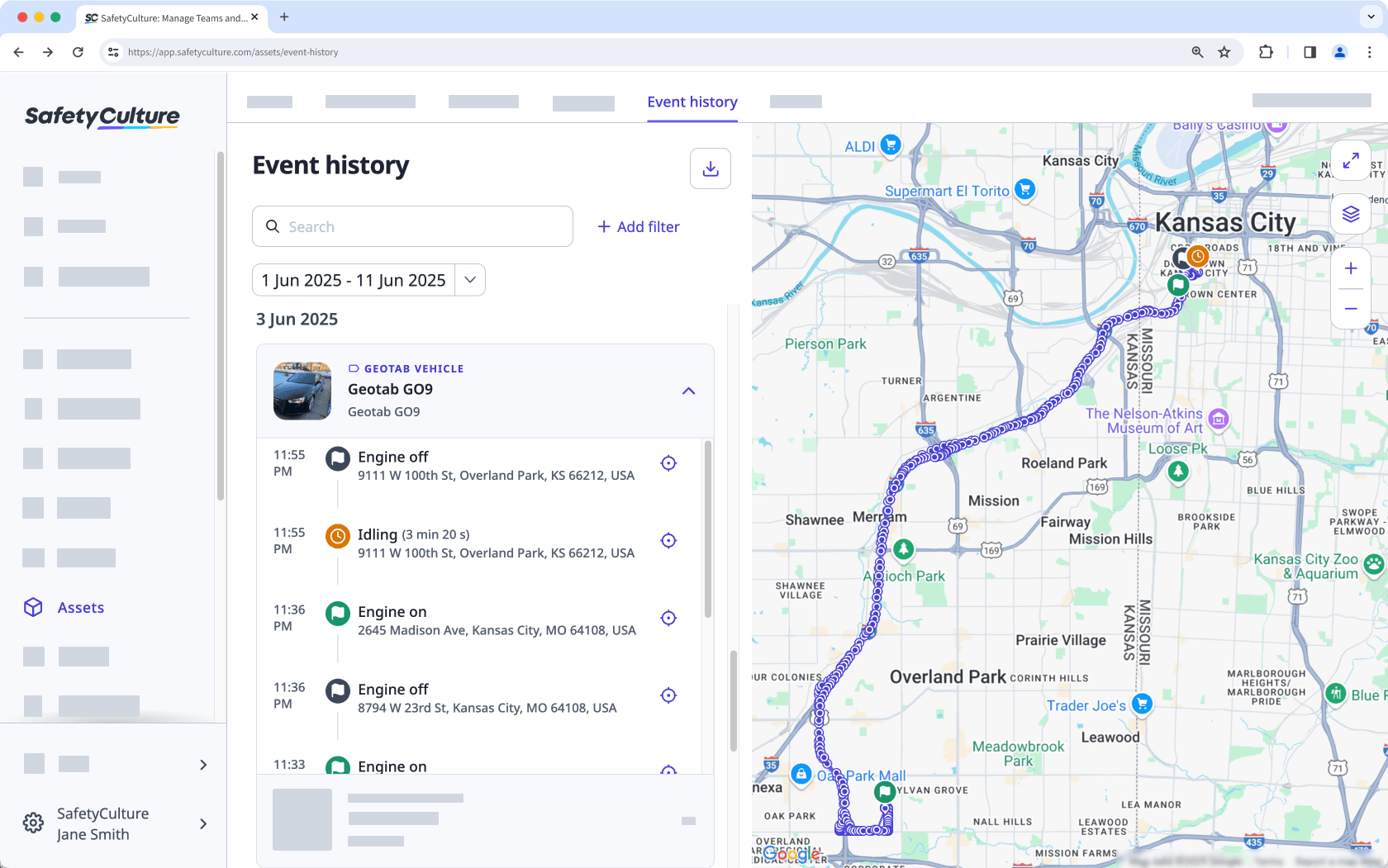
Ces événements sont particulièrement utiles pour vérifier l'utilisation, identifier les risques pour la sécurité et obtenir une visibilité opérationnelle sur l'ensemble des véhicules et autres équipements suivis.
Vous aurez besoin
Appareil de localisation GPS connecté
Afficher l'historique des événements d'actifs
Sélectionnez
Actifs dans la barre latérale ou sélectionnez-le dans
Plus.
Cliquez sur Historique des évènements en haut de la page.
Recherche de l'id unique, du type ou du nom d'affichage de l'actif.
Cliquez sur
Ajouter un filtre pour filtrer les résultats par site, type d'actif ou actif.
Cliquez sur le sélecteur de dates sur le côté gauche pour définir la plage de dates de votre choix.
Cliquez sur un événement pour voir la position et le mouvement de l'actif sur la carte.
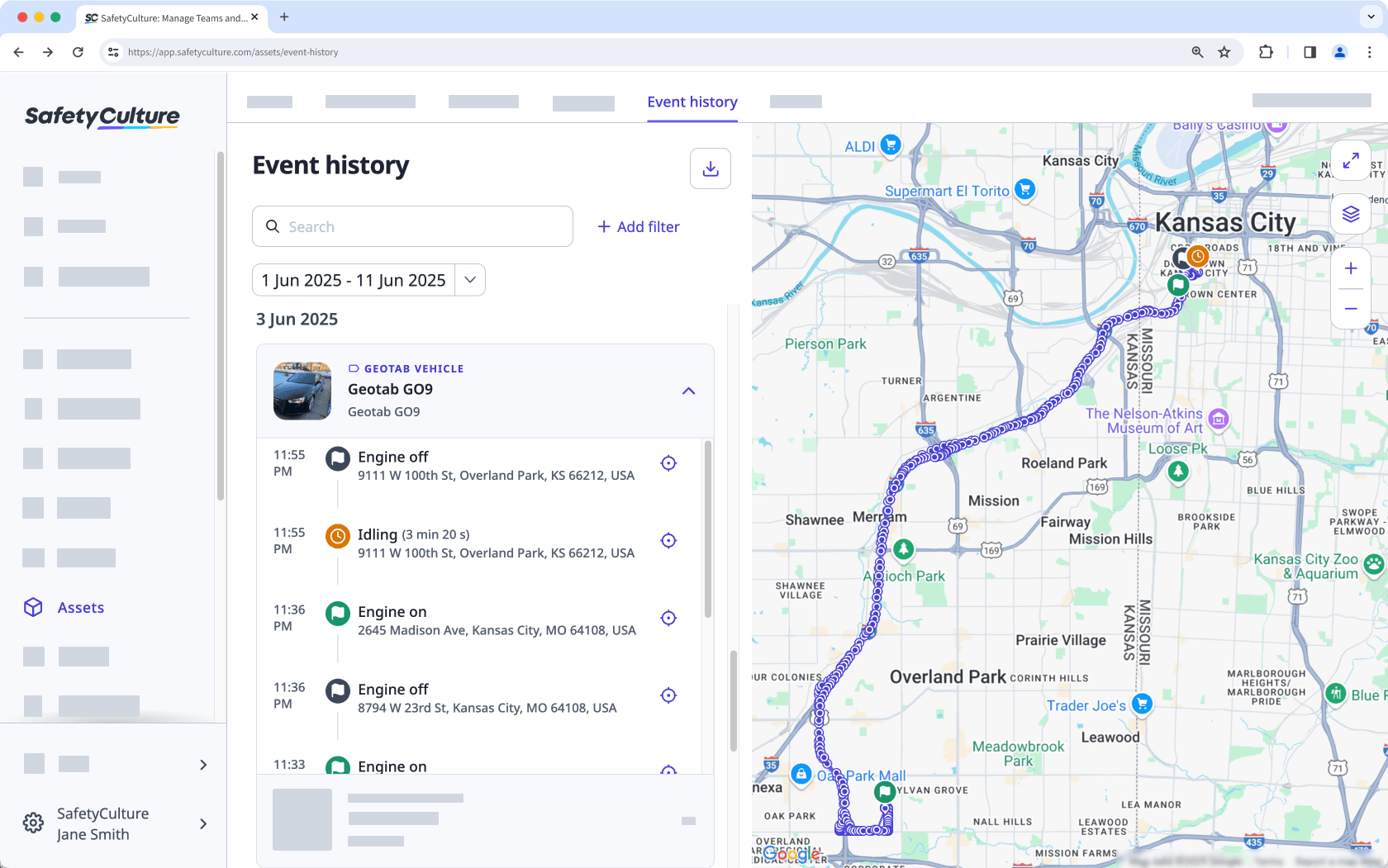
FAQ
La carte en direct affiche la position actuelle ou la position la plus récente de tous les actifs suivis par GPS. Elle est couramment utilisée pour surveiller les opérations en temps réel, vérifier si un actif se trouve sur site ou confirmer où il a été vu pour la dernière fois.
D'autre part, l'historique des événements affiche une chronologie des événements télématiques enregistrés tout au long de la journée. Cette fonctionnalité est utile pour examiner l'utilisation d'un actif, identifier les comportements à risque ou enquêter sur ce qui s'est passé à un moment précis.
Il se peut que vous ne voyiez aucun événement si l'actif n'est pas équipé d'un appareil de suivi GPS, n'a généré aucune donnée d'événement pendant la période sélectionnée ou a été exclu par vos filtres actuels. Essayez d'ajuster la plage de dates, d'effacer les filtres ou de vérifier que l'actif est bien suivi par un fournisseur de services télématiques pris en charge.
Les positions des véhicules peuvent sembler imprécises lorsque les appareils télématiques envoient moins de mises à jour, en particulier ceux alimentés par des batteries. Les appareils qui effectuent des mises à jour fréquentes peuvent également afficher des positions légèrement hors route si les événements ne sont pas encore alignés sur les itinéraires routiers. Nous améliorons activement la précision des événements et la gestion des positions afin d'offrir un suivi plus fiable à l'avenir.
Cette page vous a-t-elle été utile?
Merci pour votre commentaire.