- Utiliser SafetyCulture
- Enquêtes
- Gérer les cas
Gérer les cas
Apprenez à gérer les cas de rapports OSHA via l'application Web.Que sont les cas dans les rapports OSHA ?
Dans les rapports OSHA, un cas désigne tout accident du travail ou maladie enregistrable qui survient dans un établissement. Chaque cas contient des informations détaillées sur l'incident, l'employé concerné et les conséquences, telles que les jours d'absence ou les restrictions d'activité. Il est essentiel d'enregistrer les cas avec précision afin de remplir les formulaires OSHA 300, 300A et 301 et de garantir la conformité aux exigences fédérales.
Créer un dossier
Select
Enquêtes in the sidebar or select it in
Plus.
Select OSHA at the top of the page.
Select an establishment.
Click
Créer un cas on the upper-right of the page.
In the "300 Form" page, enter the following initial case details:
Establishment: Select the establishment name.
Year: Select the filing year in which the reported incidents occurred.
Case number: Enter the unique identifier automatically assigned to each recorded incident case.
Full name of employee: Enter the full name of the employee involved in the incident.
Job title: Enter the job title of the employee involved in the incident.
Date of incident: Enter the date when the injury or illness occurred.
Incident location: Enter the specific area or location where the incident took place.
Incident description: Enter a brief description of what happened during the incidents.
Type of incident: Select the nature of the injury or illness.
Incident outcome: Select the outcome of the incident, whether it resulted in death, days away from work, job transfer, or restricted work activity.
Click
Suivant on the upper-right of the page.
In the "Employee" page, enter the details of the employee involved in the incident, including their address, date of birth, hire date, and sex.
Click
Suivant on the upper-right of the page.
In the "Physician" page, enter the physician's details if applicable, including the facility name and address.
Click
Suivant on the upper-right of the page.
In the "Case" page, enter any additional details related to the incident.
Click Terminé on the upper-right of the page.
Modifier un cas
Sélectionnez
Enquêtes dans la barre latérale ou sélectionnez-le dans
Plus.
Sélectionnez OSHA en haut de la page.
Sélectionnez un établissement.
Sélectionnez un cas.
Cliquez sur
Modifier en haut à droite de la page. Vous pouvez également cliquer sur
Modifier dans chaque section.
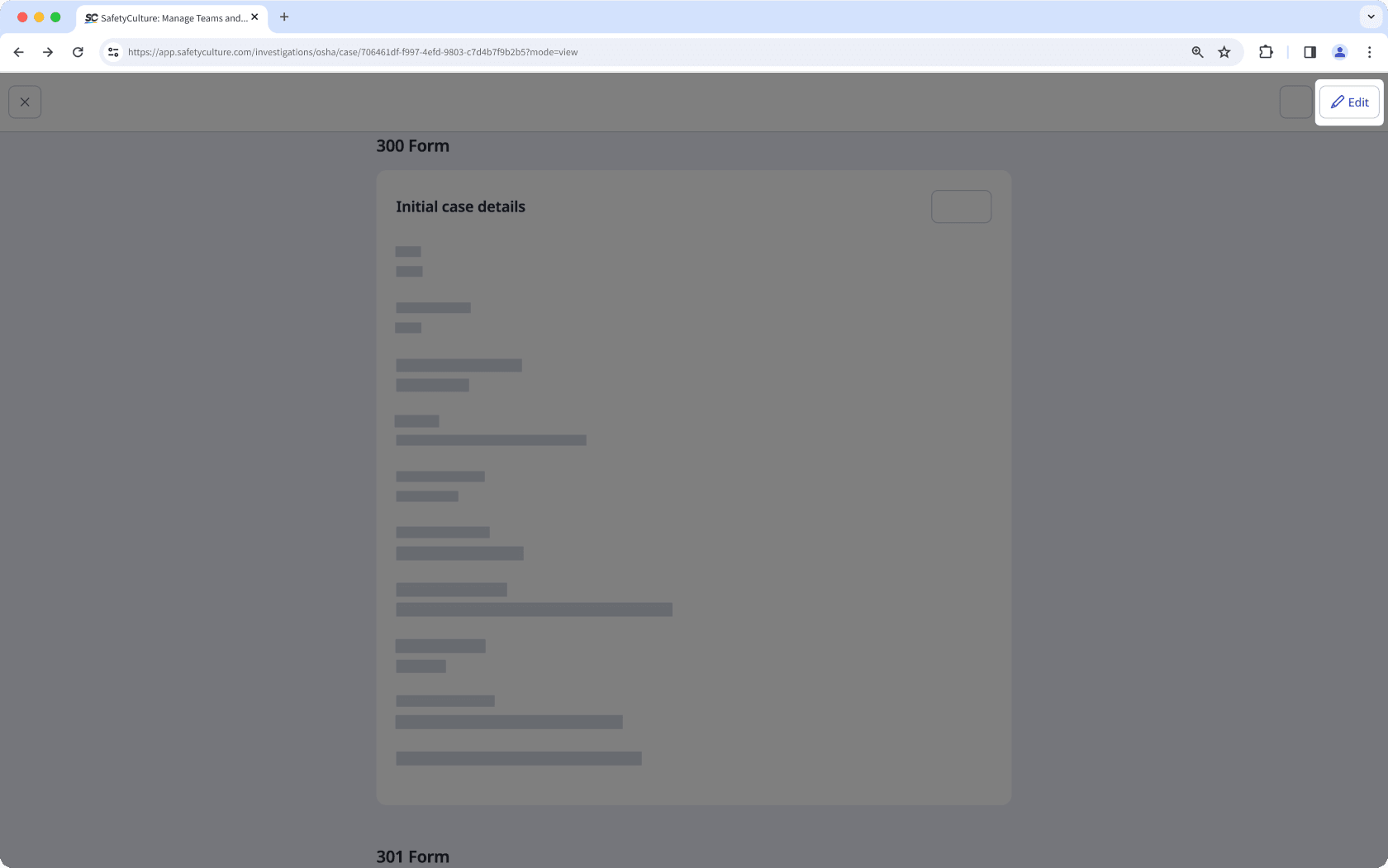
Mettez à jour les informations du cas en conséquence.
Cliquez sur Terminé en haut à droite de la page.
La suppression est irréversible et nous ne pouvons pas restaurer les éléments définitivement supprimés. Une confirmation est toujours nécessaire avant toute suppression, afin de s'assurer que vous ne supprimez pas accidentellement le mauvais élément.
Supprimer un cas
Sélectionnez
Enquêtes dans la barre latérale ou sélectionnez-le dans
Plus.
Sélectionnez OSHA en haut de la page.
Sélectionnez un établissement.
Sélectionnez un cas.
Cliquez sur
en haut à droite de la page et sélectionnez
Supprimer le cas.
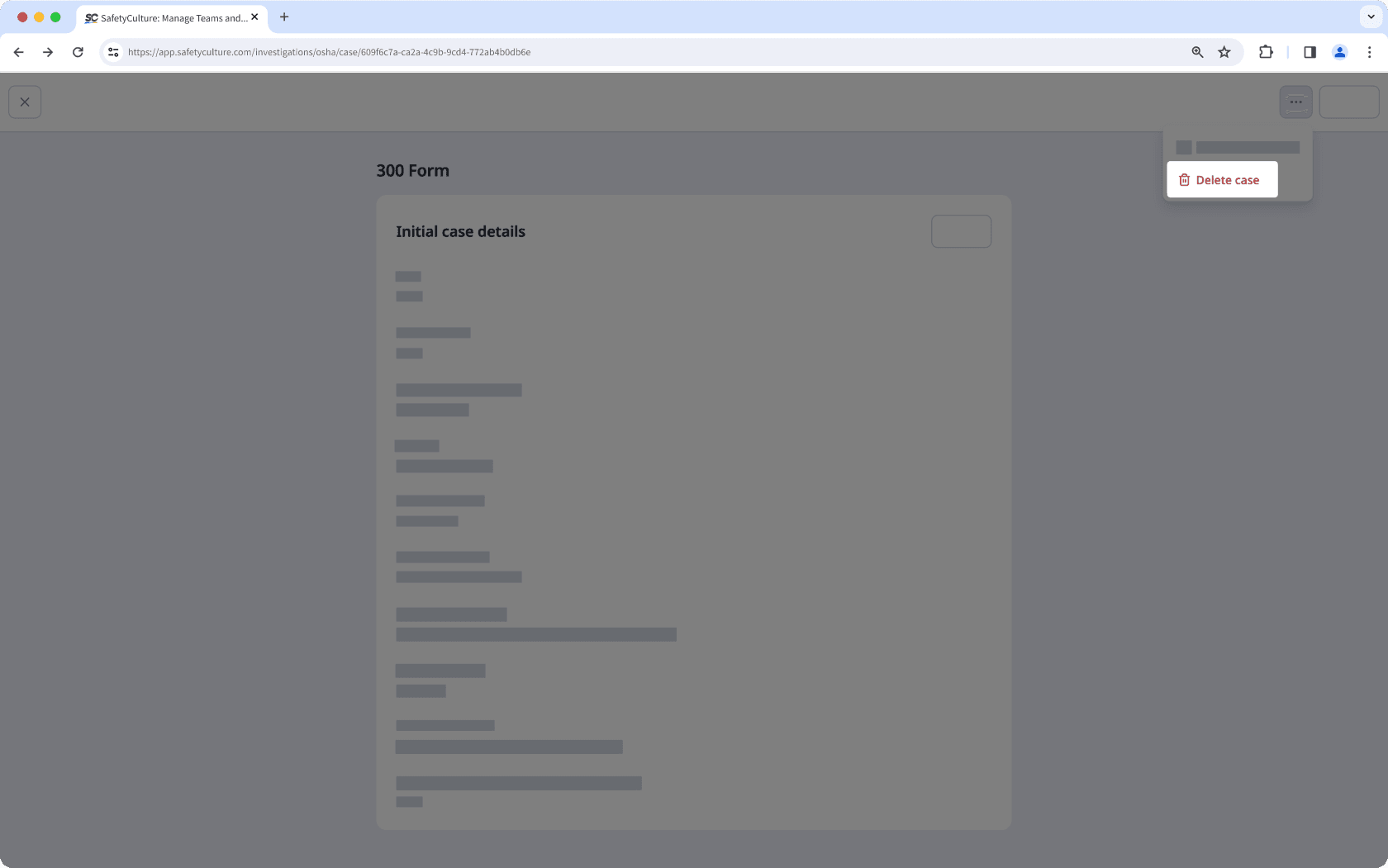
Dans la fenêtre contextuelle, cliquez sur Supprimer.
Cette page vous a-t-elle été utile?
Merci pour votre commentaire.