Modifier les narrations de leçons
Apprenez à modifier les narrations des leçons à partir de l'application Web.Comment fonctionne la narration des cours ?
L'ajout de narration aux leçons permet aux utilisateurs ayant un style d'apprentissage auditif de maintenir leur attention et leur rétention. Cela offre également une expérience de formation plus engageante pour les utilisateurs ayant différentes préférences d'apprentissage. Dans SafetyCulture Formation, votre équipe peut ajouter une narration aux leçons de deux façons :
Narration de l'IA : Pour les équipes des offres Premium et Entreprise, vous pouvez convertir le contenu de vos leçons en audio narré à l'aide de la technologie de synthèse vocale. En fonction de la langue du cours, vous pouvez choisir différentes voix et différents accents pour une expérience plus attrayante. Cela vous permet de créer une narration cohérente sans avoir à l'enregistrer manuellement.
Narration manuelle: disponible avec n'importe quelle Offre SafetyCulture, Cette option vous permet d'importer vos propres fichiers MP3 (jusqu'à 40 Mo) pour les utiliser comme narration dans vos leçons. Vous pouvez ainsi personnaliser votre leçon en utilisant des fichiers audio adaptés aux besoins de votre équipe.
La narration ne peut être ajoutée qu'aux modèles de diapositives de la leçon suivants : diapositives de titre, diapositives de texte et diapositives d'image.
Tous les utilisateurs de l'Offre SafetyCulture peuvent modifier les narrations ajoutées manuellement.
Modifier la narration d'une leçon
Select
Formation in the sidebar or select it in
Plus.
If you're on the "Learn" page, click Contenu at the top of the page and select Cours.
Hover your cursor over the course and click Afficher or Modifier.
If the course is published, click
Modifier on the upper-right of the page.
Click an existing lesson and select the slide with the narration you want to edit.
If the narration is added with AI, click
Modifier and proceed accordingly. You can change the voice depending on the course language and edit the script as needed.
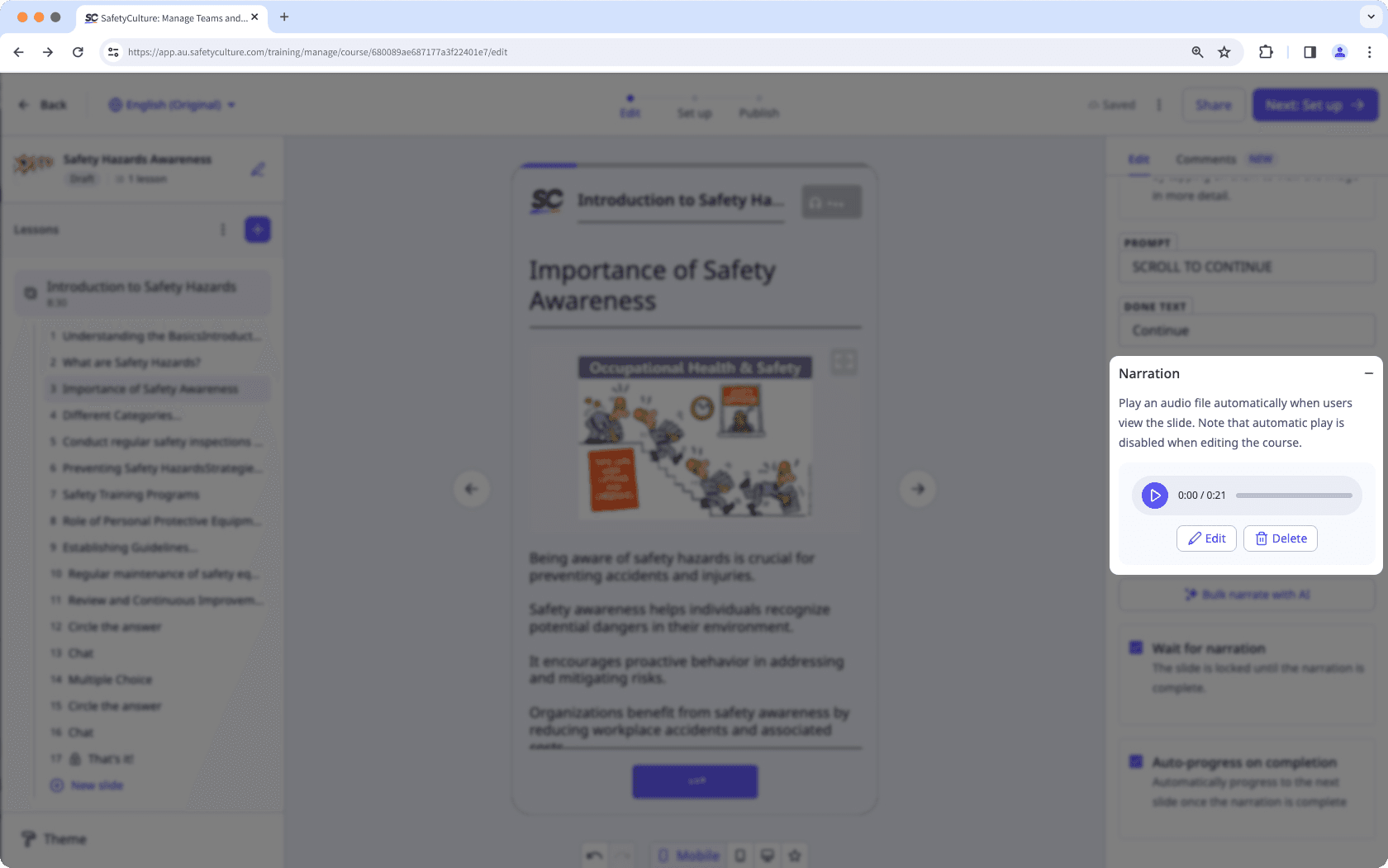
Click Appliquer on the lower-right corner of the page.
If the narration is added manually, click
Modifier un fichier and upload your file accordingly.
Once the narration is updated, you can configure the following settings for the slide:
Wait for narration: Check to lock the slide until the narration is complete.
Auto-progress on completion: Check to automatically move to the next slide when the narration ends.
Si votre cours est actuellement un projet, n'oubliez pas de publier le cours pour mettre vos modifications à la disposition de votre équipe.
Cette page vous a-t-elle été utile?
Merci pour votre commentaire.