- Utiliser SafetyCulture
- Documents
- Ajouter ou supprimer des favoris des fichiers ou des dossiers
Ajouter ou supprimer des favoris des fichiers ou des dossiers
Découvrez comment ajouter ou supprimer des favoris des fichiers ou des dossiers dans Documents à partir de l'application Web et de l'application portable.Pourquoi ajouter des fichiers ou des dossiers aux favoris ?
L'ajout aux favoris de fichiers ou à de dossiers est un excellent moyen de garder les documents importants en tête de liste. Au lieu de chercher dans des centaines, voire des milliers de fichiers, vos ressources les plus utilisées sont toujours à portée de clic.
Vous aurez besoin
Vos fichiers et dossiers ajoutés aux favoris ne sont visibles que par vous.
Ajouter aux favoris un ficher ou un dossier
Select
Documents in the sidebar or select it in
Plus.
Click
on the right-hand side of the file or folder.
Select
Ajouter aux favoris.
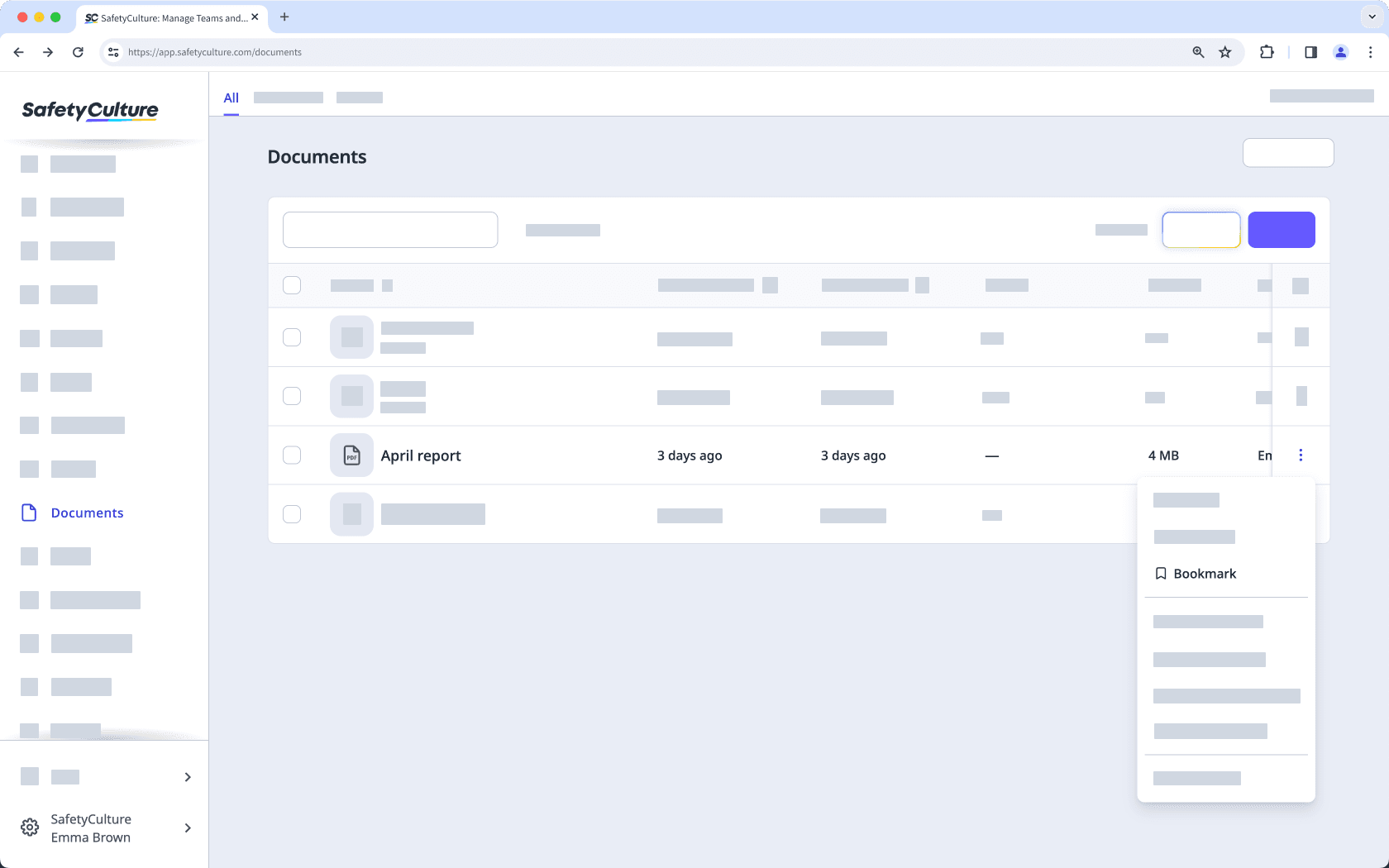
Ouvrez l'application portable.
Appuyez sur
Plus et sélectionnez
Documents.
Si vous êtes sur l'onglet Hors-ligne, appuyez sur Tous en haut de votre écran.
Application portable
Activez la fonction « Ajouter aux favoris ».
Retirer des favoris un fichier ou un dossier
Select
Documents in the sidebar or select it in
Plus.
Select Favoris at the top of the page.
Click
on the right-hand side of the file or folder.
Select
Supprimer des favoris.
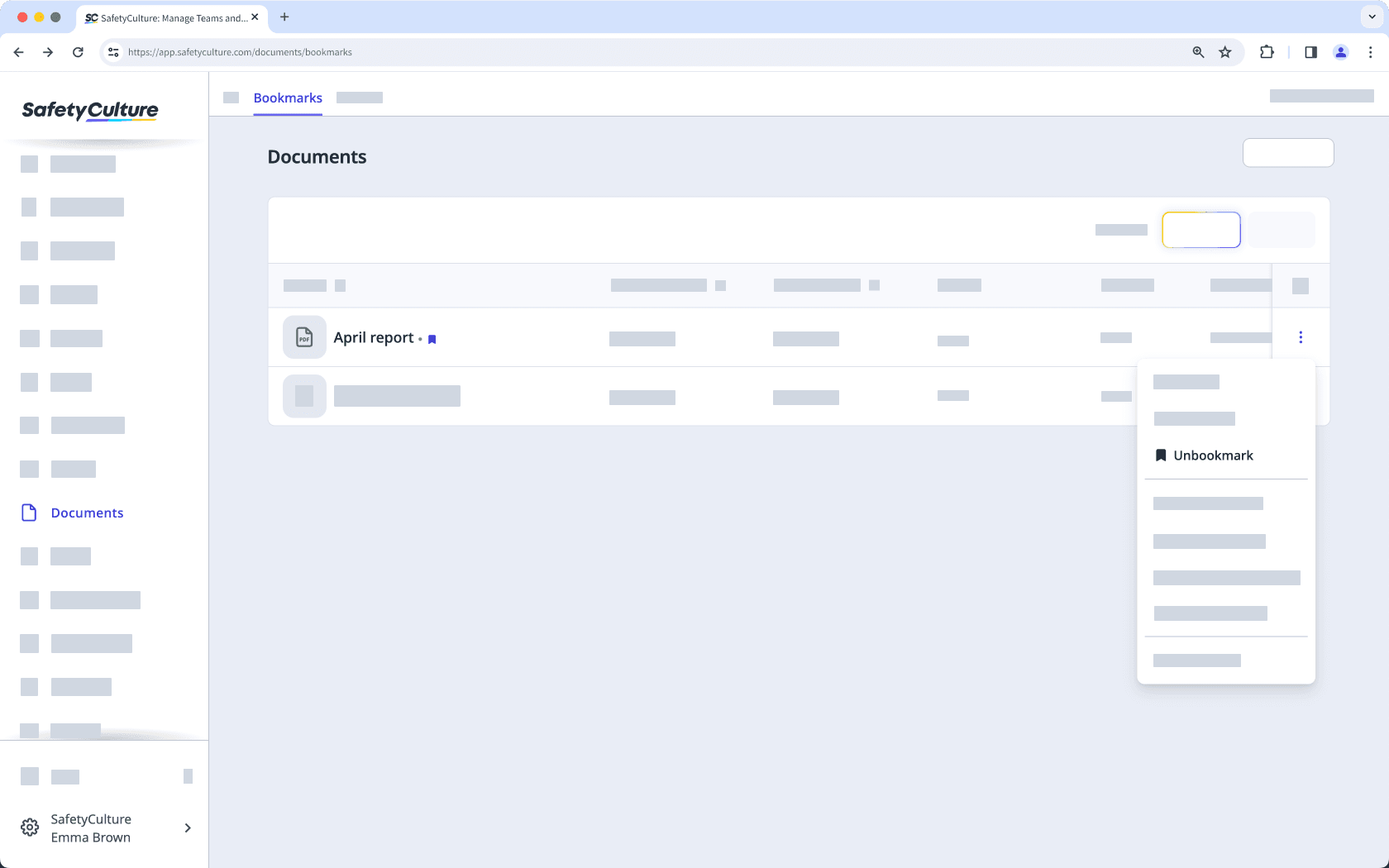
Open the mobile app.
Tap
Plus and select
Documents.
Tap Favoris at the upper-right of your screen.
Tap
at the right-hand side of the file or folder.
Turn "Bookmark" off.
Vous ne pouvez ajouter aux favoris ou supprimer des favoris des fichiers ou des dossiers de façon groupée que dans l'application Web.
Ajout aux favoris ou suppression de favoris de fichiers ou de dossiers de façon groupée
Sélectionnez
Documents dans la barre latérale ou sélectionnez-le dans
Plus.
Sélectionnez les fichiers ou dossiers que vous souhaitez ajouter aux favoris ou supprimer des favoris en cochant la case de chaque élément sur le côté gauche de la page.
Sélectionnez
Ajouter aux favoris ou
Supprimer des favoris en bas de page.
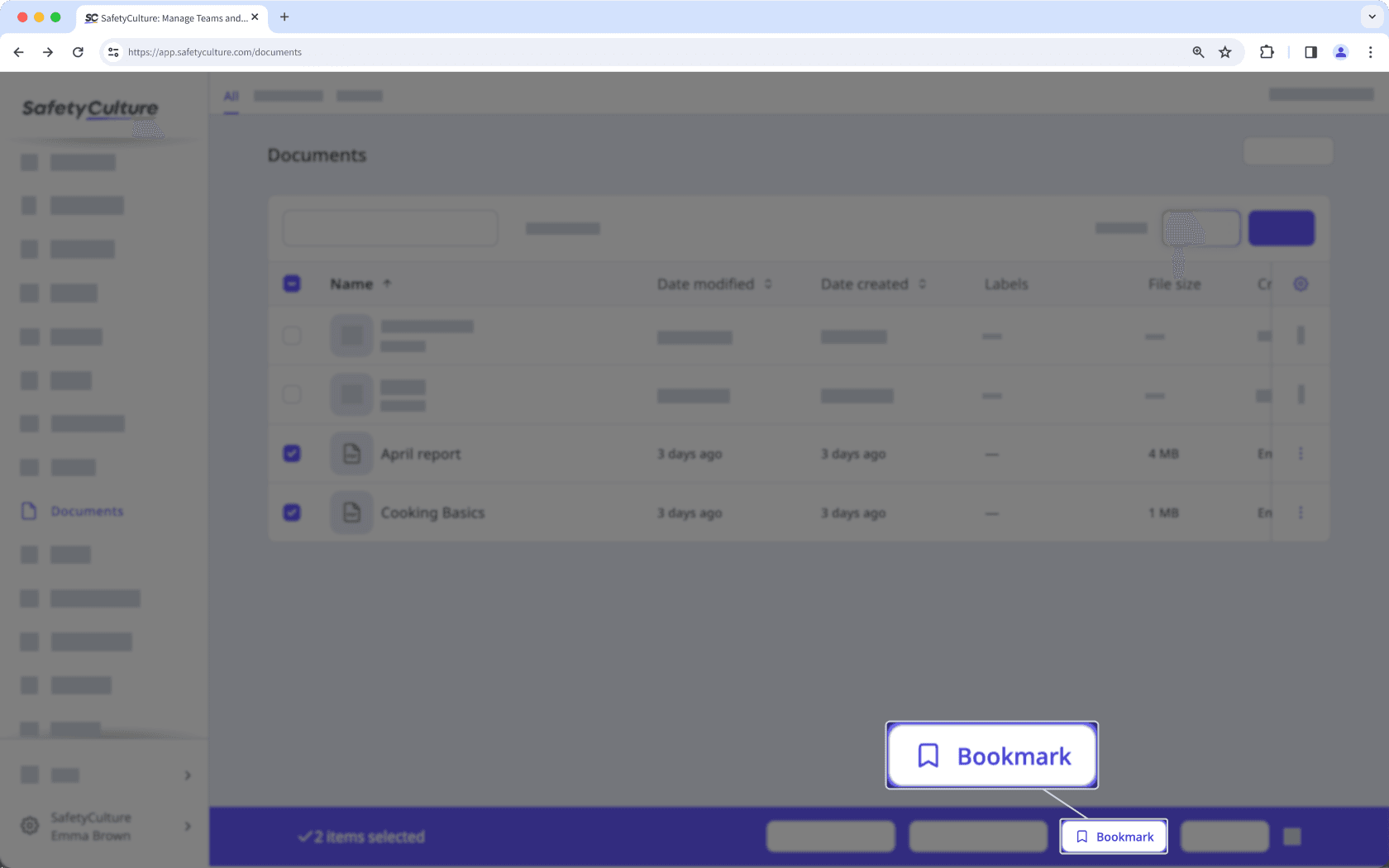
Cette page vous a-t-elle été utile?
Merci pour votre commentaire.