- Administration
- Prestataires
- Ajouter des prestataires
Ajouter des prestataires
Découvrez comment ajouter des prestataires à votre organisation individuellement ou de façon groupée via l'application Web, et comment résoudre les erreurs courantes lors des importations groupées.Que sont les Entrepreneurs dans SafetyCulture ?
La fonctionnalité Entrepreneurs de SafetyCulture aide les organisations à tenir à jour un registre organisé des sociétés entrepreneur avec lesquelles elles travaillent. Elle permet aux responsables de sociétés de gérer efficacement les informations relatives à la société, les contacts clés, les travailleurs et les documents de conformité tels que les certifications et les licences, le tout en un seul endroit. En outre, ils peuvent classer les entrepreneurs par type, ajouter des travailleurs et surveiller leur activité, demander des documents et des formulaires aux contacts clés pour la préqualification, et suivre les dates d'expiration des documents stockés.
Une fois qu'une société entrepreneur a été préqualifiée, vous pouvez implémenter ses travailleurs en leur attribuant des flux de travail d'implémentation qui les guident à travers les formations et les vérifications d'habilitation obligatoires, afin de vous assurer qu'ils sont prêts et conformes avant de commencer à travailler.
Ajoutez une société
Select
Entrepreneurs in the sidebar or select it in
Plus.
Click
Ajouter une société on the upper-right of the page and select
Nouvelle société.
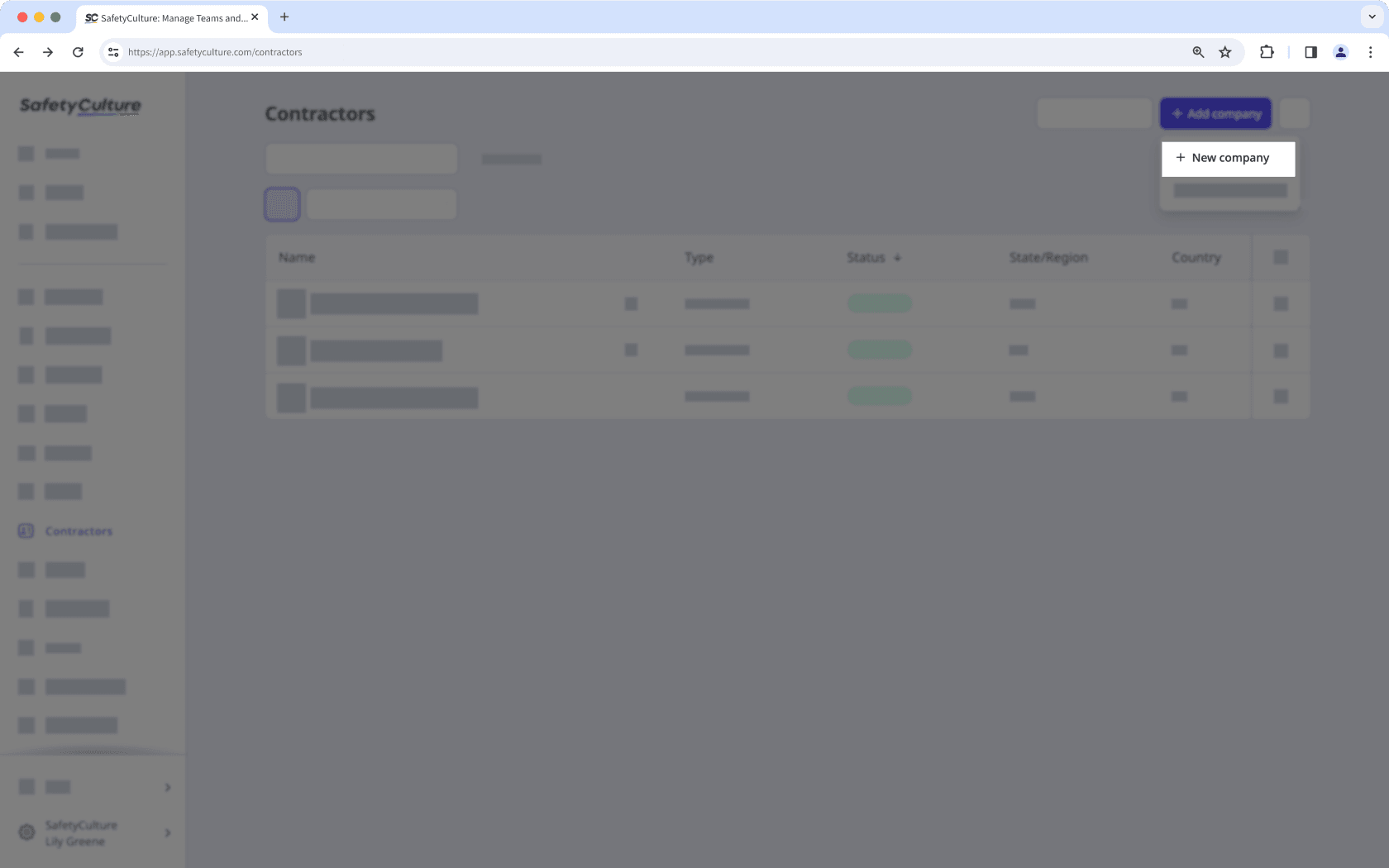
Enter the following company details:
Name: Enter a company's name.
Type: Select or create a company type.
Address: Enter a company's location.
Phone number: Enter a company's contact number.
Email: Enter a company's email address.
ID: Enter a company's unique ID.
Logo: Upload an image of the company logo.
In the "Request documents" section, click the dropdown menu and select or create the document type you want to request. Then, click Sélectionner.
In the "Nominate a key contact" section, you can assign either a new or existing user as the key contact:
Invite a new user: Enter the user's name and email address.
Select an existing user: Click the dropdown menu and select the user you want to assign.
Click Enregistrer.
Vous pouvez importer de façon groupée un maximum de 500 sociétés à la fois.
Importation groupée de sociétés
Select
Entrepreneurs in the sidebar or select it in
Plus.
Click
Ajouter une société on the upper-right of the page and select
Téléchargement groupé (CSV).
Click
Télécharger un modèle CSV on the upper-right of the page.
Open the CSV template and prepare your companies.
Once you're ready, your CSV should look something like the following example:
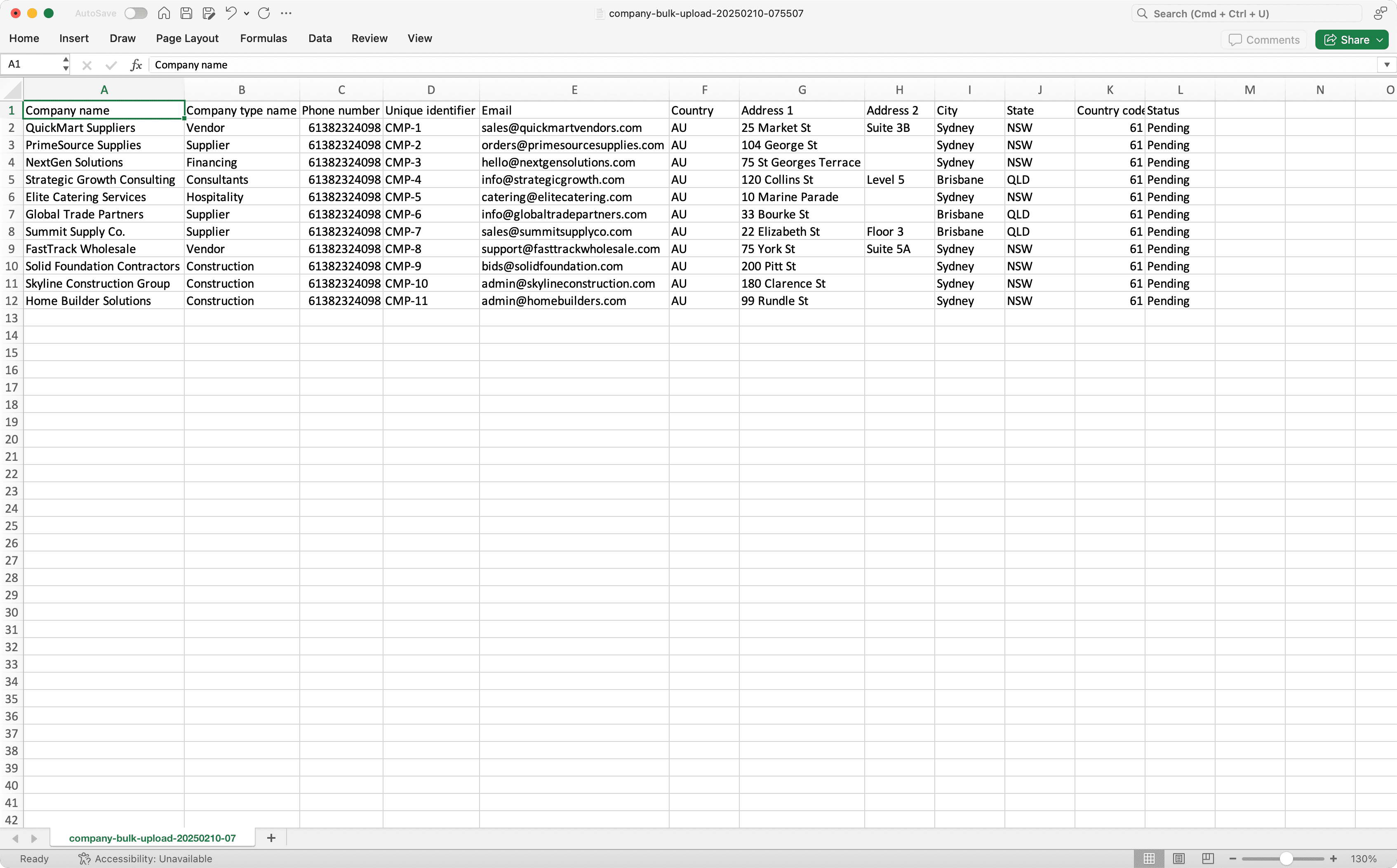
Go back to the web app and upload your CSV.
Review the list of companies you're uploading. If there are any errors, resolve each error, and then click Importer à nouveau and try again.
Once you're ready, click Terminer et importer on the upper-right of the page.
When uploading companies in bulk, make sure to fill out the phone number and email address columns to avoid upload errors.
CSV troubleshooting guide
If there's an error in the CSV of companies you've uploaded, we'll highlight it when you're reviewing the data. You can refer to the following potential errors for resolutions.
Error | Resolution |
|---|---|
Company type doesn't exist | Please ensure the company type is created in your organization. If the credential type has been created already, check that the spelling in your CSV file is correct. |
Company name already exists | Please ensure the company name is unique. |
Phone number is not valid | Please enter your phone number in international format, starting with a plus sign and the country code (e.g., +1 555 123 4567). |
Email is not valid | Please update the email and try again. |
The country code exceeds the maximum length | Please enter less than 3 characters for the country code. |
Cette page vous a-t-elle été utile?
Merci pour votre commentaire.