- Administration
- Gestion des groupes
- Gérez les règles d'adhésion aux groupes
Gérez les règles d'adhésion aux groupes
Apprenez à gérer les règles d'adhésion aux groupes via l'application Web afin d'affecter facilement les membres clés aux groupes de travail appropriés et d'améliorer ainsi la productivité et l'efficacité de votre organisation.Quelles sont les règles d'adhésion dans les groupes ?
Les règles d'adhésion définissent les conditions d'ajout automatique d'utilisateurs à un groupe. Ces conditions sont basées sur des champs utilisateurs personnalisés, tels que le rôle, la position ou le responsable. Lorsque les informations d'un utilisateur correspondent aux critères de la règle, celui-ci est automatiquement ajouté au groupe ou supprimé de celui-ci, ce qui vous permet de maintenir à jour l'adhésion aux groupes sans avoir à effectuer de modifications manuelles.
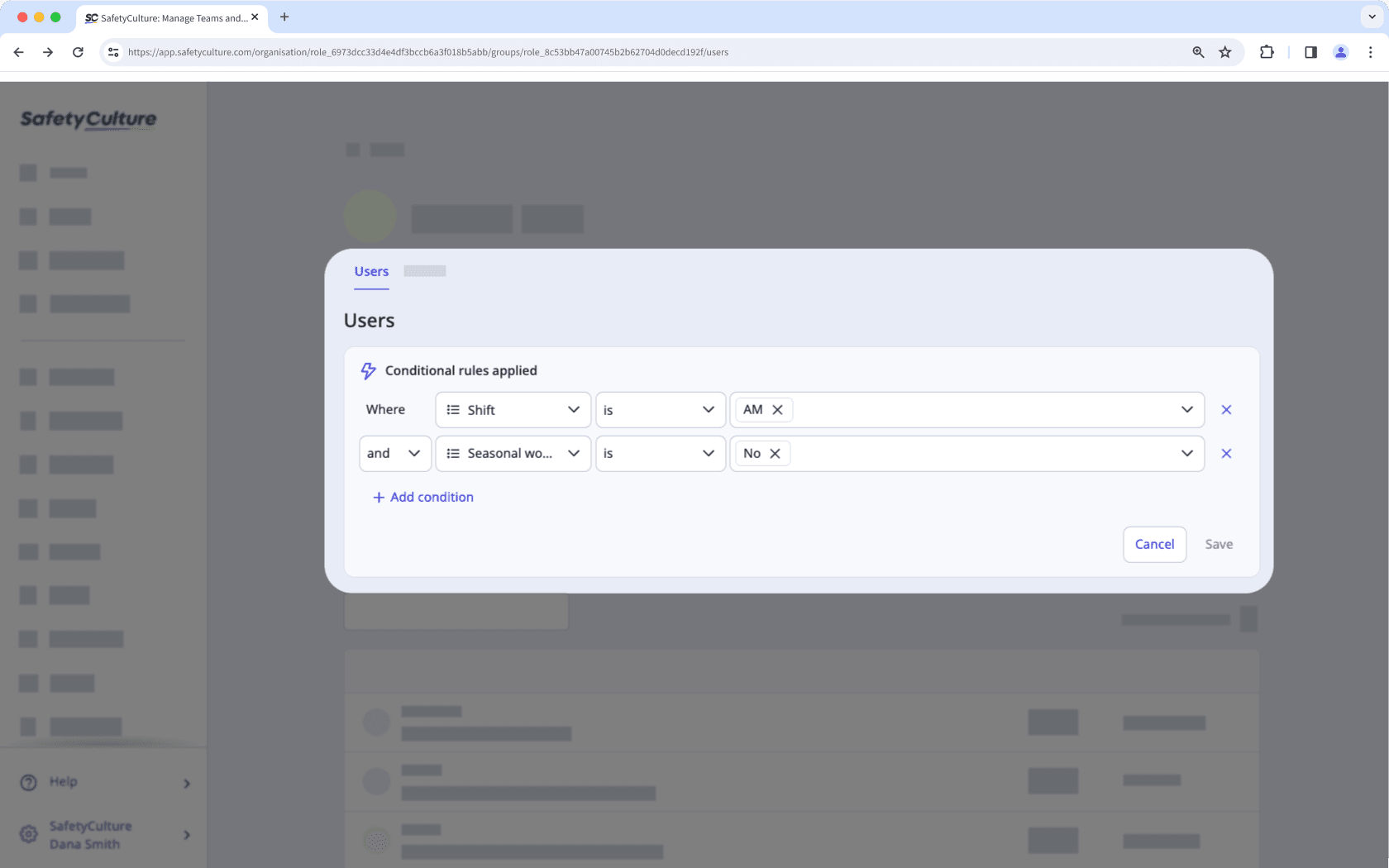
Par exemple, vous souhaitez ajouter les membres de votre équipe qui travaillent pendant le quart du matin et le week-end à l'équipe de maintenance. Plutôt que de les ajouter manuellement un par un, l'adhésion basée sur des règles détecte automatiquement les membres qui répondent aux critères requis et les ajoute instantanément. Cela vous permet de gagner du temps et de réduire la charge administrative.
What rules and operations are available?
You can set up membership using different rules and operations depending on the user field's data type.
Rule logic
The rule logic defines how rules are evaluated together, either requiring all rules to match or allowing any matching rule to apply. Please note that only one combinator can be used to evaluate multiple rules at a time.
Combinator | Description | Example |
|---|---|---|
| All rules must be true for a user to be added. | If "Start date" is after Jan 1, 2024; If "Manager" is People Manager; and If "Shirt size" is Large; Only users who match all three of those rules will be added. |
| A user only needs to match one or more of the rules to be added. | If "Start date" is after Jan 1, 2024; If "Manager" is People Manager; and If "Shirt size" is Large; Any user who matches at least one of those rules will be added. |
Text
You can add up to 250 values per rule.
Operator | Description | Example |
|---|---|---|
| Matches if the user field is exactly the value you specify. | If Job role is "Customer Support", only users with that exact job role will be added. |
| Matches if the user field is anything except the value you specify. | If Job role is not "Customer Support", all users with a different job role will be added. |
| Matches if the user field includes the value you specify. | If Job role contains "Customer", users with roles like "Customer Support" and "Customer Success" will be added. |
| Matches if the user field doesn't include the value you specify. | If Job role doesn't contain "Customer", users whose job role doesn’t include "Customer" will be added. |
Veuillez noter que les détails ajoutés pour le type de données « Texte » sont sensibles à la casse.
Date
You can only select one value per rule.
Operator | Description | Example |
|---|---|---|
| Matches if the user field is before the value you specify. | For example, if Hire date is before "January 1, 2024", users hired before that date will be added. |
| Matches if the user field is after the value you specify. | For example, if Hire date is after "January 1, 2024", users hired after that date will be added. |
| Matches if the user field is exactly the value you specify. | For example, if Hire date is exactly "January 1, 2024", users hired on that date will be added. |
| Matches if the user field is anything except the value you specify. | For example, if Hire date is not "January 1, 2024", users hired on any other date will be added. |
User
You can select up to 250 values per rule.
Operator | Description | Example |
|---|---|---|
| Matches if the user field is exactly the value you specify. | For example, if Manager is "John Doe", users with that exact manager will be added. |
| Matches if the user field is anything except the value you specify. | For example, if Manager is not "John Doe", users with any other manager will be added. |
Multiple choice
You can select up to 250 values per rule.
Operator | Description | Example |
|---|---|---|
| Matches if the user field is exactly or one of the values you specify. | For example, if Shirt size is "Small" and "Medium", users with "Large" won't be added. |
| Matches if the user field is anything except the value(s) you specify. | For example, if Shirt size is "Large", users with other sizes will be added. |
Chaque groupe ne peut avoir plus de 5 d'adhésion.
Gérez les règles d'adhésion dans un groupe
Click your organization name on the lower-left corner of the page and select Groupes.
Create or edit a group with membership rules.
In the "Conditional rules applied" section, click
on the upper-right to manage the rules accordingly:
To add a new rule: Click
Ajouter une condition. You can add up to 5 rules to define the conditions for your group.
To edit existing rules: Select the rule logic, user fields, operators, and values from the dropdown.
To delete a rule: Click
on the right-hand side.
Click Enregistrer.
In the pop-up window, click Enregistrer et appliquer.
Archivage des champs d'utilisateurs utilisé dans les règles d'adhésion aux groupes les convertira en groupes normaux. Restauration d'un champ utilisateur ne reconvertira pas les groupes en groupes dynamiques, et vous devrez créer en créer un nouveau.
Cette page vous a-t-elle été utile?
Merci pour votre commentaire.