- Administration
- Gestion des utilisateurs
- Gérer les liens d'invitation
Gérer les liens d'invitation
Apprenez à créer, modifier et désactiver des liens d'invitation via l'application Web afin de simplifier le processus d'inscription de votre équipe, permettant ainsi à plusieurs membres de rejoindre votre organisation en même temps.Quels sont les liens d'invitation?
Les liens d'invitation vous permettent d'ajouter rapidement de nouveaux membres à la plateforme SafetyCulture sans avoir à passer par une configuration manuelle fastidieuse. L'implémentation peut souvent s'avérer longue et incohérente lorsque les utilisateurs sont ajoutés individuellement, mais les liens d'invitation simplifient le processus, aidant les administrateurs à déployer l'accès à grande échelle tout en conservant le contrôle et la visibilité. Vous pouvez créer des liens uniques qui attribuent automatiquement les utilisateurs aux bons groupes, sites et ensembles d'autorisations. Vous pouvez également personnaliser chaque lien avec des dates d'expiration ou des limites d'utilisation.
Par exemple, vous pouvez créer un lien pour votre équipe d'inspection qui l'ajoute automatiquement en tant que membre d'un site, et un autre pour les entrepreneurs qui expire après une semaine. Cela permet à tout le monde d'accéder facilement à la plateforme dès le début, ce qui réduit les problèmes liés à l'implémentation et améliore la gestion des utilisateurs dans toute votre organisation.
Si vous avez défini une date d'expiration pour un lien d'invitation, n'oubliez pas de le renouveler lorsque cela est obligatoire.
Si vous partagez le code QR d'un lien d'invitation et qu'un mot de passe a été défini, vous devrez partager le mot de passe avec les membres de votre équipe en interne.
Créer un lien d'invitation
Cliquez sur le nom de votre organisation en bas à gauche de la page et sélectionnez Utilisateurs.
Cliquez sur
Gérer les invitations en haut à droite de la page, puis sur
Créer.
Entrez le nom de l'invitation et choisissez un type de licence.
Configurez le lien d'invitation en conséquence.
Mot de passe : Mot de passe que les utilisateurs doivent saisir avant de pouvoir accéder au lien d'invitation.
Expiration : Activer le paramètre pour définir une date d'expiration du lien d'invitation.
Limite d'invitation : Activer ce paramètre pour définir le nombre d'utilisateurs pouvant accéder au lien d'invitation pour rejoindre l'organisation.
Ensemble d'autorisations : L'ensemble d'autorisations que vous souhaitez attribuer à un utilisateur.
Groupes : Les groupes auxquels vous souhaitez ajouter un utilisateur.
Sites : Les sites ou niveaux auxquels vous souhaitez ajouter un utilisateur.
Cliquez sur Créer.
Cliquez sur un lien d'invitation pour afficher les utilisateurs qui ont rejoint votre organisation via ce lien spécifique.
Modifier un lien d'invitation
Cliquez sur le nom de votre organisation en bas à gauche de la page et sélectionnez Utilisateurs.
Cliquez sur
Gérer les invitations en haut à droite de la page.
Cliquez sur le lien d'invitation à modifier.
Dans le panneau latéral, cliquez sur Paramètres.
Cliquez sur Modifier dans la section « Détails ».
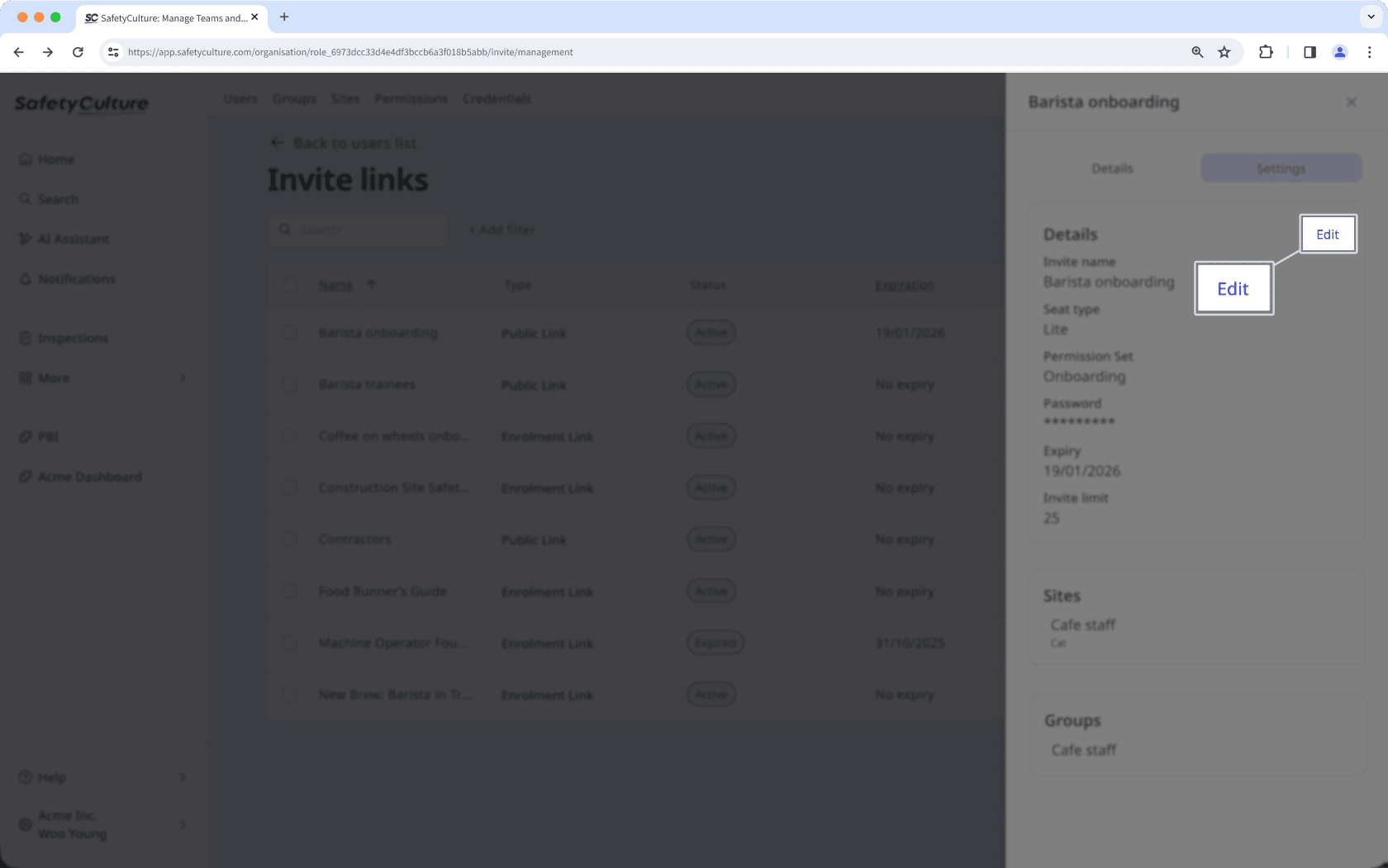
Modifiez les champs selon vos besoins.
Cliquez sur Enregistrer.
Désactiver un lien d'invitation
Cliquez sur le nom de votre organisation en bas à gauche de la page et sélectionnez Utilisateurs.
Cliquez sur
Gérer les invitations en haut à droite de la page.
Cliquez sur
à droite du lien d'invitation et sélectionnez
Désactiver
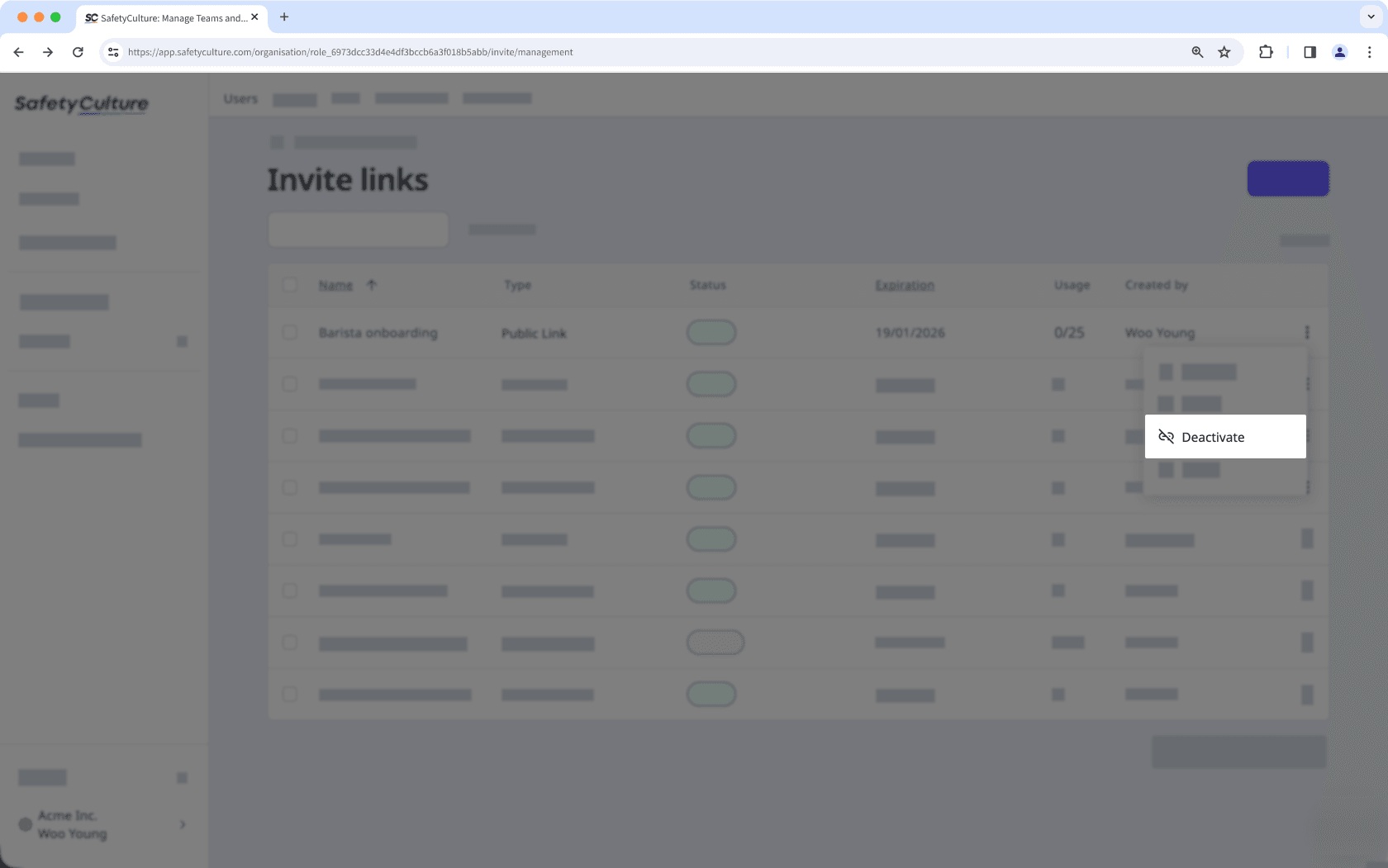
Dans la fenêtre contextuelle, cliquez sur Désactiver.
Supprimer un lien d'invitation
Cliquez sur le nom de votre organisation en bas à gauche de la page et sélectionnez Utilisateurs.
Cliquez sur
Gérer les invitations en haut à droite de la page.
Cliquez sur
à droite du lien d'invitation et sélectionnez
Supprimer.
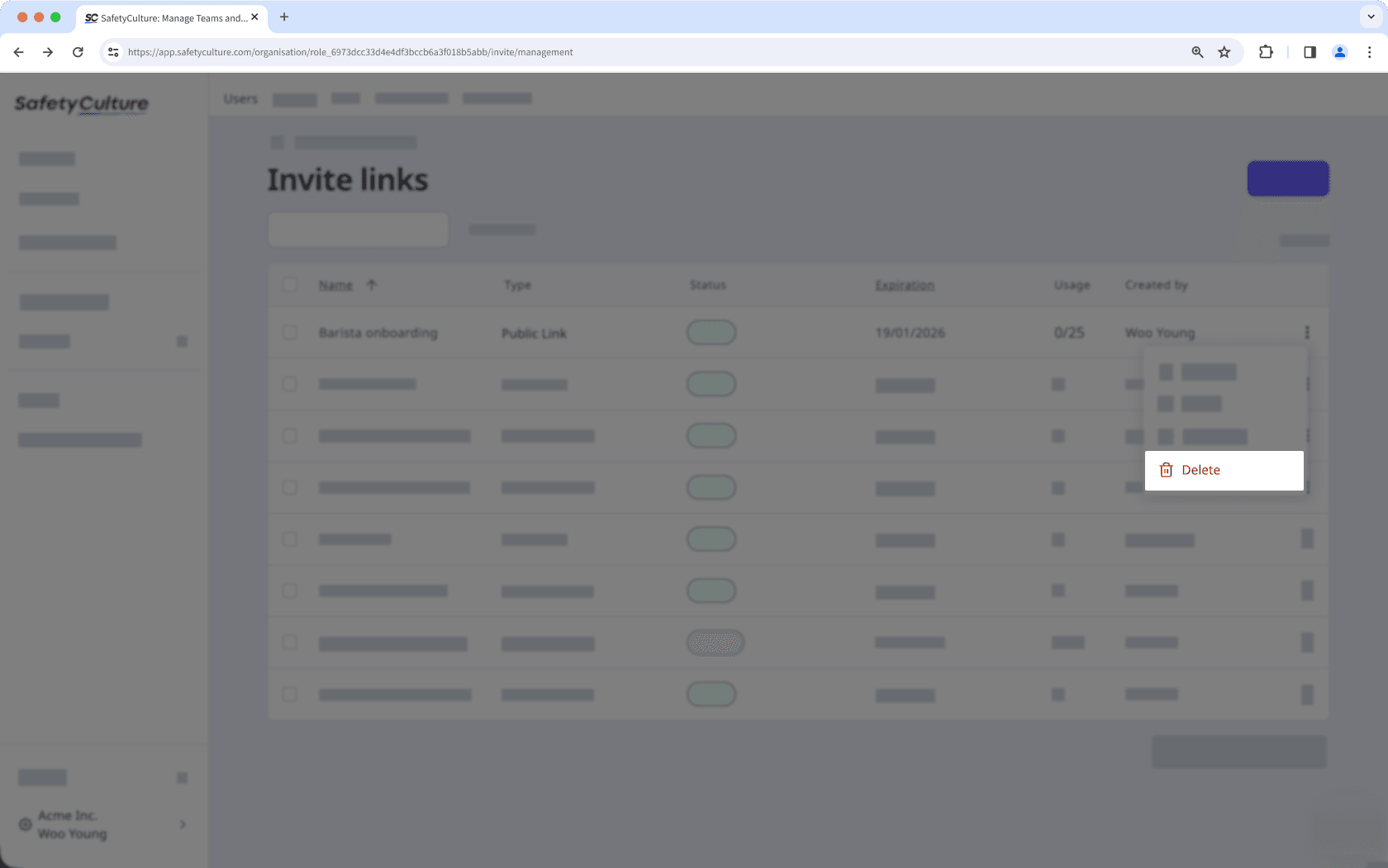
Dans la fenêtre contextuelle, cliquez sur Supprimer.
Modification groupée des liens d'invitation
Click your organization name on the lower-left corner of the page and select Utilisateurs.
Click
Gérer les invitations on the upper-right corner of the page.
Check the boxes on the left-hand side of the invite links you want to edit.
At the bottom of the page, click Modifier and update one of the following options for the users:
Renouveler: Select a new expiration date for the invite links and click Renouveler.
Désactiver: Click Désactiver to deactivate the links.
Réactiver: Click Réactiver to reactivate the links.
Mise à jour de la limite d'invitations: Enter the number of users that can access the invite link to join the organization and click Mettre à jour.
Supprimer: Click Supprimer to delete the links.
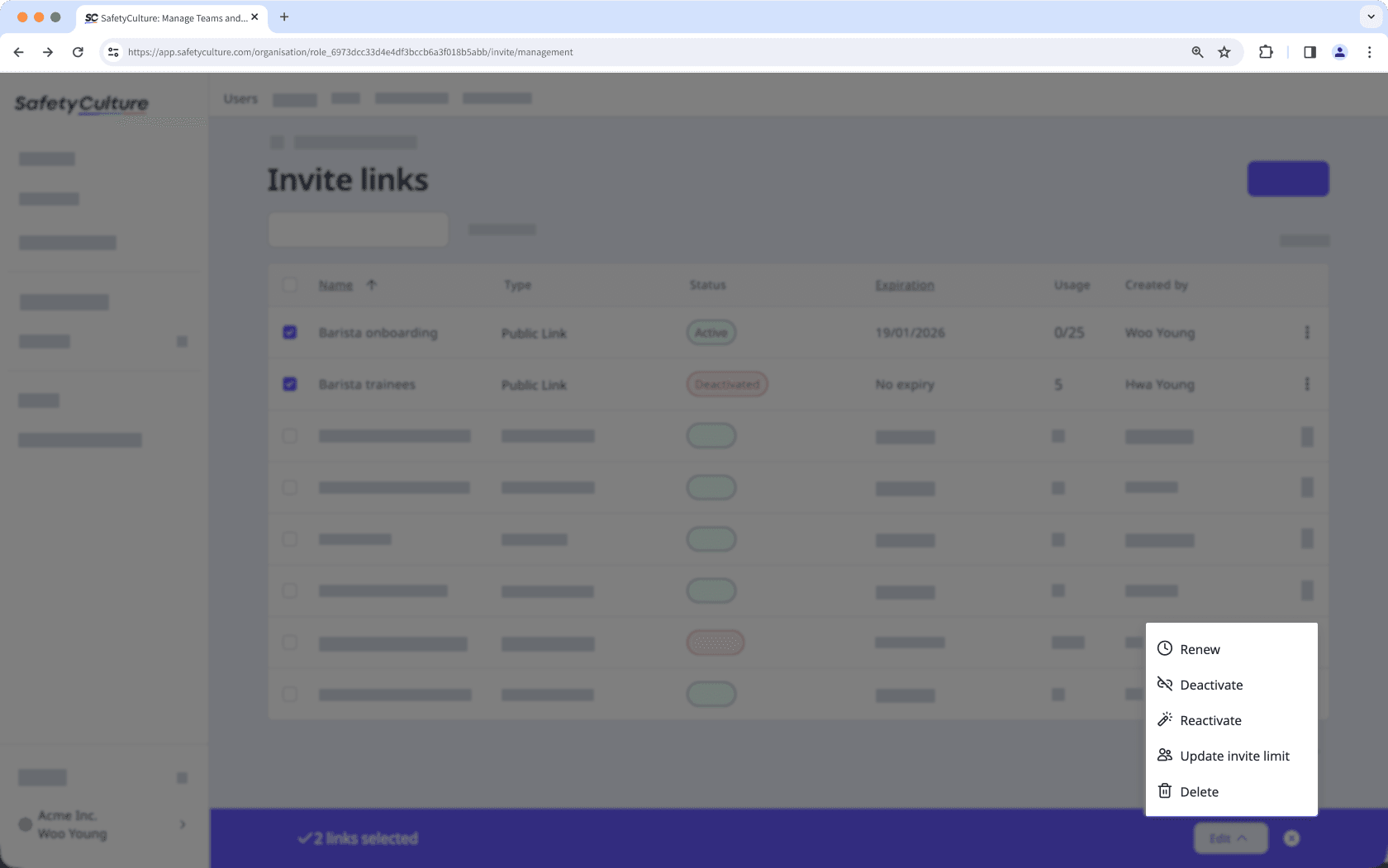
Cette page vous a-t-elle été utile?
Merci pour votre commentaire.