- Intégrations
- Intégrations directes
- Synchroniser mes plannings d'inspection avec mon application de calendrier
Synchroniser mes plannings d'inspection avec mon application de calendrier
Comment synchroniser vos plannings d'inspection avec votre application de calendrier?Qu'est-ce que l'intégration des plannings d'inspection ?
L'intégration des plannings d'inspection vous permet de synchroniser vos plannings d'inspection avec l'application de calendrier de votre choix en quelques clics ! Une fois installé, les plannings qui vous sont attribués seront créés en tant qu'événements sur votre calendrier et vous pourrez commencer les inspections directement à partir de la description de chaque événement.
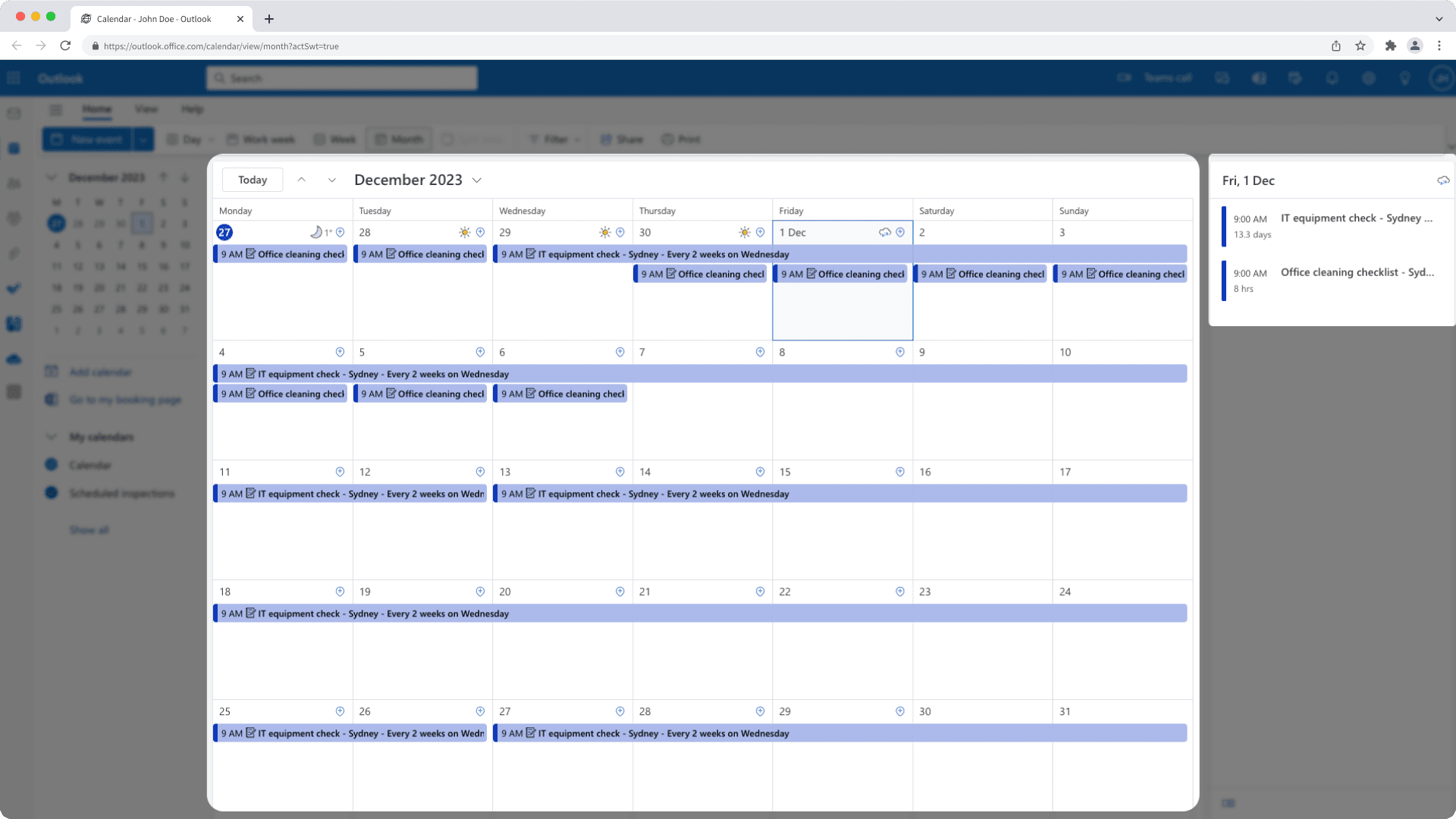
Cet article vous montre comment synchroniser vos planninga d'inspection avec Google Calendar et Microsoft Outlook. Vous pouvez interchanger les deux avec d'autres applications de calendrier qui prennent en charge l'abonnement aux URL de calendrier.
Vous aurez besoin
Application de calendrier prise en charge
Comment l'intégration du planning d'inspection fonctionne-t-elle avec mon calendrier ?
Une fois que vous aurez réglé l'intégration, votre calendrier pourra :
Affichez les plannings d'inspection qui vous sont attribués en tant qu'événements jusqu'à un mois à l'avance.
Détailler chaque événement du planning avec un lien qui vous permet de lancer l'inspection correspondante via l'application Web et l'application portable.
Masquer les occurrences passées du planning.
Chaque application de calendrier actualise ses abonnements à des rythmes différents. Selon l'application de calendrier que vous utilisez, les plannings d'inspection qui viennent de vous être attribués peuvent mettre un certain temps à apparaître.
Synchroniser mes plannings d'inspection
Click your organization name on the lower-left corner of the page and select Intégrations.
Click Configurerfor "Inspection schedule calendar".
In the pop-up window, click Installer.
Once the "Calendar URL" is generated, click Copier le lien.
In the main menu on the left-hand side, click
next to "Other calendars" and select À partir d'une URL.
Enter the calendar URL.
Click Ajouter un calendrier. The inspection schedule calendar should appear on the left-hand side under "Settings for other calendars".
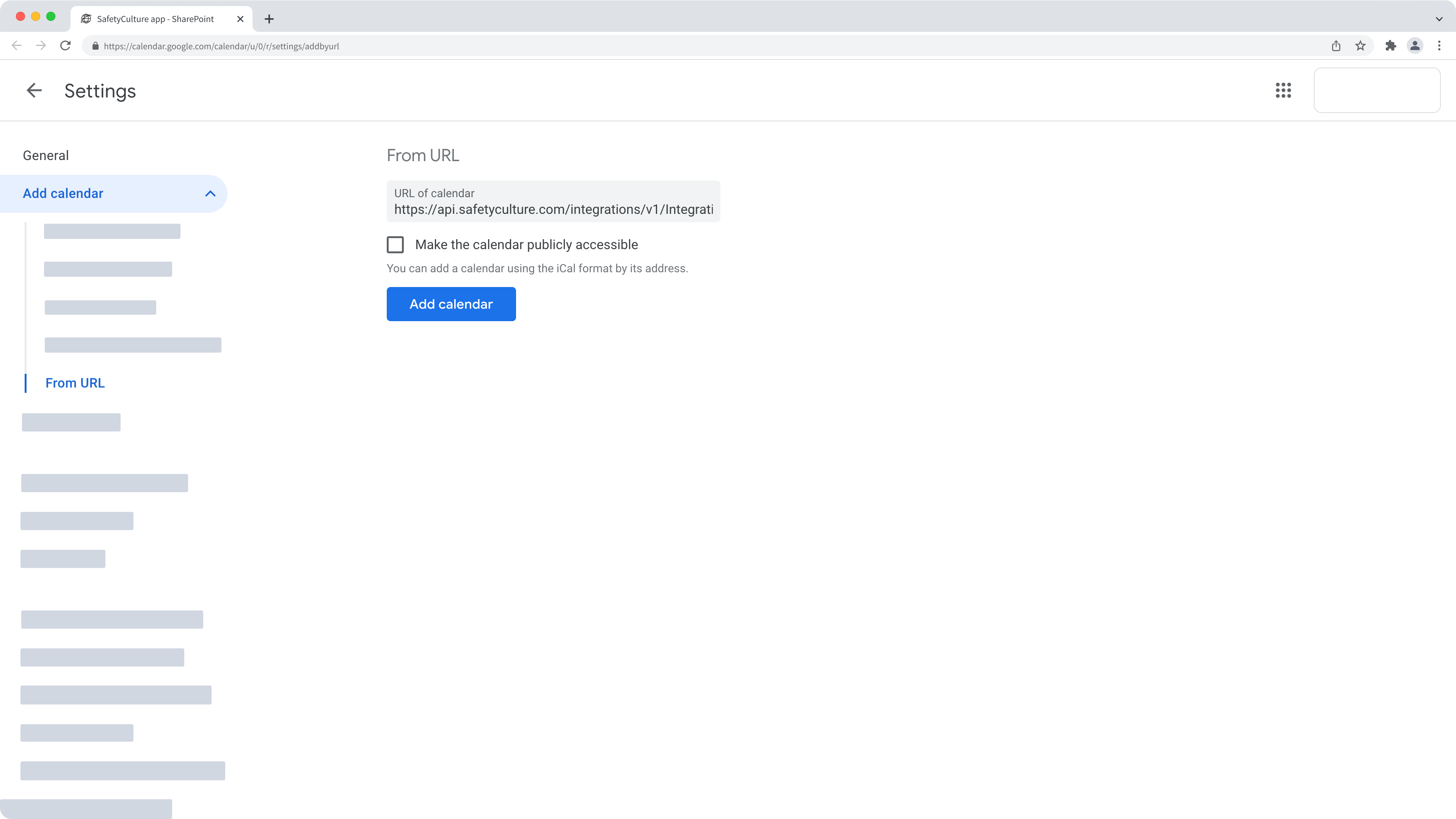
Cliquez sur le nom de votre organisation en bas à gauche de la page et sélectionnez Intégrations.
Cliquez sur Configurerpour « Calendrier du planning d'inspections ».
Dans la fenêtre contextuelle, cliquez sur Installer..
Une fois l'URL du calendrier générée, cliquez sur Copier le lien.
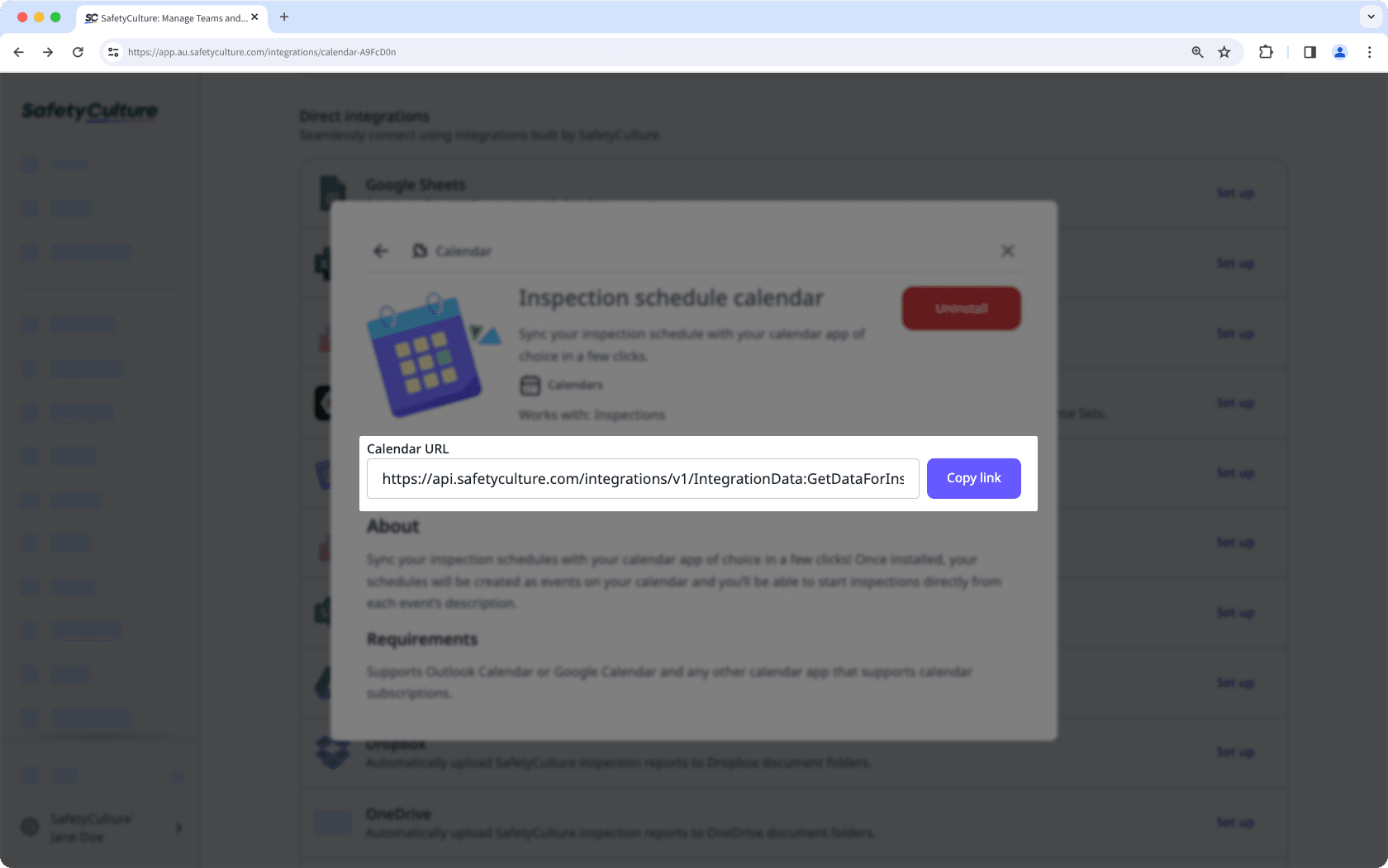
Dans le volet de navigation situé sur le côté gauche, cliquez sur Ajouter un calendrier.
Dans la fenêtre contextuelle, sélectionnez S'abonner depuis le Webet saisissez l'URL du calendrier.
Configurez le calendrier et cliquez sur Importer.
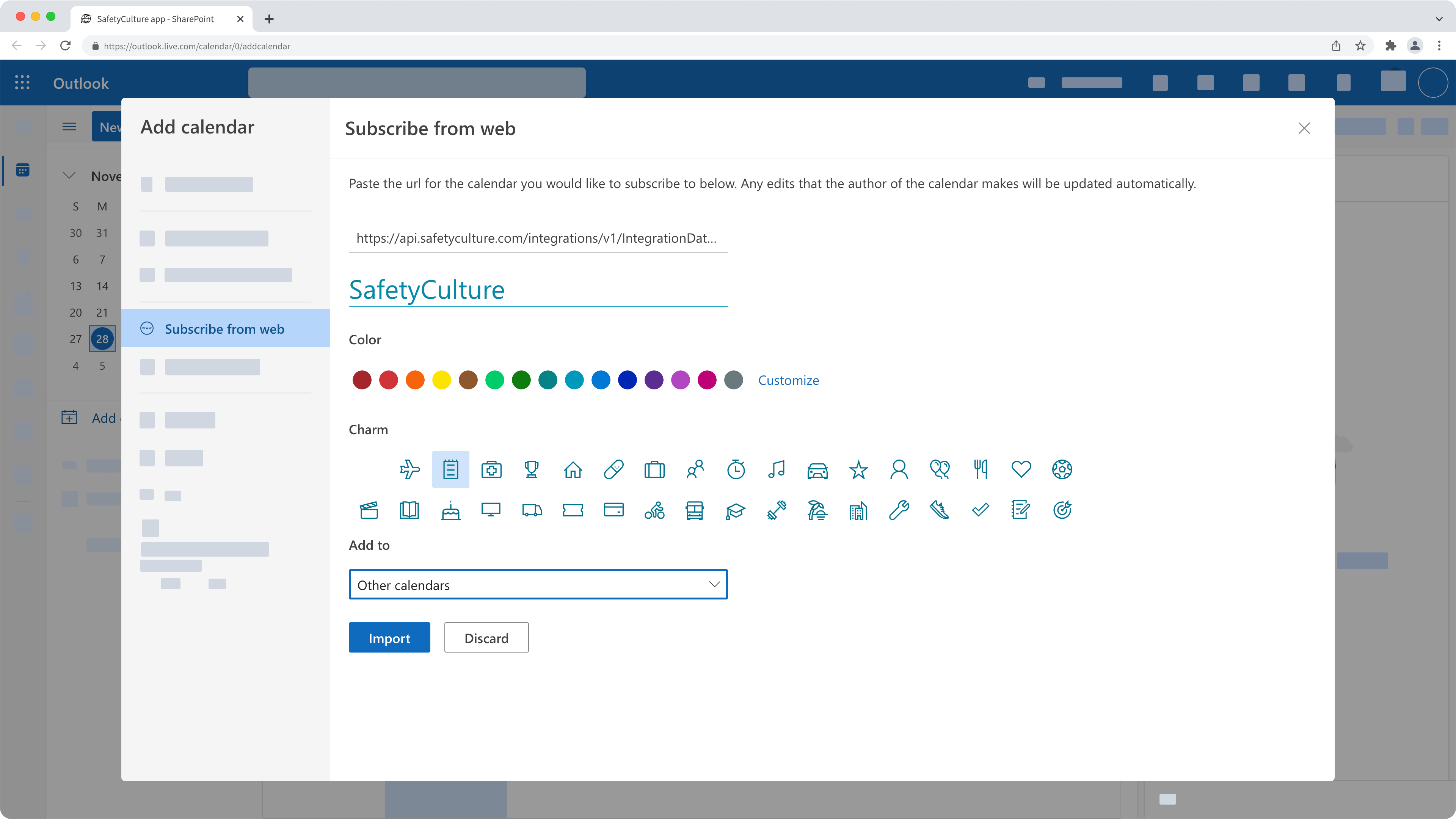
FAQ
Any updates made only apply to future occurrences of the schedule. Depending on your calendar app's refresh rate, these changes will automatically sync with your calendar events.
The integration only adds events for schedules assigned to you. If you're an administrator, you can ask team members to share their calendar links so you can subscribe to their SafetyCulture schedules.
Cette page vous a-t-elle été utile?
Merci pour votre commentaire.