- Usar SafetyCulture
- Mantenimiento de activos
- Añadir planes de mantenimiento de activos basados en el tiempo
Añadir planes de mantenimiento de activos basados en el tiempo
Aprenda a añadir planes de mantenimiento de activos basados en el tiempo para garantizar que los activos reciben el servicio programado a través de la aplicación web.Esta función forma parte de un paquete adicional para activos individuales. Para determinar si es la opción ideal para su equipo, contacte con su gerente de éxito del cliente o registre su interés por el mantenimiento de activos.
¿Qué son los planes de mantenimiento basados en el tiempo?
Los planes de mantenimiento basados en el tiempo ayudan a garantizar que sus activos reciban servicio regularmente, por ejemplo, cada 6 días o 3 semanas, independientemente de su frecuencia de uso. Este método facilita el mantenimiento preventivo del equipamiento que requiere un servicio periódico para cumplir los estándares de seguridad, reducir averías o cumplir la normativa.
Algunos ejemplos comunes son:
Calibrado semanal de herramientas en la fabricación
Revisiones diarias de botellas de oxígeno en centros sanitarios
Lubricación programada del equipamiento en la línea de producción
En SafetyCulture, los planes basados en el tiempo forman parte de un esquema de mantenimiento que agrupa normas de servicio aplicadas a múltiples activos. Al configurar un plan, puede definir el intervalo y decidir cuándo activar alertas a medida que se acerque o supere la fecha programada. Esta estructura ayuda a los equipos a supervisar el trabajo pendiente, identificar las tareas de mantenimiento vencidas y pasar a la acción a tiempo.
También puede combinar planes basados en el tiempo con planes basados en el uso, lo que le da a su equipo flexibilidad para realizar las tareas de servicio a los activos en función del tiempo, del uso o de ambos.
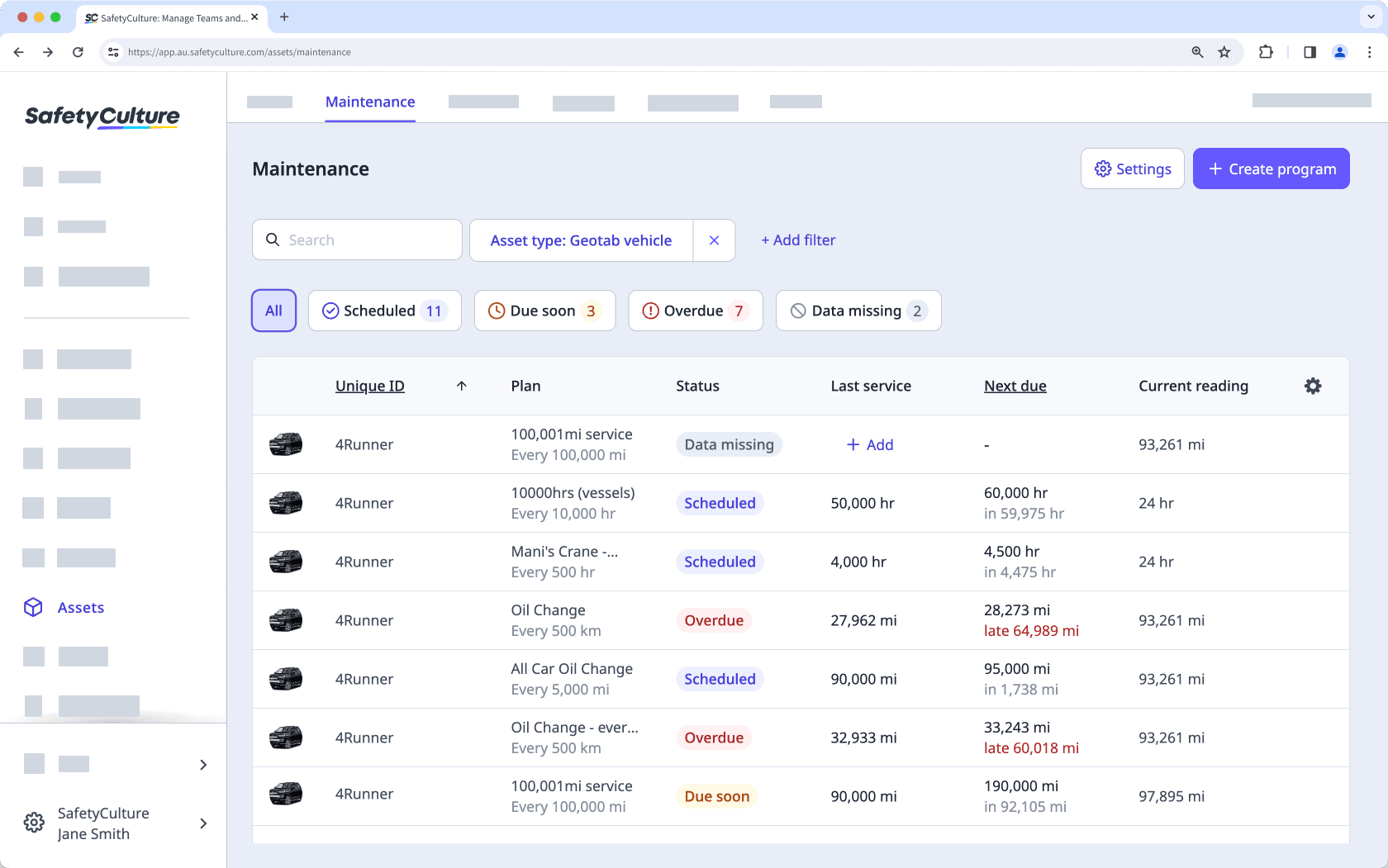
Solo puede editar el nombre y la descripción del plan después de guardarlo. Para cambiar otros detalles, cree un nuevo plan.
Añadir un plan de mantenimiento de activos basado en el tiempo
Seleccione
Activos en la barra lateral o selecciónelo en
Más.
Haga clic en
Ajustes en la parte superior derecha de la página.
Haga clic en Mantenimiento en la parte superior de la página.
Cree un esquema o edite uno existente.
En
Detalles del esquema, haga clic en
Añadir plan en el centro de la página.
En esta página, rellene los datos del plan:
Introduzca un nombre y una descripción de plan.
Seleccione
Hora como tipo de plan.
Establecer la frecuencia con la que debe realizarse el mantenimiento.
Establezca un umbral para definir cuándo debe cambiar el estado del plan.
Añada hasta 10 notificaciones para recordar a los usuarios o grupos cuándo debe realizarse el mantenimiento.
Haga clic en Guardar en la parte superior derecha de la página.
¿Esta página le fue de ayuda?
Gracias por hacérnoslo saber.