Editar narraciones de lecciones
Aprenda cómo editar narraciones para lecciones a través de la aplicación web.¿Cómo funcionan las narraciones para lecciones?
Añadir narración a las lecciones permite a los usuarios con un estilo de aprendizaje auditivo mantener la atención y la retención. Además, proporciona una experiencia de formación más atractiva para usuarios con diferentes preferencias de aprendizaje. En Formación de SafetyCulture, su equipo puede añadir narración a las lecciones de dos maneras:
Narración con IA: disponible para equipos con los Planes Premium y Enterprise, permite convertir el contenido de una lección en audio narrado mediante tecnología de conversión de texto a voz. Según el idioma del curso, puede elegir entre distintas voces y acentos para ofrecer una experiencia más atractiva. Esta opción permite generar una narración uniforme sin necesidad de grabarla manualmente.
Narración manual: disponible en cualquier Plan de SafetyCulture, esta opción le permite subir sus propios archivos MP3 de hasta 40 MB para usarlos como narración en las lecciones. Así, puede personalizar el contenido con audio adaptado a las necesidades de su equipo.
Solo puede añadir narración a las siguientes plantillas de diapositivas de lecciones: diapositivas de título, diapositivas de texto y diapositivas de imagen.
Cualquier usuario con un plan de SafetyCulture puede editar las narraciones añadidas manualmente.
Editar la narración de una lección
Select
Formación in the sidebar or select it in
Más.
If you're on the "Learn" page, click Contenido at the top of the page and select Cursos.
Hover your cursor over the course and click Ver or Editar.
If the course is published, click
Editar on the upper-right of the page.
Click an existing lesson and select the slide with the narration you want to edit.
If the narration is added with AI, click
Editar and proceed accordingly. You can change the voice depending on the course language and edit the script as needed.
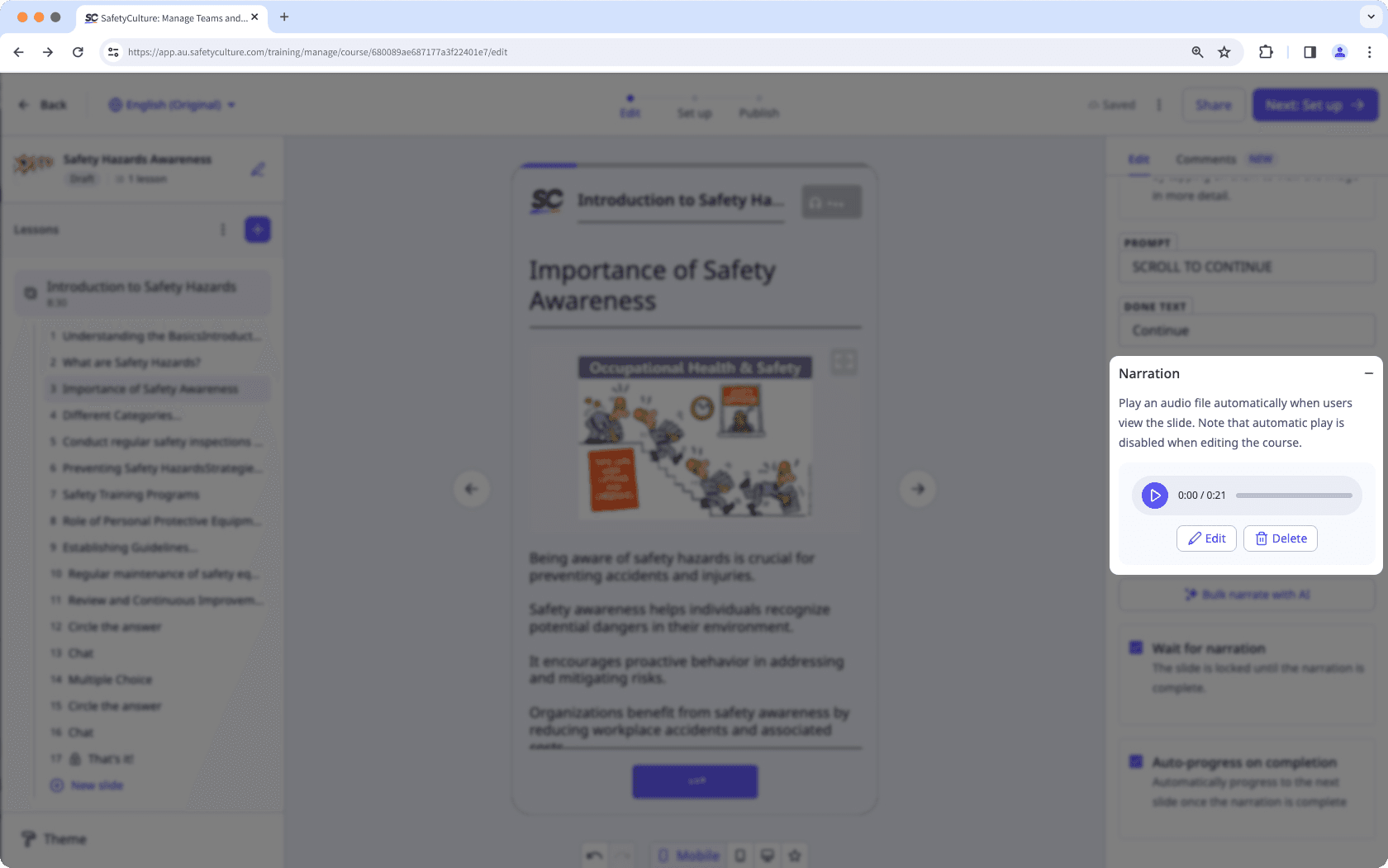
Click Aplicar on the lower-right corner of the page.
If the narration is added manually, click
Cambiar archivo and upload your file accordingly.
Once the narration is updated, you can configure the following settings for the slide:
Wait for narration: Check to lock the slide until the narration is complete.
Auto-progress on completion: Check to automatically move to the next slide when the narration ends.
Si su curso actualmente es un borrador, recuerde publicarlo para que los cambios estén disponibles para su equipo.
¿Esta página le fue de ayuda?
Gracias por hacérnoslo saber.