- Administración
- Contratistas
- Gestionar documentos de empresa
Gestionar documentos de empresa
Aprenda a crear tipos de documentos y a añadir, editar, archivar y restaurar un documento de empresa archivado a través de la aplicación web para mantener sus documentos de cumplimiento actualizados.Crear un tipo de documento
Select
Contratistas in the sidebar or select it in
Más.
Click
Ajustes on the upper right-hand side of the page.
In the "Document types" tab, click
Añadir un tipo de documento.
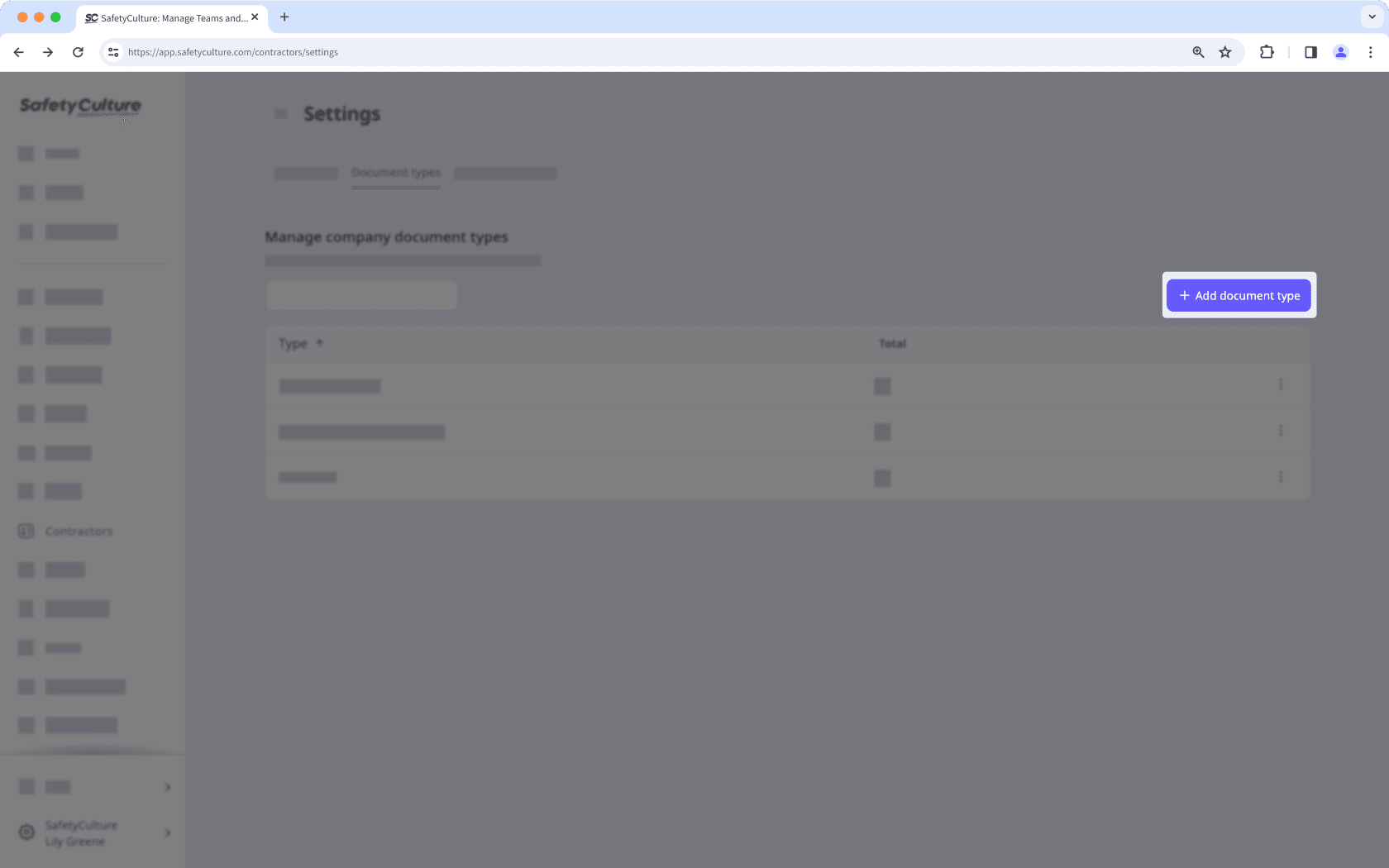
Enter a name for the document type and click Crear.
Asegúrese de configurar los tipos de documentos de empresa antes de solicitar documentos a los contactos clave.
Puede añadir hasta 50 MB de archivos JPEG/JPG, PNG, PDF y DOCX como documentos de empresa.
Añadir un documento de la empresa
Seleccione
Contratistas en la barra lateral o selecciónelo en
Más.
Seleccionar una empresa.
Haga clic en la pestaña Documentos del perfil de la empresa.
Haga clic en
Añadir documentos en la parte superior derecha de la página, luego seleccione el documento que desea subir.
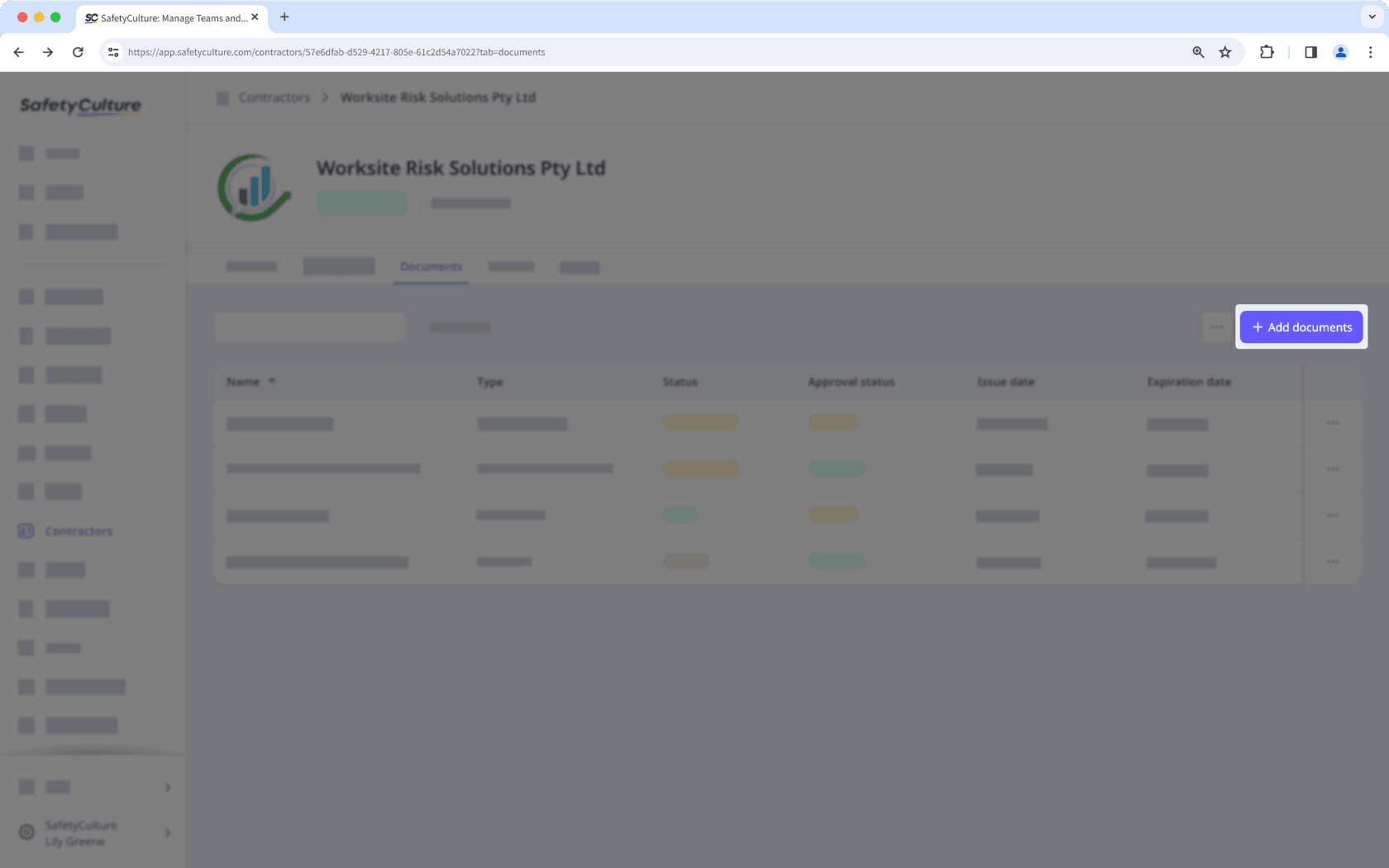
Editar un documento de empresa
Seleccione
Contratistas en el menú de la izquierda.
Seleccionar una empresa.
Haga clic en la pestaña Documentos del perfil de la empresa.
Haga clic en
en el lado derecho del documento que desea editar.
Seleccione
Añadir nueva versión o
Editar la última versión para crear un nuevo documento o actualizar uno existente.
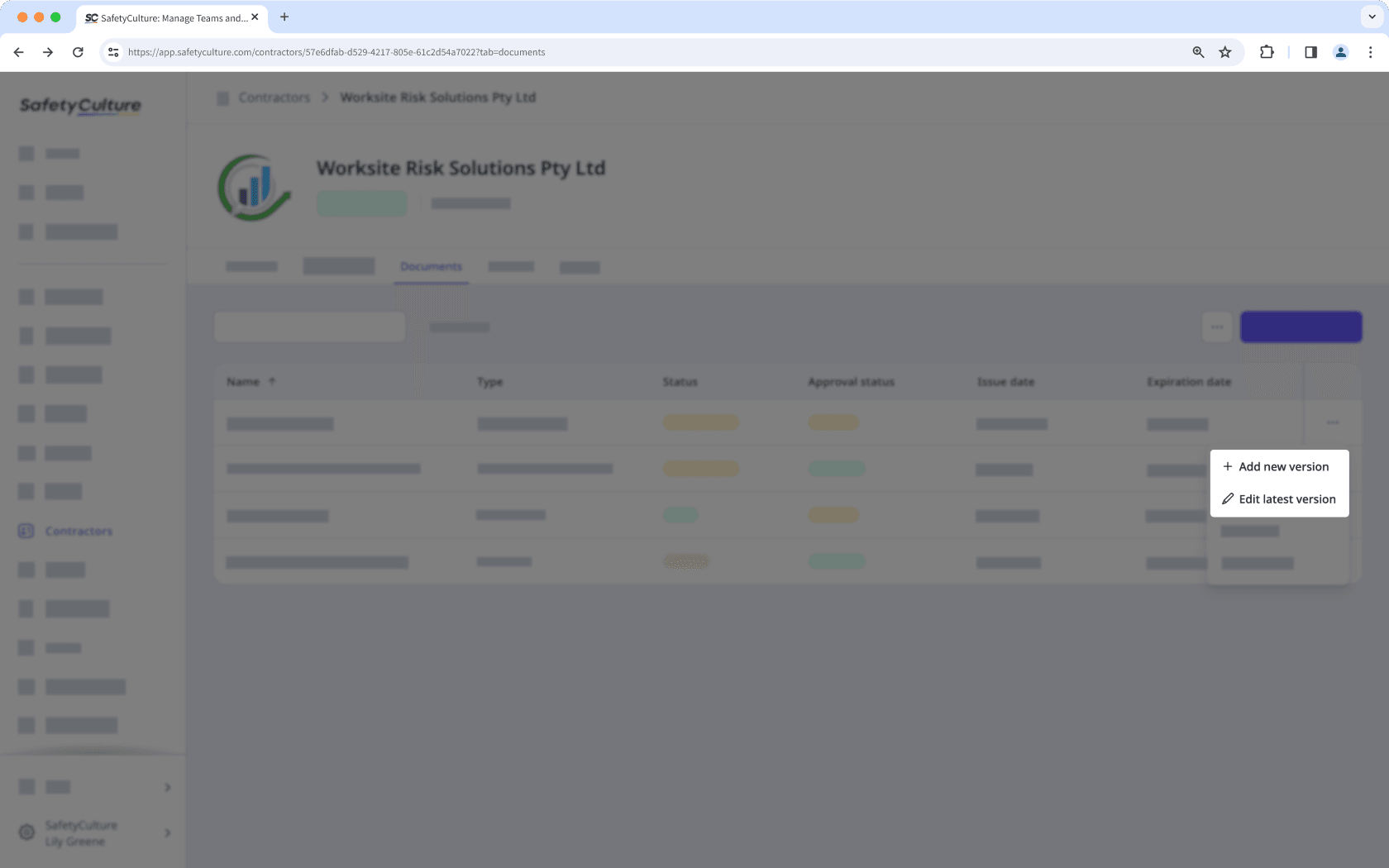
Edite el documento como corresponda.
Haga clic en Guardar y cerrar.
Archivar un documento de empresa
Seleccione
Contratistas en la barra lateral o selecciónelo en
Más.
Seleccionar una empresa.
Haga clic en la pestaña Documentos del perfil de la empresa.
Haga clic en
en el lado derecho del documento que desea archivar y seleccione
Archivo.
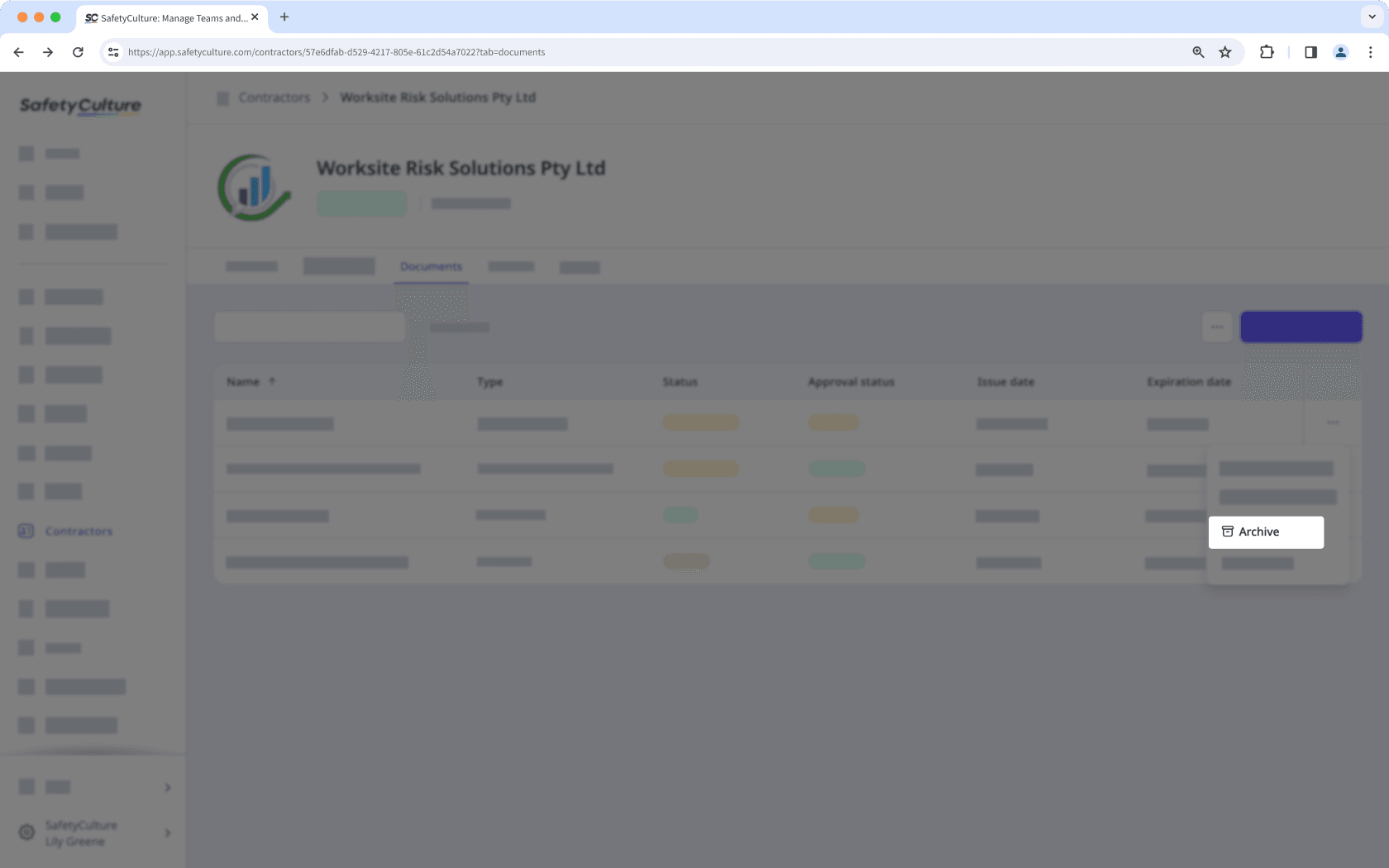
Restaurar un documento de empresa archivado
Seleccione
Contratistas en la barra lateral o selecciónelo en
Más.
Seleccionar una empresa.
Haga clic en la pestaña Documentos del perfil de la empresa.
Haga clic en
en la parte superior derecha de la página y seleccione
Ver archivo.
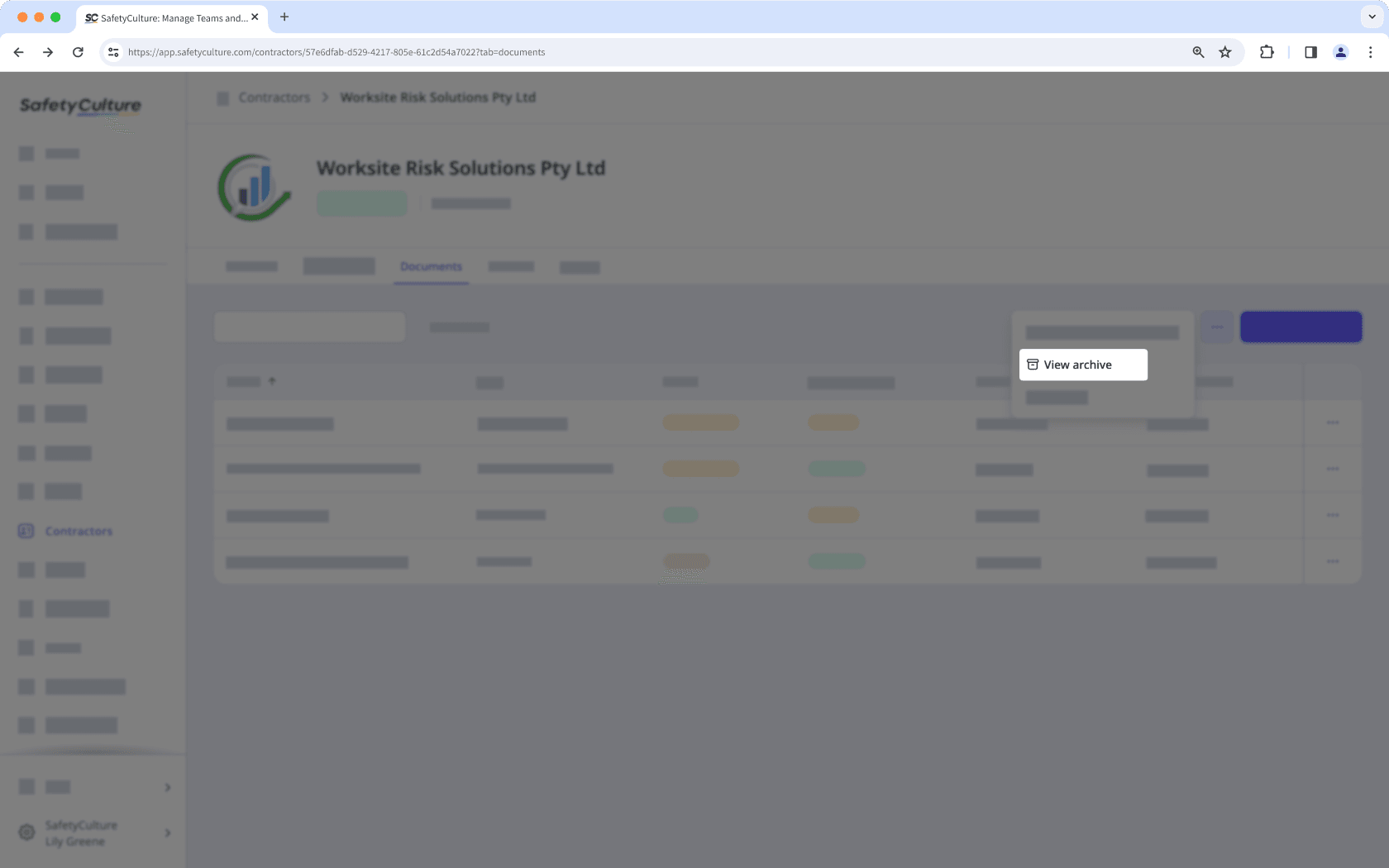
Haga clic en
en la parte derecha del documento que desea restaurar y seleccione
Restaurar documento.
Puede filtrar las empresas con documentos que hayan vencido, estén a punto de vencer o estén pendientes de aprobación desde el perfil de la empresa para centrarse rápidamente en aquello que necesita atención.
¿Esta página le fue de ayuda?
Gracias por hacérnoslo saber.