- Administración
- Contratistas
- Añadir empresas
Añadir empresas
Aprenda a añadir empresas a su organización de forma individual o en masa a través de la aplicación web, y a solucionar errores comunes durante las subidas en masa.¿Qué son los Contratistas en SafetyCulture?
La función de Contratistas de SafetyCulture ayuda a las organizaciones a mantener un registro organizado de las empresas contratistas con las que trabajan. Permite a los gerentes de las empresas gestionar eficazmente los datos de la empresa, los contactos clave, los trabajadores y los documentos de cumplimiento, como certificaciones y licencias, todo en un mismo lugar. Además, pueden clasificar a los contratistas por tipo, añadir trabajadores y supervisar su actividad, solicitar documentos y formularios a los contactos clave para la evaluación previa, y realizar un seguimiento de las fechas de vencimiento de los documentos almacenados.
Una vez que una empresa contratista haya sido aprobada, puede incorporar a sus trabajadores asignándoles flujos de trabajo de incorporación que los guíen a través de cualquier formación obligatoria y controles de credenciales, garantizando que estén listos y cumplan las normas antes de comenzar a trabajar.
Añadir una empresa
Select
Contratistas in the sidebar or select it in
Más.
Click
Añadir empresa on the upper-right of the page and select
Nueva empresa.
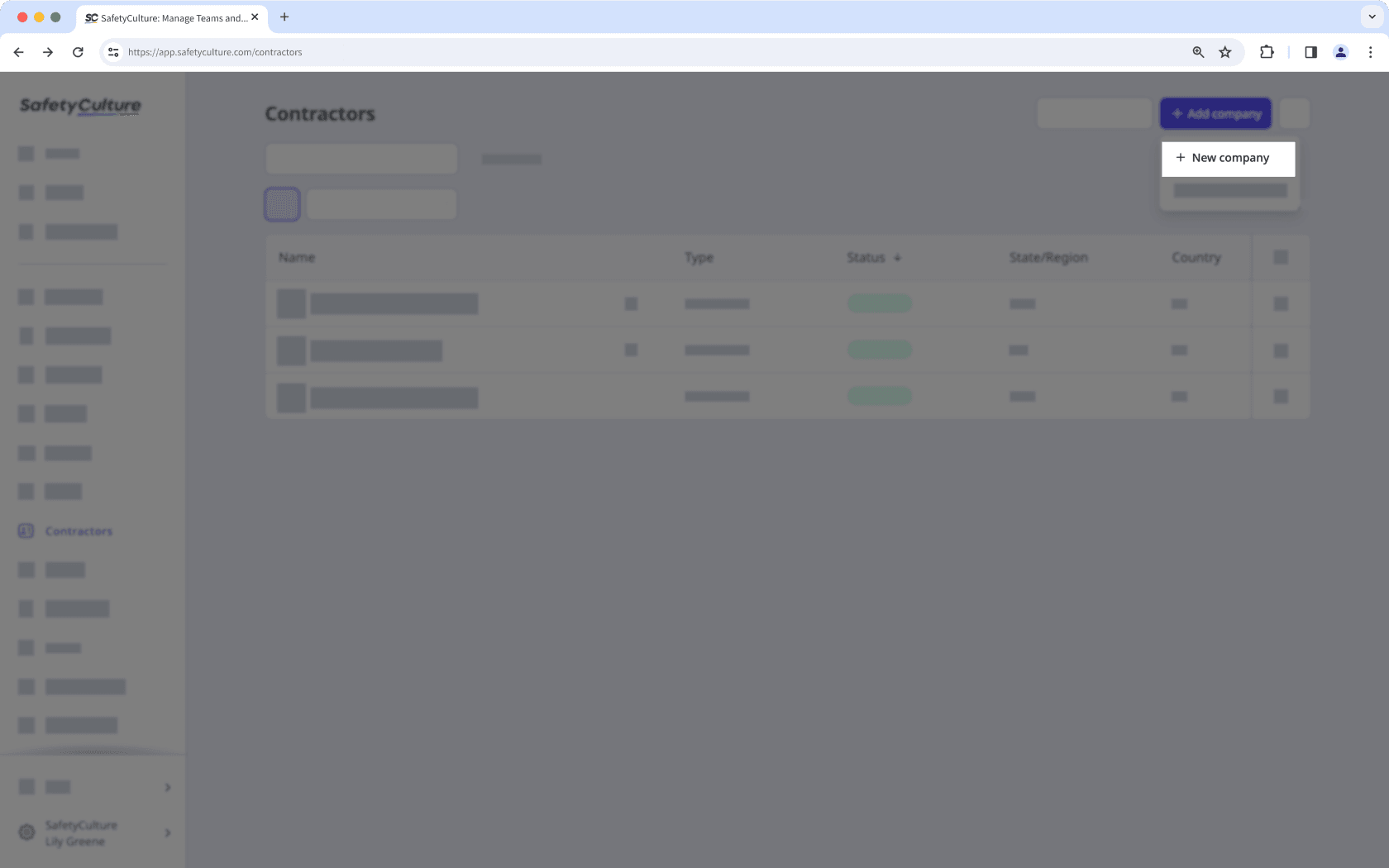
Enter the following company details:
Name: Enter a company's name.
Type: Select or create a company type.
Address: Enter a company's location.
Phone number: Enter a company's contact number.
Email: Enter a company's email address.
ID: Enter a company's unique ID.
Logo: Upload an image of the company logo.
In the "Request documents" section, click the dropdown menu and select or create the document type you want to request. Then, click Seleccionar.
In the "Nominate a key contact" section, you can assign either a new or existing user as the key contact:
Invite a new user: Enter the user's name and email address.
Select an existing user: Click the dropdown menu and select the user you want to assign.
Click Guardar.
Solo puede subir hasta 500 empresas en masa a la vez.
Subir empresas en masa
Select
Contratistas in the sidebar or select it in
Más.
Click
Añadir empresa on the upper-right of the page and select
Subida en masa (CSV).
Click
Descargar plantilla CSV on the upper-right of the page.
Open the CSV template and prepare your companies.
Once you're ready, your CSV should look something like the following example:
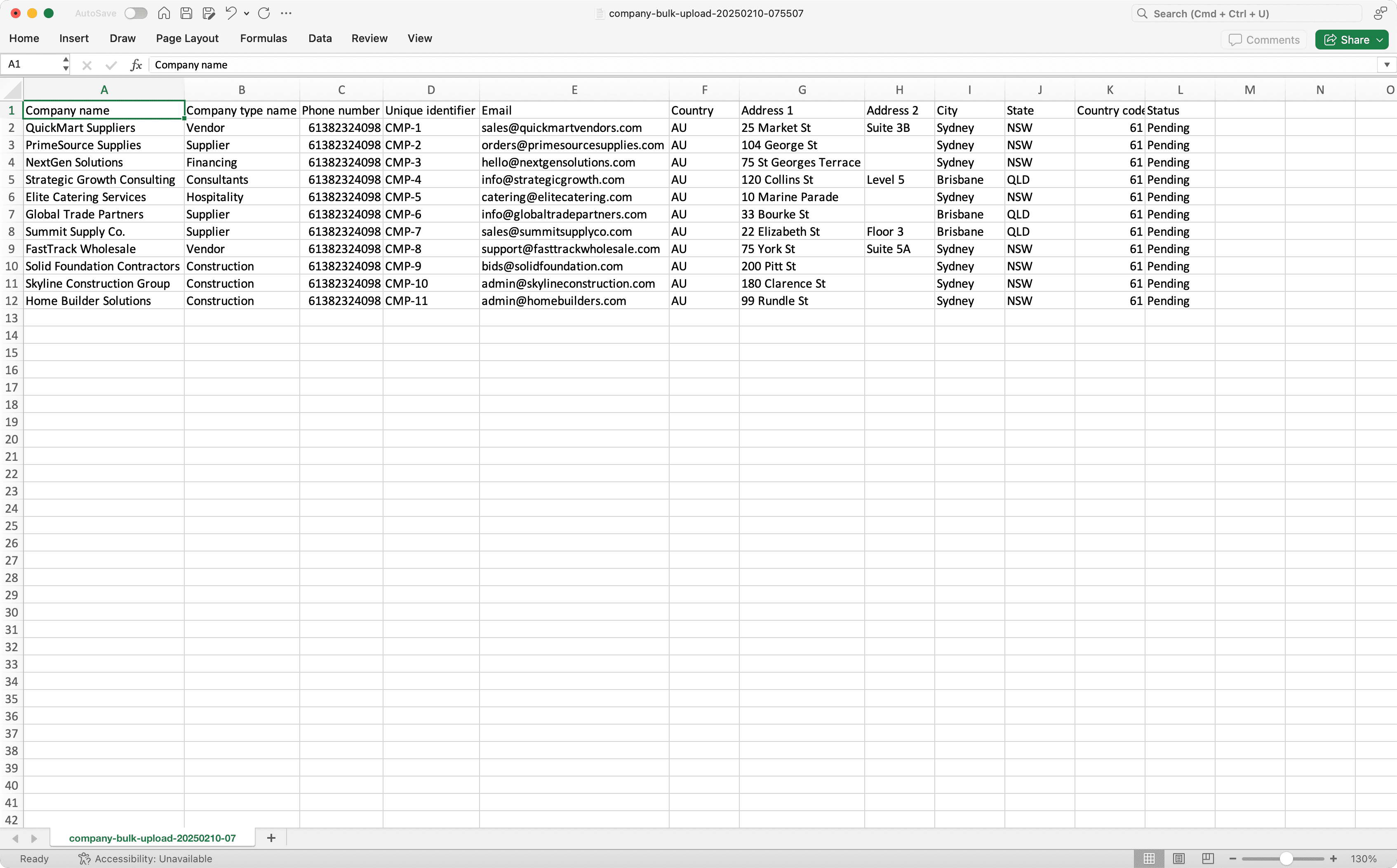
Go back to the web app and upload your CSV.
Review the list of companies you're uploading. If there are any errors, resolve each error, and then click Volver a subir and try again.
Once you're ready, click Finalizar y subir on the upper-right of the page.
When uploading companies in bulk, make sure to fill out the phone number and email address columns to avoid upload errors.
CSV troubleshooting guide
If there's an error in the CSV of companies you've uploaded, we'll highlight it when you're reviewing the data. You can refer to the following potential errors for resolutions.
Error | Resolution |
|---|---|
Company type doesn't exist | Please ensure the company type is created in your organization. If the credential type has been created already, check that the spelling in your CSV file is correct. |
Company name already exists | Please ensure the company name is unique. |
Phone number is not valid | Please enter your phone number in international format, starting with a plus sign and the country code (e.g., +1 555 123 4567). |
Email is not valid | Please update the email and try again. |
The country code exceeds the maximum length | Please enter less than 3 characters for the country code. |
¿Esta página le fue de ayuda?
Gracias por hacérnoslo saber.