- Usar SafetyCulture
- Sensores
- Ver lecturas de sensores
Ver lecturas de sensores
Aprenda a ver las lecturas de los sensores a través de la aplicación web o la aplicación móvil.Ver lecturas de un sensor
Seleccione
Sensores en la barra lateral o selecciónelo en
Más.
Seleccione Sensores de la pestaña en la parte superior de la página.
Haga clic en el sensor cuyas lecturas desea ver.
Seleccione Datos del sensor.
En el lado izquierdo, puede seleccionar «Temperatura» y «Humedad» en función de la lectura que necesite.
Haga clic en el selector de fechas en el lado derecho y seleccione cualquiera de las siguientes opciones:
Últimas 4 horas
Últimas 24 horas
Últimos 7 días
Últimos 28 días
Rango personalizado
Su gráfico mostrará lecturas basadas en el periodo de tiempo seleccionado.
Para las últimas 4 o 24 horas, el gráfico mostrará las lecturas del sensor en intervalos de 10 minutos.
Para periodos de tiempo más largos, el gráfico mostrará las lecturas del sensor en diferentes intervalos para proporcionar una visión más clara de las tendencias de las lecturas.
Abra la aplicación móvil.
Toque
Más en la esquina inferior derecha de su pantalla.
Seleccione
Sensores de la lista de opciones.
Toque Sensoresen la parte superior de la página.
Toque
Mostrar en el lado derecho de la ubicación del sensor y seleccione el sensor cuyas lecturas desea ver.
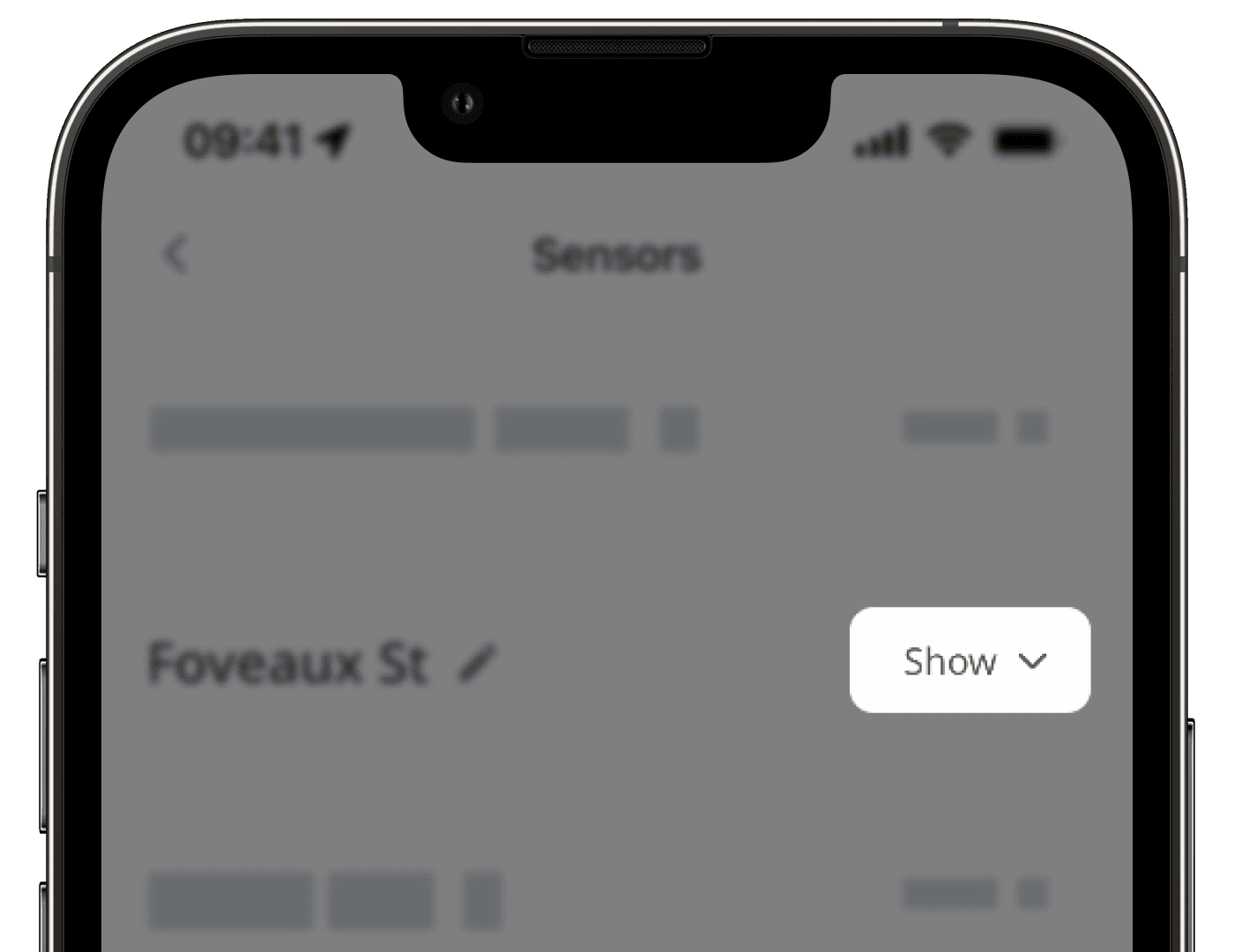
Toque Datos del sensor.
Desplácese hasta la sección de gráficos y configure su vista como corresponda.
Puede seleccionar «Temperatura» y «Humedad» en función de la lectura que necesite.
Toque el selector de fechas y seleccione cualquiera de las siguientes opciones.
Últimas 4 horas
Últimas 24 horas
Últimos 7 días
Últimos 28 días
Rango personalizado
Su gráfico mostrará lecturas basadas en el periodo de tiempo seleccionado:
Para las últimas 4 o 24 horas, el gráfico mostrará las lecturas del sensor en intervalos de 10 minutos.
Para periodos de tiempo más largos, el gráfico mostrará las lecturas del sensor en diferentes intervalos para proporcionar una visión más clara de las tendencias de las lecturas.
Para acceder a todas las lecturas de sensores en intervalos de 10 minutos, descargue el archivo CSV de las lecturas de sus sensores.
¿Esta página le fue de ayuda?
Gracias por hacérnoslo saber.