- Administration
- User management
- Invite users to my organization
Invite users to my organization
Learn how to invite users from your contact list or by email via the mobile app to help your team get started and collaborate in your organization.How does inviting users to your organization work
When you invite users to your SafetyCulture organization, you can send the invite by email or SMS. Invited users receive a link that directs them to SafetyCulture, where they can sign in if they already have an account or create a new one.
Users are only added to your organization once they’ve accepted the invite and logged in. This ensures that everyone who joins has a verified account and that your organization stays secure.
What you'll need
Allowed access to contacts
All users invited via SMS or email are automatically assigned a guest seat.
Invite a user to my organization
Open the mobile app.
Tap your user profile icon at the upper-right corner of your screen.
In the pop-up menu, select
My Team.
To invite via SMS:
Tap
Invite from contact list or
INVITE WITH SMS.
Tap Invite on the right of the user you want to invite.
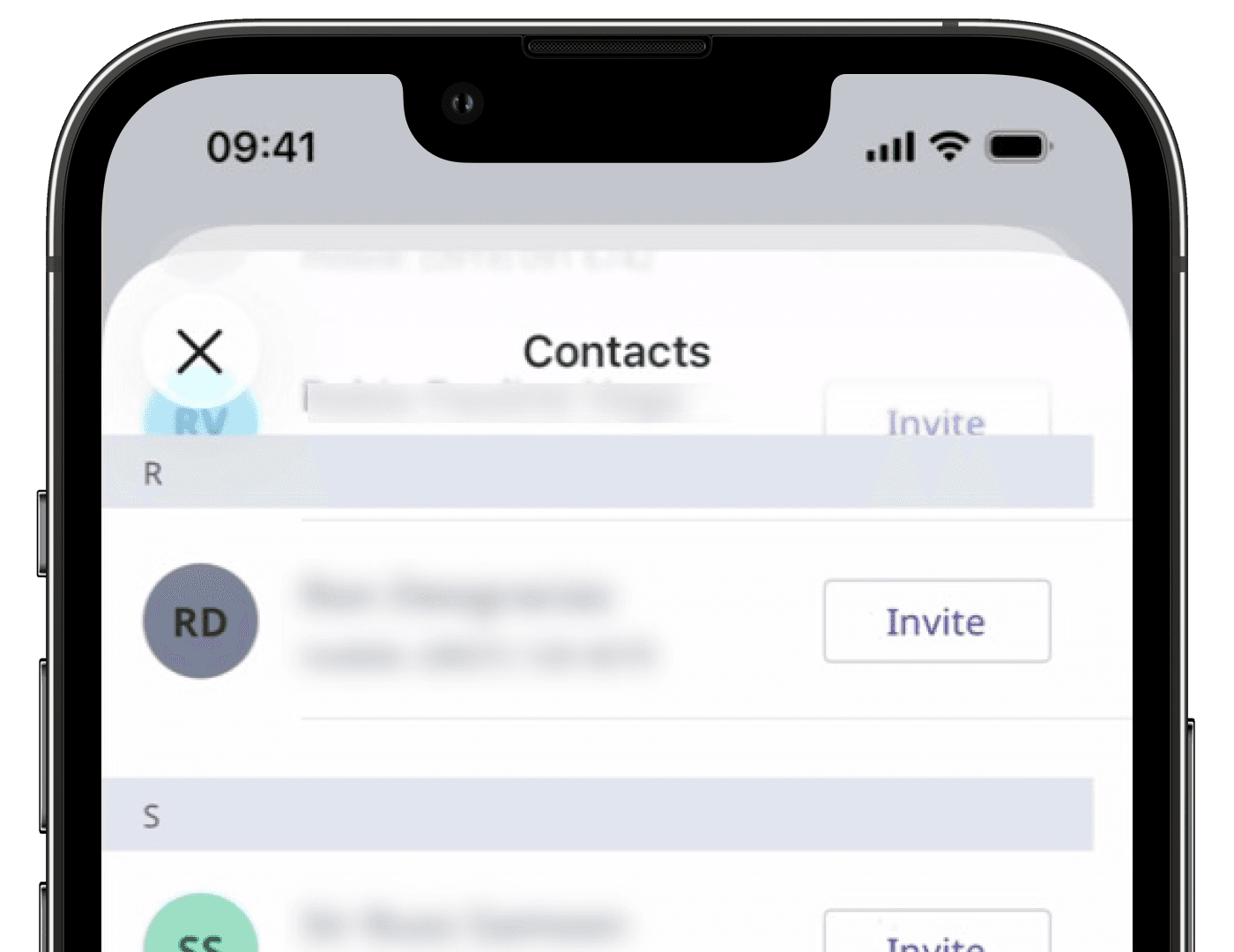
To invite via email:
Tap
Invite with email address or
INVITE WITH EMAIL.
Enter the email address. If you want to add another, tap Add another email address or ADD ANOTHER EMAIL.
Tap Send invites.
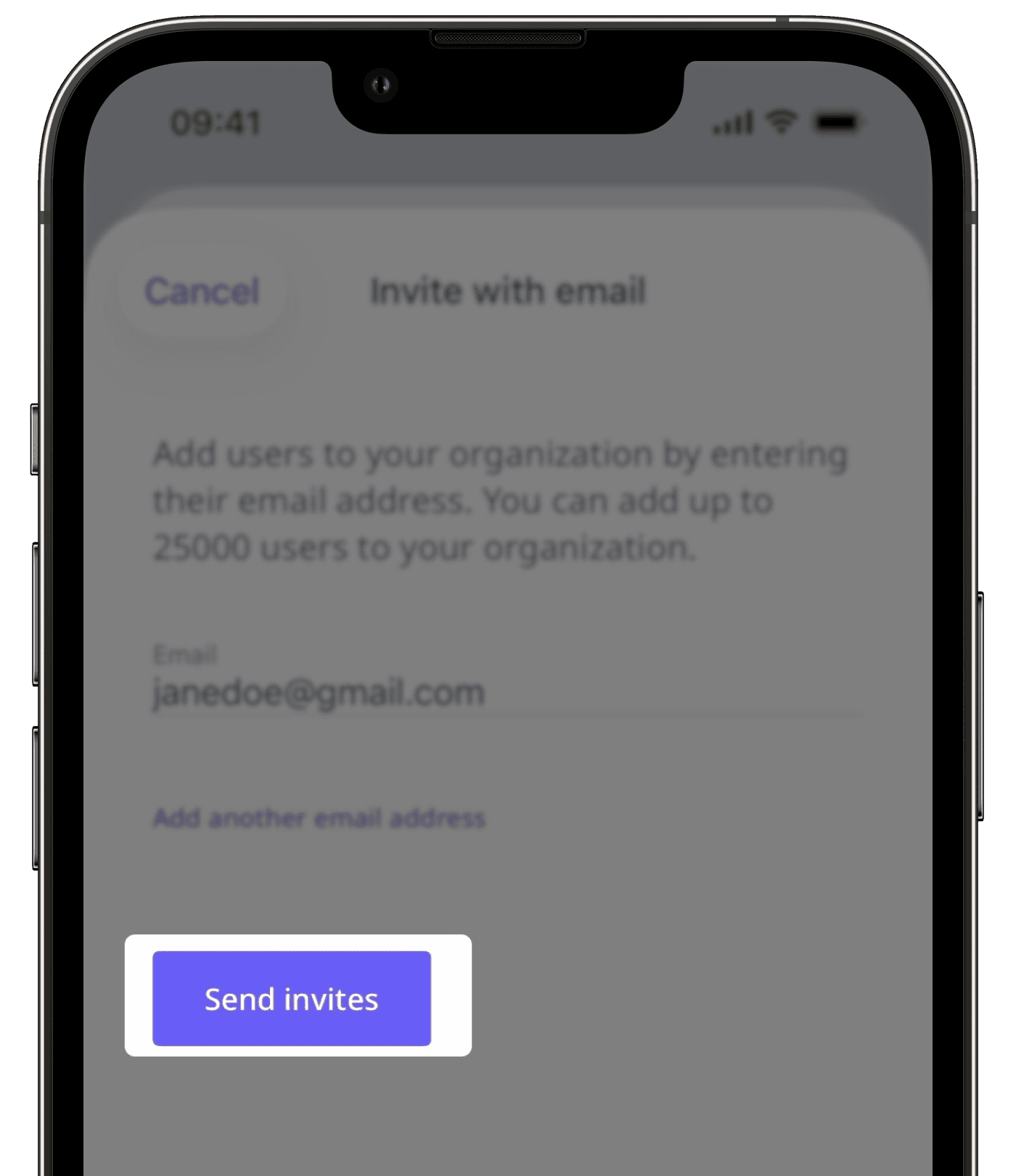
You can send an invitation to 100 email addresses at once.
Frequently asked questions
Invited users won’t appear in your organization until they accept the invitation and log in to their SafetyCulture account. Once they do, they’ll be automatically added to your organization. If the user hasn’t received the invite, ask them to check their email inbox or SMS messages, including the spam or junk folder.
Once an invite is sent, it cannot be canceled or resent. The user must accept the original invite to join.
Yes. Once an invited user accepts the invitation, they’ll move from the "Invited" tab to the "Team" tab in My Team.
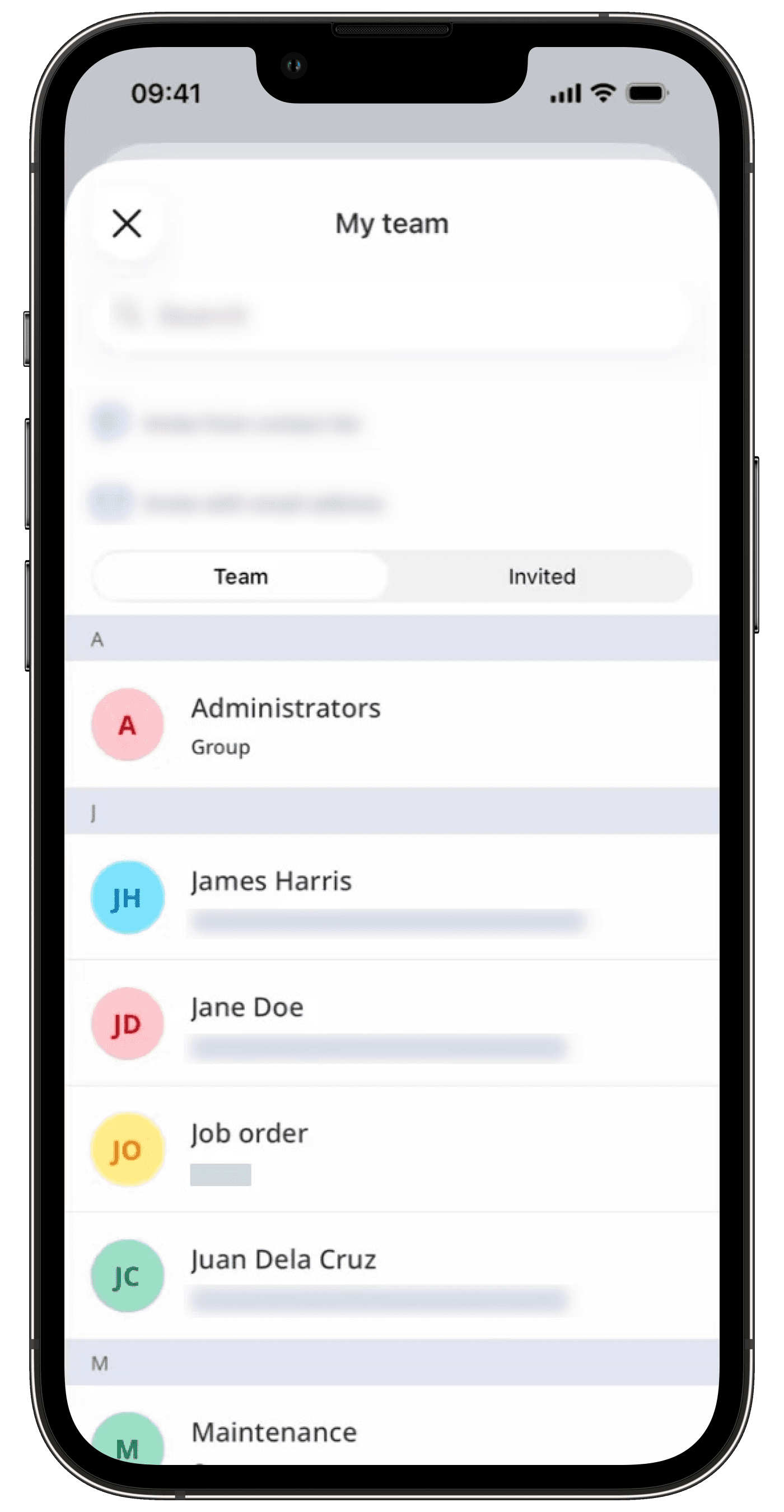
An invite link sent via SMS or email is valid for 14 days. After this period, it will expire, and you’ll need to send a new invitation to the user.
Was this page helpful?
Thank you for letting us know.