- Using SafetyCulture
- Investigations
- Manage custom investigation sections
Manage custom investigation sections
Learn how to create and manage custom description sections by editing, reordering, and deleting sections in investigations via the web app.What are investigation sections?
Sections in investigations allow you to structure how incident details are captured. You can customize these sections to guide your team on what to include during a workplace incident investigation, such as the incident description, timeline of events, people involved, and potential impact. This helps ensure consistent reporting and standardizes the investigation process across your team.
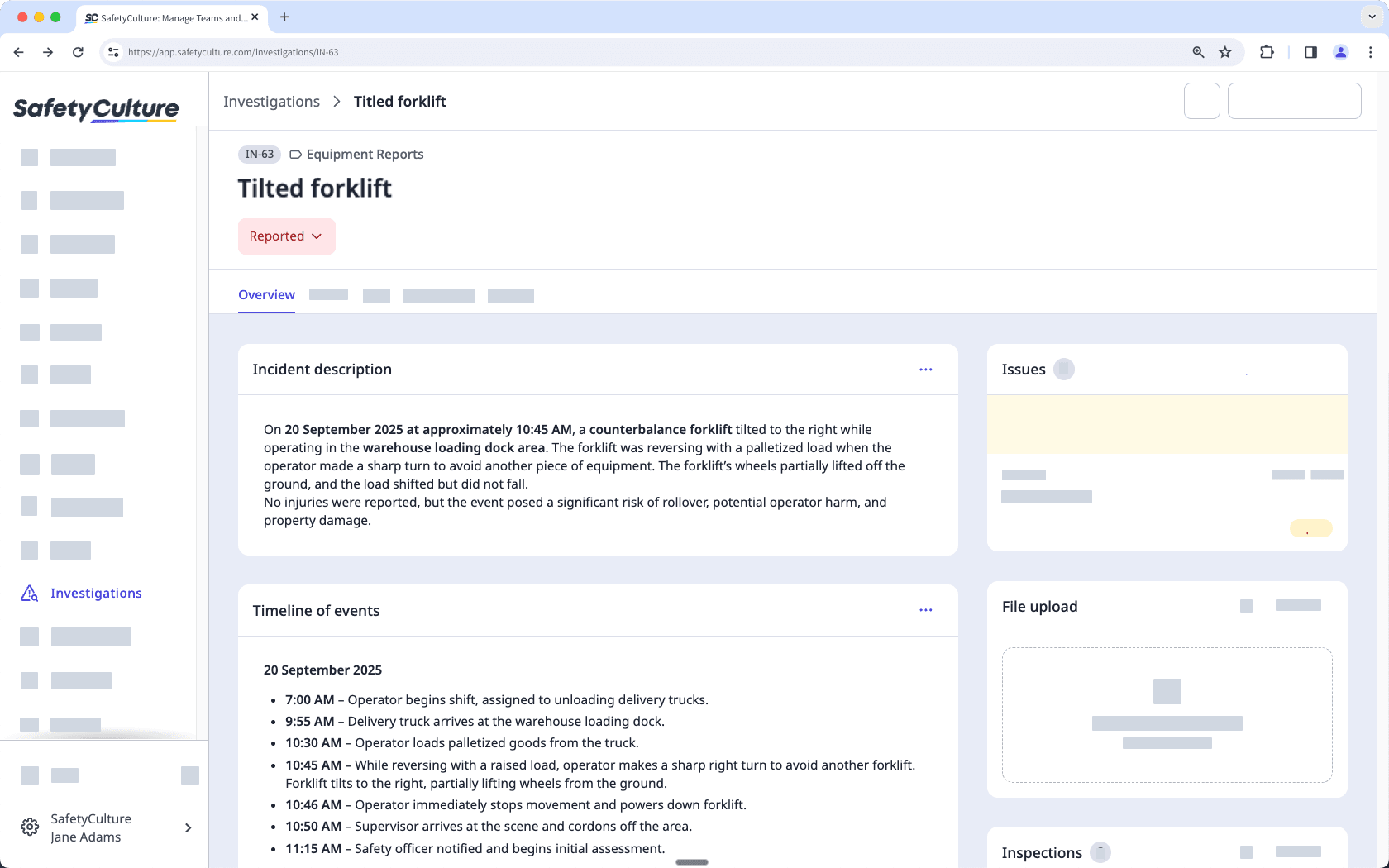
You can create up to 25 custom sections to use in your investigations. Each title field is limited to 255 characters, and each default text field can contain up to 30,000 characters.
Create a custom investigation section
Select
Investigations in the sidebar or select it in
More.
Click Settings at the top of the page.
Select an investigation category or create a new one.
In the "Sections", click
Edit.
Click
Add section at the bottom of the page. Enter a title and default description accordingly.
Click Save on the upper-right corner of the page.
Any custom description fields or sections you’ve set up will automatically appear when you create a new investigation.
Edit a custom investigation section
Select
Investigations in the sidebar or select it in
More.
Click Settings at the top of the page.
Select an investigation category.
In the "Sections," click
Edit.
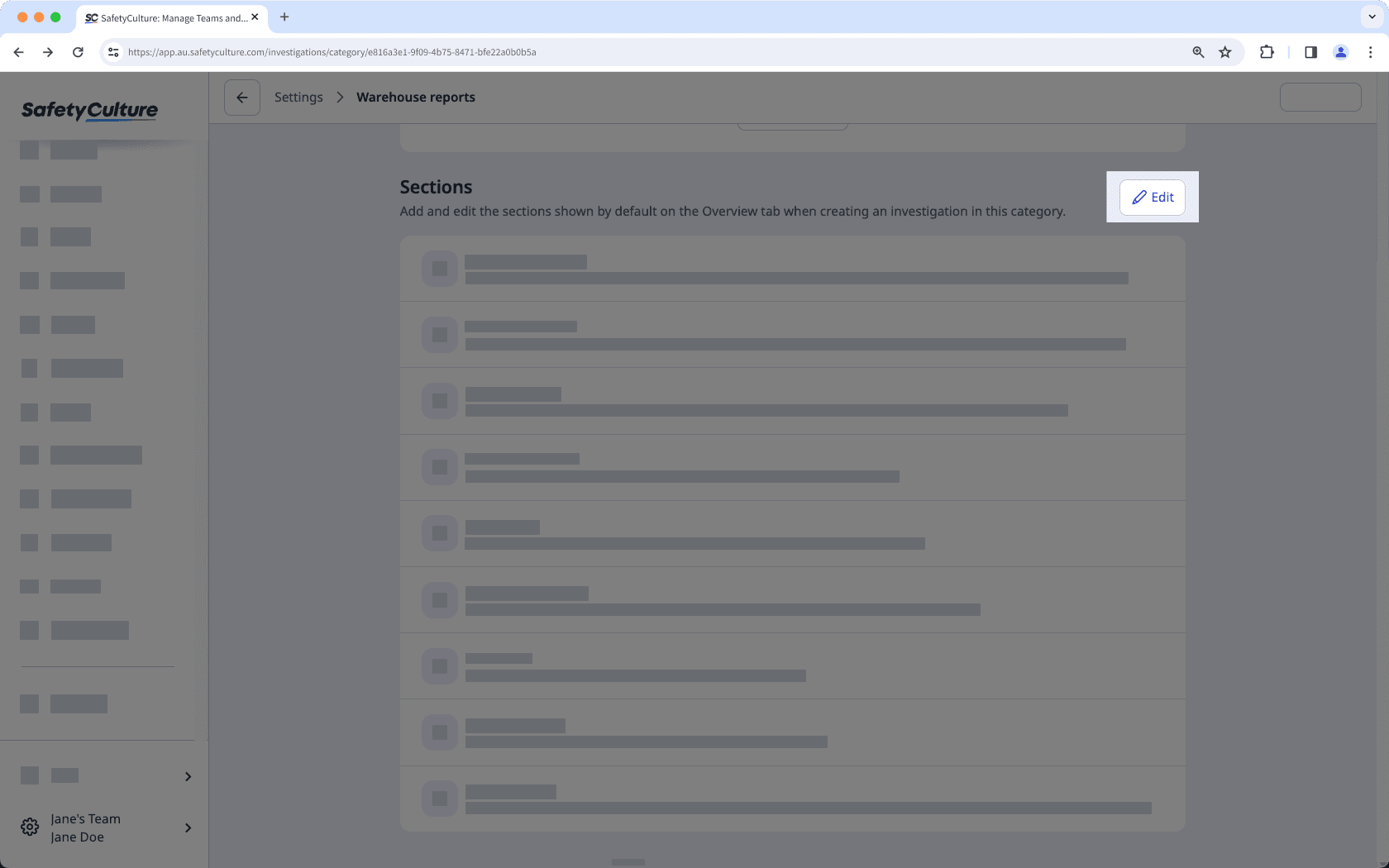
Select a section and edit the title and default description accordingly.
Click Save on the upper-right corner of the page.
Reorder a custom investigation section
Select
Investigations in the sidebar or select it in
More.
Select Settings at the top of the page.
Select an investigation category.
In the "Sections", click
Edit.
Click
on the right-hand side of the field, then select
Move up or
Move down. Alternatively, click and hold
on the left-hand side of the section to reorder it as needed.
Click Save on the upper-right corner of the page.
Delete a custom investigation section
Select
Investigations in the sidebar or select it in
More.
Select Settings at the top of the page.
Select an investigation category.
In the "Sections", click
Edit.
Click
on the right-hand side of the field and select
Delete.
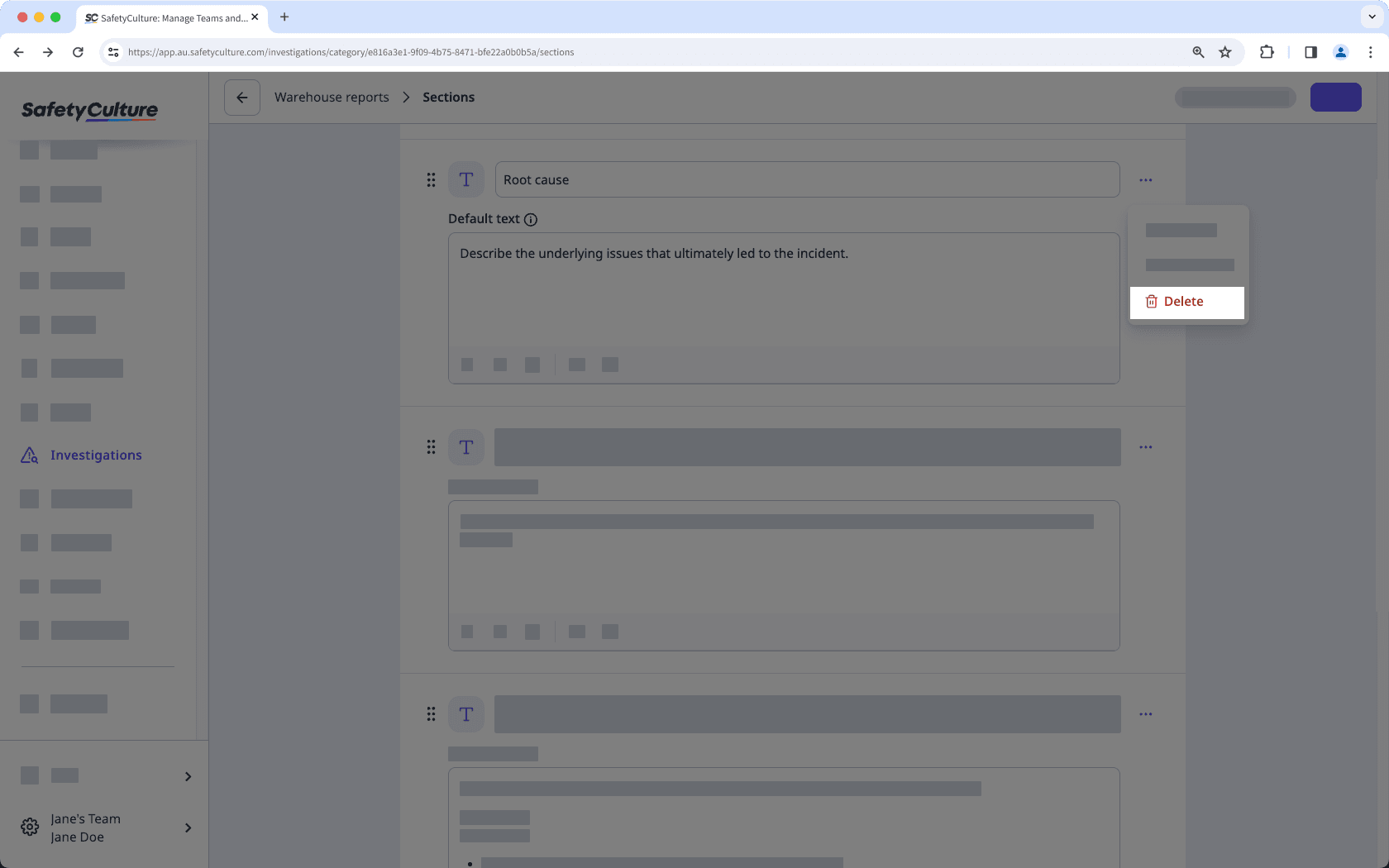
Click Save on the upper-right corner of the page.
Was this page helpful?
Thank you for letting us know.