- Using SafetyCulture
- Assets
- View assets with open actions
View assets with open actions
Learn how to view assets with open actions in your organization and see open actions for each asset via the web app and mobile app.What you'll need
Depending on asset access settings, the assets you can view and manage may vary based on your site membership.
View an asset with open actions
Click
Assets from the menu on the left-hand side.
To view open actions for each asset in the list, add the Open actions column:
Click the
at the upper-right of the asset list.
Select Open actions.

Select the number of actions on the asset list for a specific asset.
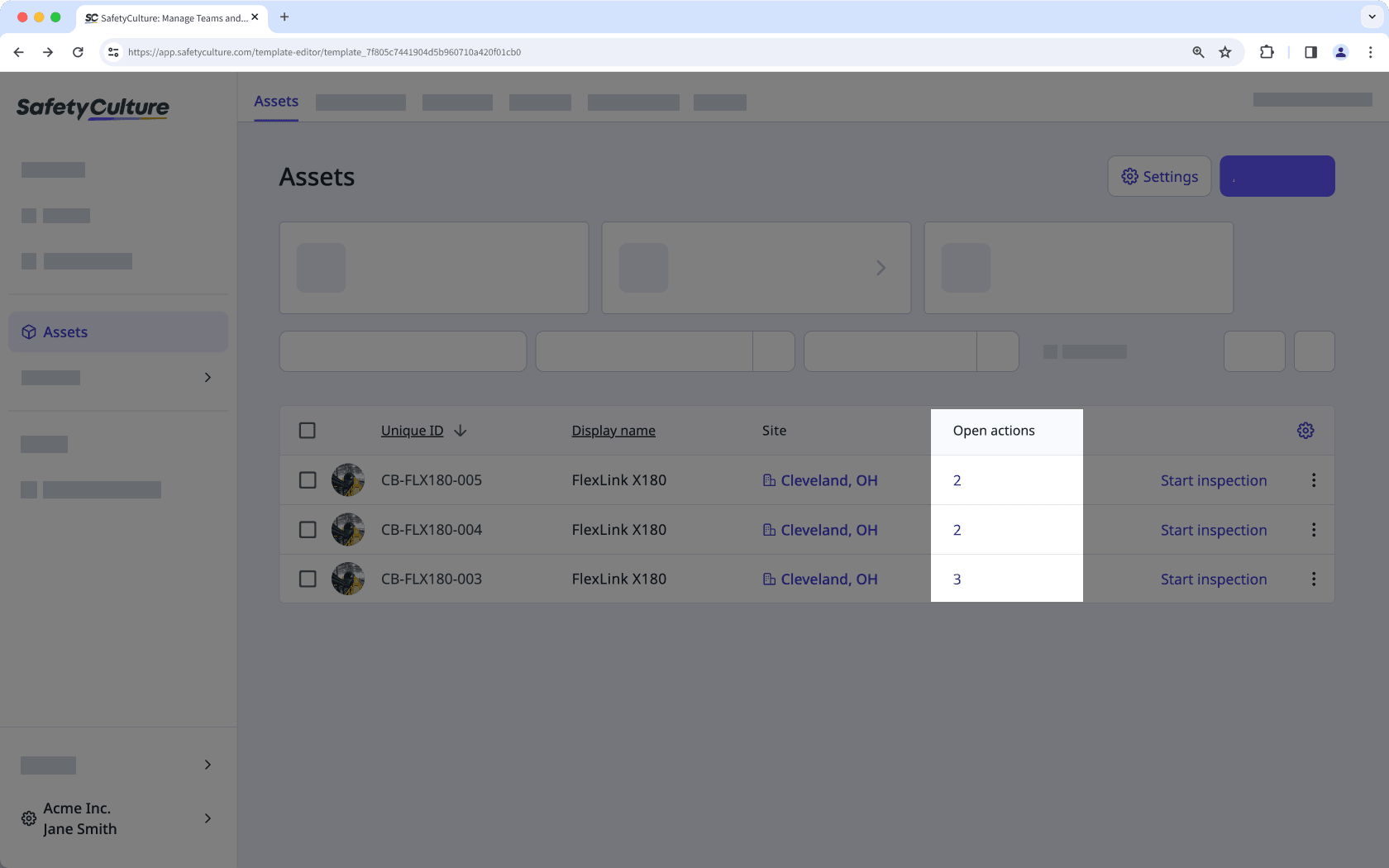
View the open actions on the side panel.
Open the mobile app.
Tap
More at the lower-right corner of your screen.
Select
Assets from the list of options.
Tap
and then select
Customize view.
Turn "Open actions" on.
Tap Done at the upper-right of your screen. The number of open actions for each asset is shown on the list.
Tap any asset to view its open actions.
View assets with open actions in your organization
Select
Assets in the sidebar or select it in
More.
Click Open actions at the top of the page.
In the side panel, select an action to view more details.
Open the mobile app.
Tap
More at the lower-right corner of your screen.
Select
Assets from the list of options.
Tap
and then select
Customize view.
Turn "Open actions" on.
Tap Done at the upper-right of your screen. The number of open actions for each asset is shown on the list.
Tap
at the upper-left of your screen.
Turn "Show only assets with open actions" on.
Tap Done at the upper-right of your screen to view only assets with open actions in your organization.
Was this page helpful?
Thank you for letting us know.