Configure chart KPIs
Learn how to set up KPIs in your charts for easier performance tracking via the web app.Why configure KPIs in charts?
Configuring KPIs in your charts helps you track progress toward specific goals and understand how your team is performing in real time. By adding one or more KPIs to your dashboards, you can monitor key metrics, spot trends, compare results, and take action when things go off track.
By setting clear KPIs, you turn your dashboards into live performance tools that help your team make informed decisions and stay aligned on what success looks like.
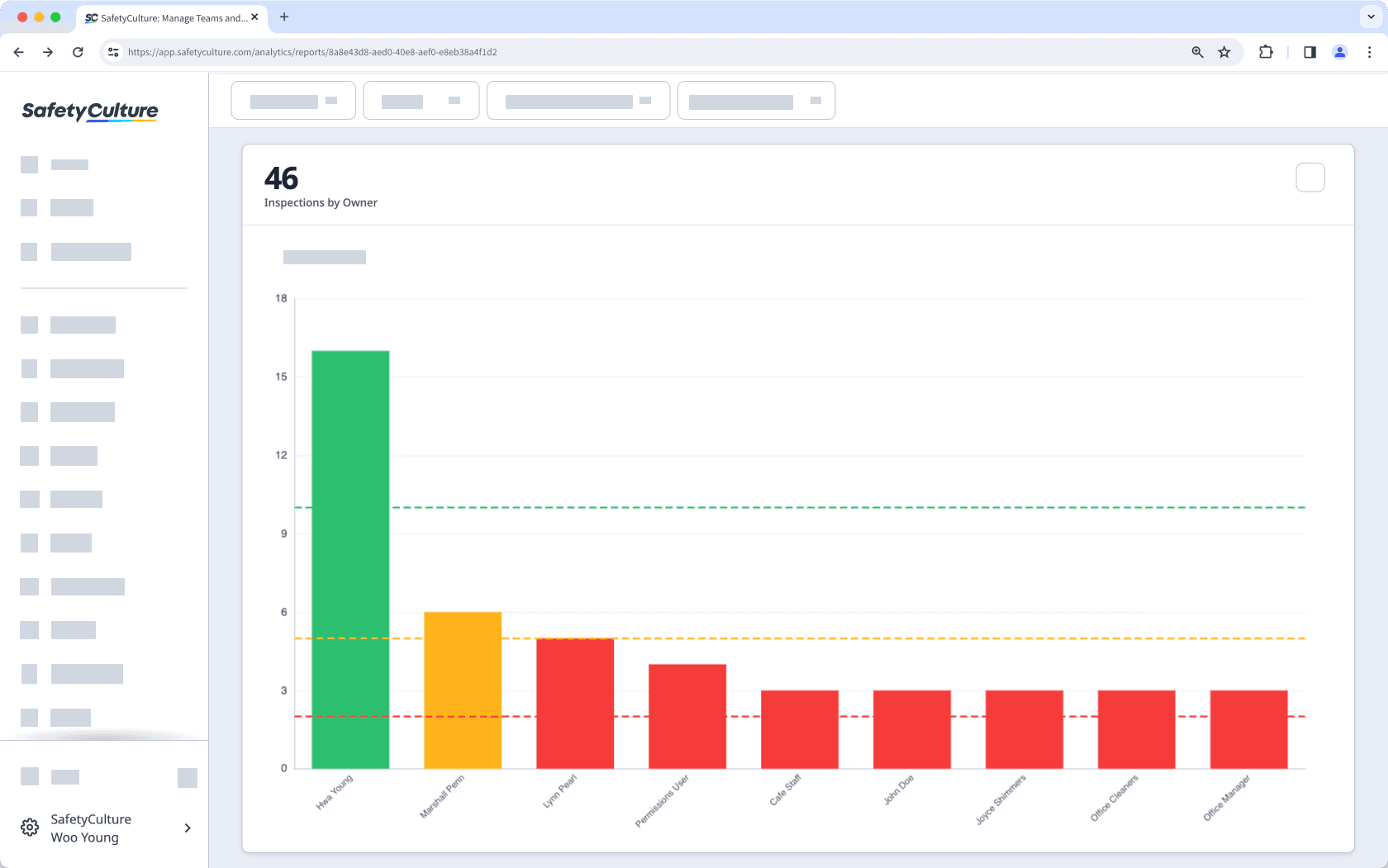
You can have up to 5 KPI values per chart.
Configure a chart KPI
Select
Analytics in the sidebar or select it in
More.
Click
on the upper-right corner of the chart.
In the side panel, click Chart settings and select KPI configuration.
In the side panel, configure the KPIs accordingly.
Value configuration: Enter a value and a label. To add more KPIs, click
Add value. You can also change the chart colors by turning on “Update chart colors”.
Display type: Click the dropdown list and select how you want the values to be displayed on the chart.
Target indicator style: For "Timeline table" chart types, select between "Color-coded numbers" and "Icons" to display whether or not the target is reached.
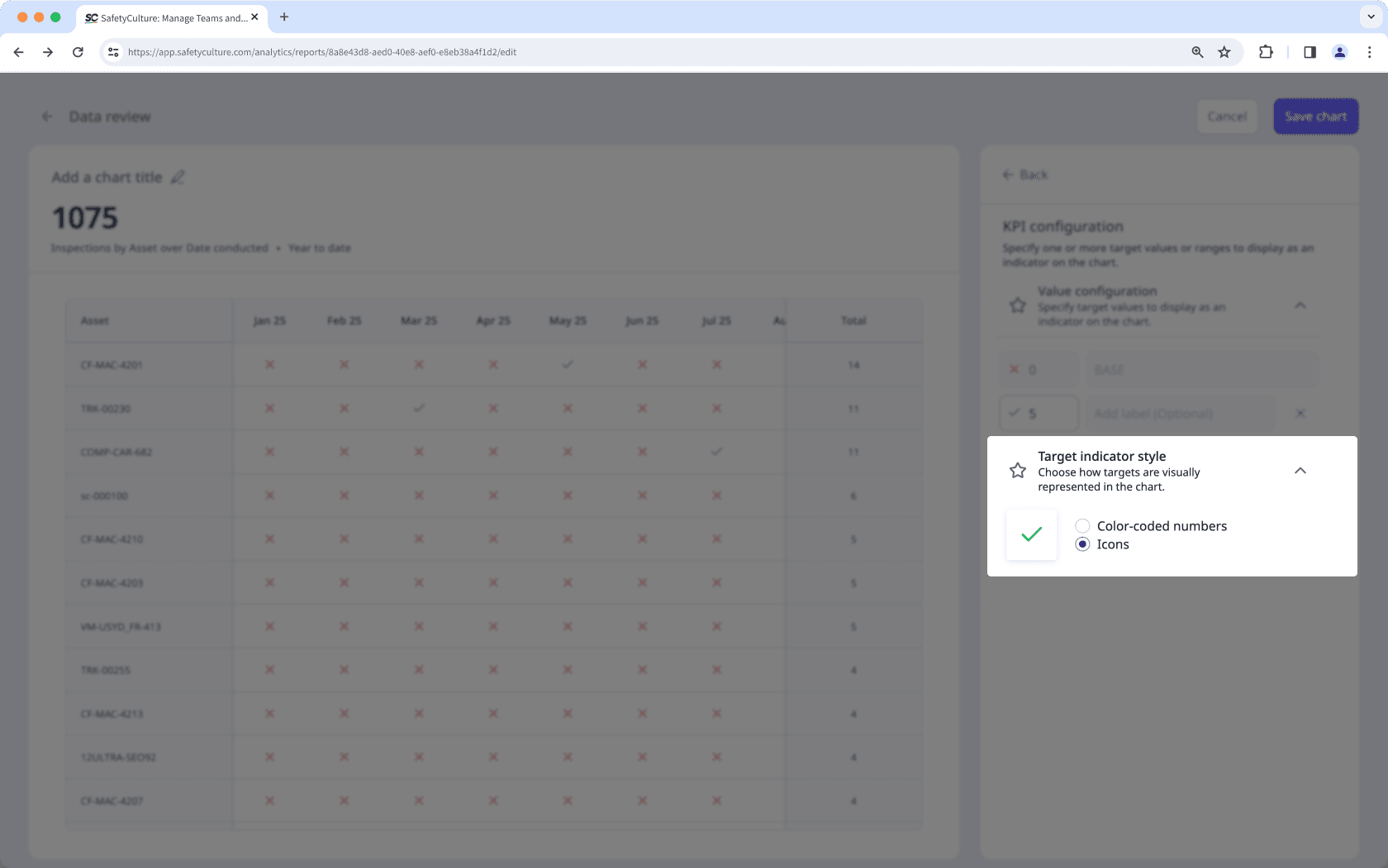
Click Save chart on the upper-right of the page.
Click Save on the upper-right of the page to save the changes to your dashboard.
For a single KPI value, use "Line" or "Dashes" as the display type to make the target easier to read on the chart.
Limitations
Configuring KPIs isn't available for "Pie", "Table", "Responses table", and "Dual-axis" chart types.
Frequently asked questions
When you add multiple KPI values to a chart, each value defines where a new performance range starts. This helps you track performance across different thresholds.
For example, with these KPI values:
0 = Minimum threshold
41 = Optimal threshold
76 = Maximum threshold
The chart will display:
0-40: Minimum range
41-75: Optimal range
76 and above: Maximum range
Each range builds on the one before it, so the values you enter determine where each range begins.

When you set a "Timeline table" chart’s target indicator style to "Icons", a base value is automatically added. This base value represents results that fall below your set target, since you can only define one target value when using the "Icons" style.
Was this page helpful?
Thank you for letting us know.