- Administration
- Organization settings and permissions
- Manage Marketplace user permissions
Manage Marketplace user permissions
Learn how to manage Marketplace user permissions via the web app.Permissions in the SafetyCulture Marketplace are separate from permission sets that apply to the rest of the platform.
Marketplace permissions
Each user can be assigned one of the following permissions in the SafetyCulture Marketplace:
Admin: Gives a user complete control of settings in the SafetyCulture Marketplace, including managing buying groups and managing other users' Marketplace permissions.
Manager: Gives a user complete control of the buying group they're a part of, including managing catalogs, budgets, and saved credit cards.
Member: Allows a user to buy products in the SafetyCulture Marketplace, subject to catalog and budget settings.
By default, all users with the “Platform management: Organization” permission are automatically assigned the "Admin" permission in the SafetyCulture Marketplace.
Manage a user's Marketplace permission
Select
Marketplace from the menu on the left-hand side.
Click
Settings on the upper-right of the page.
Select Users at the top of the page.
Click
on the user's right-hand side and select Update Details.
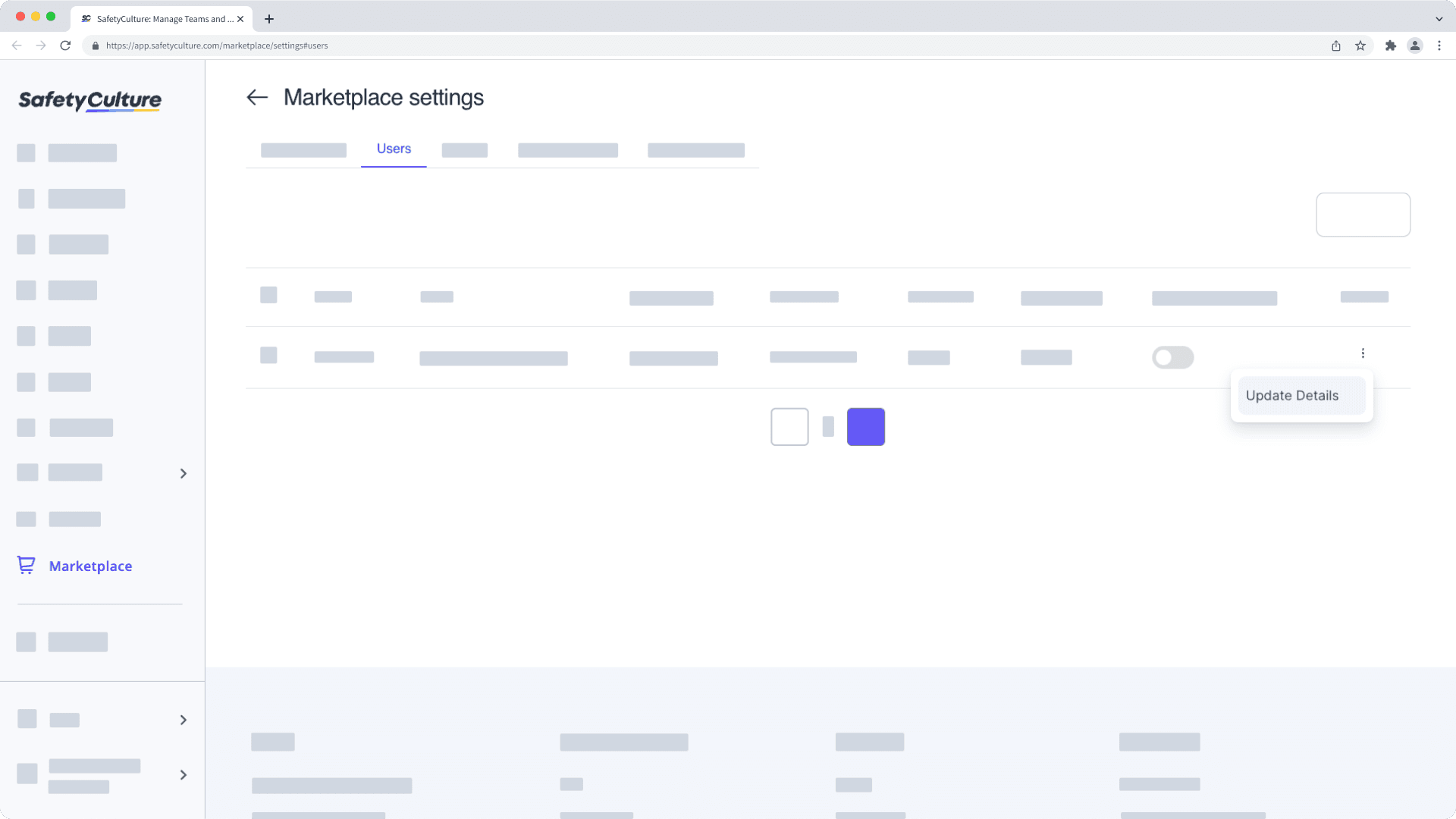
In the side panel, click the "Permissions" dropdown menu and select the permission.
Click Update.
Was this page helpful?
Thank you for letting us know.