- Administration
- Organization settings and permissions
- Create Marketplace buying groups
Create Marketplace buying groups
Learn how to create buying groups for the SafetyCulture Marketplace via the web app.What are buying groups?
Buying groups in the SafetyCulture Marketplace are a practical means to streamline procurement processes. Using buying groups, you can organize procurement in your business based on each team's needs so that they only buy products relevant to them within a standard budget and use credit cards from their departments.
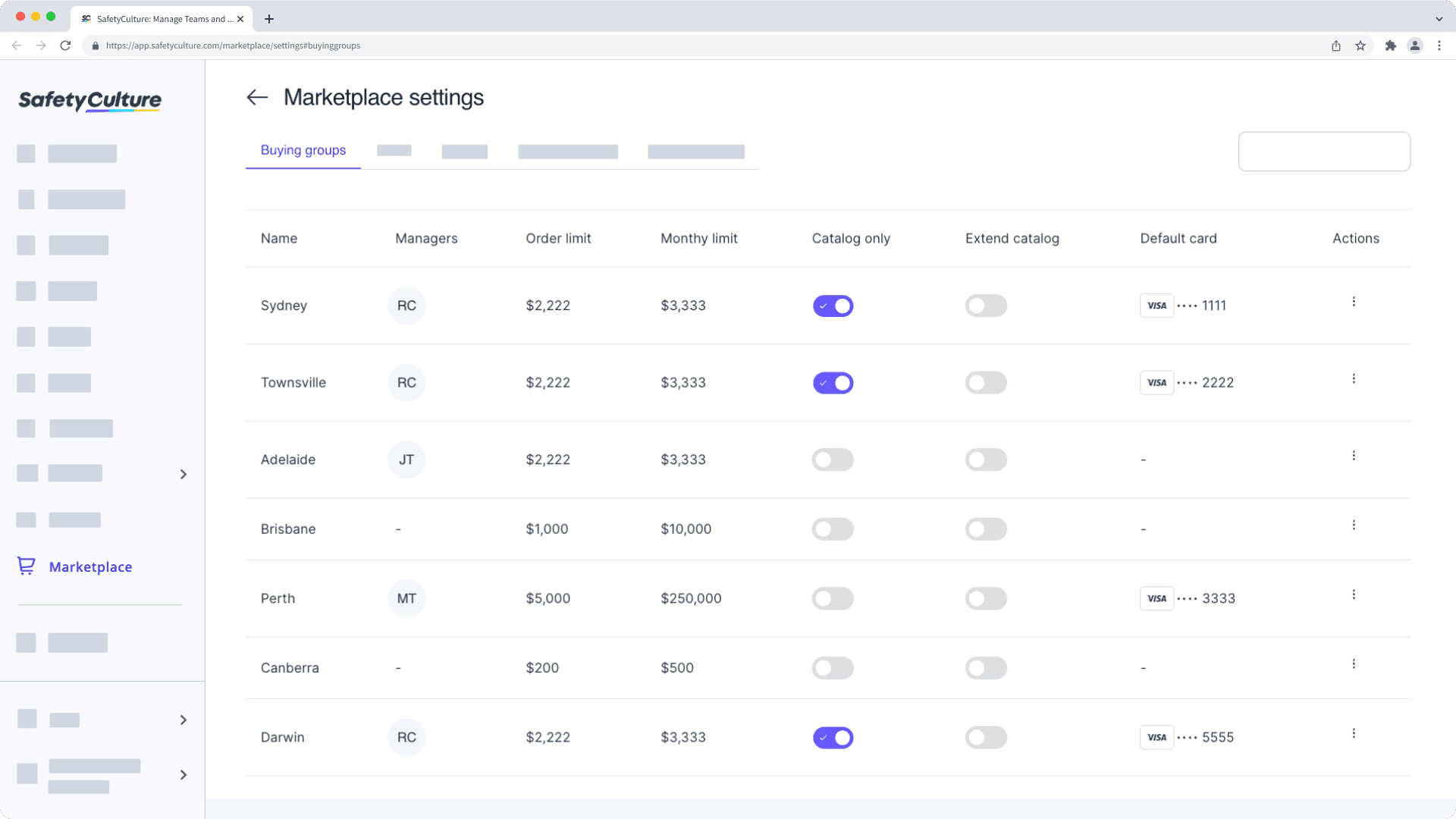
Buying groups in the SafetyCulture Marketplace are managed separately from groups you can create and select in the rest of the platform.
Create a buying group
Select
Marketplace in the sidebar or select it in
More.
Click
Settings on the upper-right of the page.
Click
New buying group on the upper-right of the page.
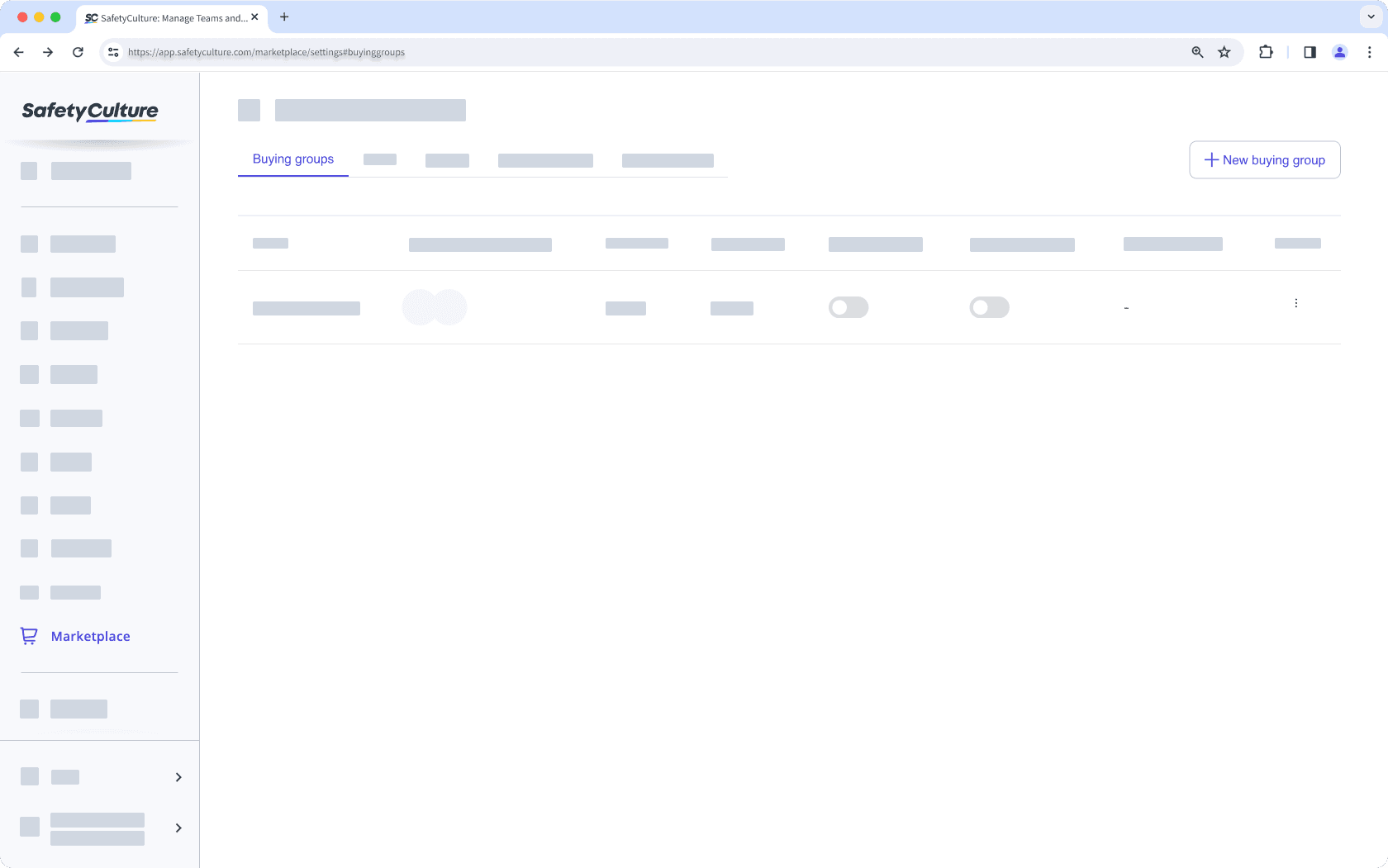
On the right hand panel, enter a name for the buying group and configure the following settings accordingly:
Max Order Limit Value: Set a limit for how much a user in the buying group can spend per order. This requires a user's "Inherit Team Budget" setting to be turned on.
Monthly Limit Value: Set a limit for how much users in the buying group can collectively spend per month. This requires a user's "Inherit Team Budget" setting to be turned on.
Default Payment: Select the saved credit card that users in the buying group can use. This requires a user's "Saved Payment" setting to be turned on.
Buying Group Admin Access: Select a user as the buying group's admin.
Click Create New Buying Group.
Was this page helpful?
Thank you for letting us know.