- Using SafetyCulture
- Templates (managing)
- Delete template collections
Delete template collections
This article shows you how to delete Shared Library template collections via the web app.
Deleting is irreversible, and we cannot restore permanently deleted items. Confirmation is always required before any deletion, so be sure you're not accidentally deleting the wrong item.
Delete a template collection
Select Templates from the menu on the left-hand side.
Select Shared Library at the top of the page.
On this page, click Collections.
Click
on the right-hand side of the collection's name and select
Delete collection.
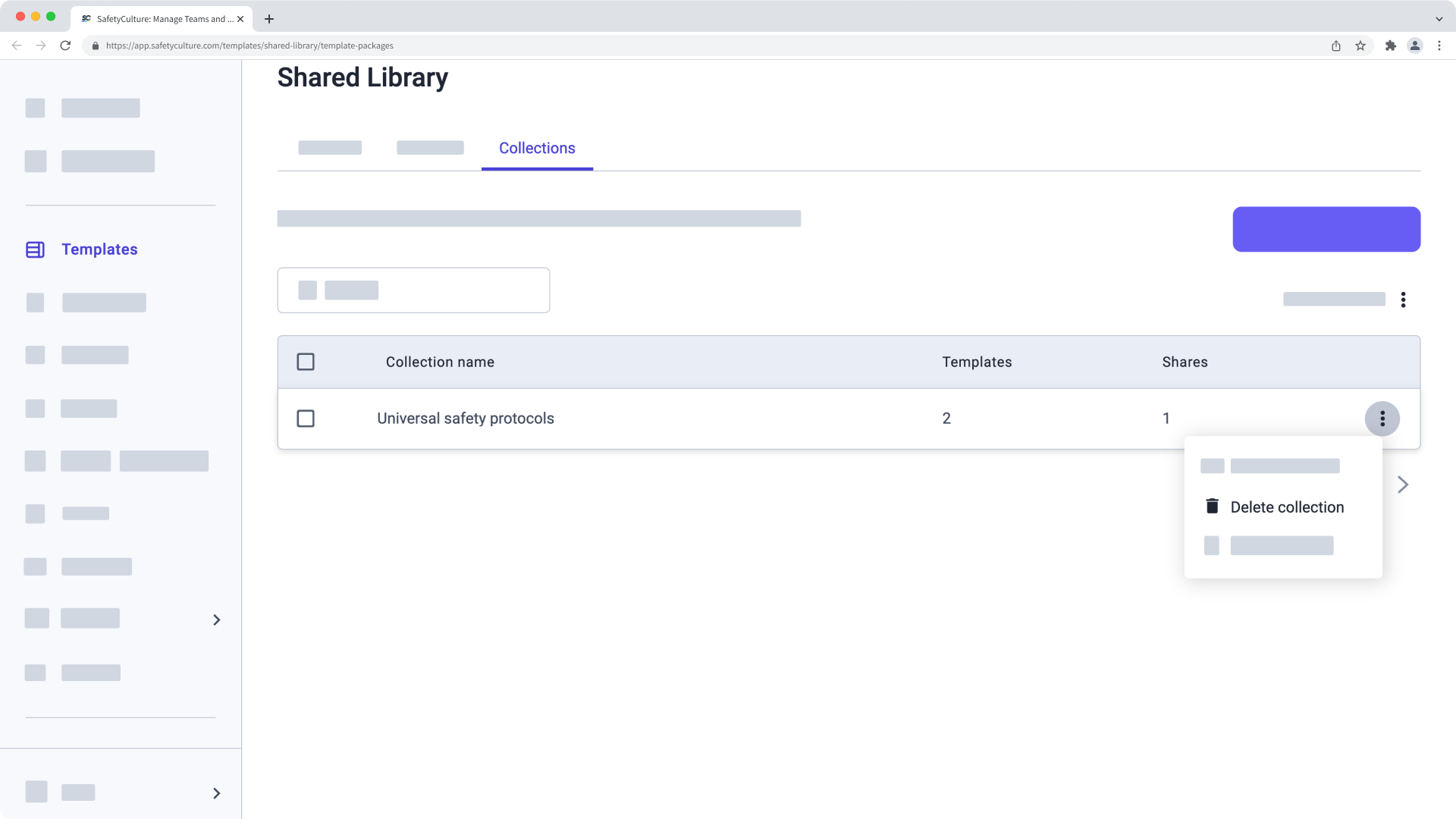
In the pop-up window, click
Delete collection.
Frequently asked questions
No, imported templates from a collection remain untouched, as a distinct copy of the template gets created in the recipient's organization.
Need more help?
Was this page helpful?
Thank you for letting us know.
In this article